Back Office: Account Balance Report Settings
- Sign into the Back Office then select a Store.
- On the left-side Navigation Panel, click Settings.

- On the Settings page, under Reports click Account Balance.
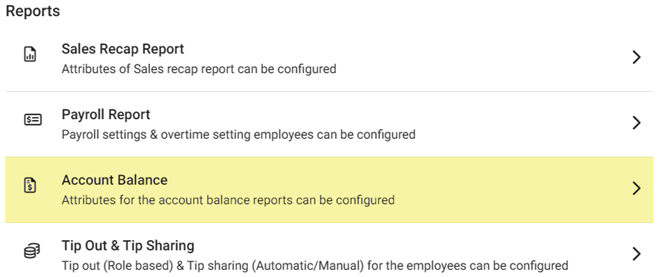
- The Account Balance page contains multiple fields to fill in. Enter a value in each field (letters and numbers acceptable) for it to appear on the Account Balance report:
- Paid Out, CC Tip Reduction, Refund, Deposit, Over/Shortage, Sales Open Items, Combo Discounts, Comp Discounts, Delivery Charge Cost, HA and GC Recharge, Driver Tip, Tip/Gratuity, Promo Discounts, Donation Discounts, and Loyalty Discounts.
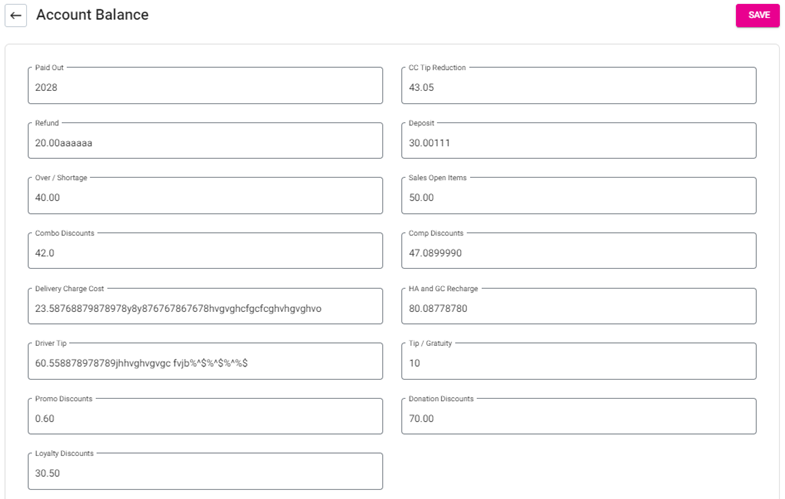
- Click Save. The confirmation ‘Account Balance Updated Successfully’ appears.
Related Articles
Updated Account Balance Report
Introduction: The new fields should be included in Back Office (Account Balance) and this will be reflected in Account Balance report. Requirement: · The new fields should be included in Back Office (My Store>> Settings>> Report Settings>> ...
Comp Discount Added in Account Balance Report
Introduction: This document explains about the new field “Comp Discount” should be included in Back Office (Account Balance) and this will be reflected in Account Balance report. Requirement: · The new fields “Comp Discount” should be ...
Back Office: Account Balance Report
Sign into the Back Office and select a Store. On the left-side Navigation Panel, click Reports then Account Balance. The Account Balance page displays the store’s Account Balances. Select a Date (calendar view). Only 1 date can be selected at a time. ...
Back Office: Home
Sign into the Back Office. then select a Store. You should be taken to that store’s Home page. If not, then on the left side navigation, click Home. Tip: Type the name of the Store in the Search bar for quicker Store selection. For every Dashboard ...
Back Office: User Role Management
Sign into the Back Office and select a Store. On the left-side Navigation Panel, click User Management then select Roles. On the Roles page, click + New Role at the top-right. The New Role pane appears. You can update a Role by clicking the ...