Back Office: Sync Inventory
Sign into the Back Office then select a Store.
On the left-side Navigation Panel, click Inventory then Sync Inventory.
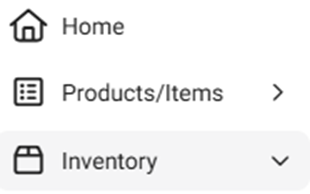
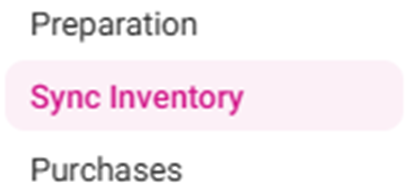
The Sync Inventory page appears, highlighting the benefits available to a fully synced inventory: Create purchase orders, Receive low stock email alerts, Calculate your COGS, Create recipes for your menu items, Theoretical vs actual inventory, Track wastage, theft and spoilage, and Know your food cost details.
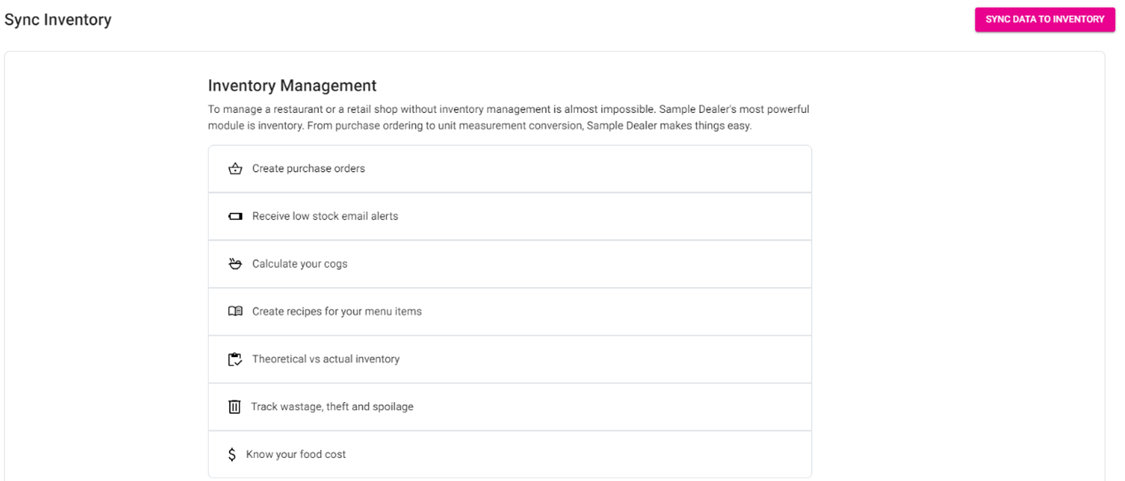
Synchronize your data by clicking Sync Data To Inventory at the upper-right.

The ‘Data syncing to inventory’ banner appears for a moment, followed by the ‘Stay Calm, Authenticating’ banner, then the syncing will complete.


If
you made any changes to the inventory and don’t see those changes in another Inventory
tab, please sync the data manually and it will reflect.
Related Articles
Back Office: Enterprise - Sync Inventory
Sign into the Back Office. On the left-side Navigation Panel, click Enterprise. On the Enterprise page, click Central Inventory then select Sync Inventory. The Sync Inventory page appears, which highlights the benefits that come with a fully synced ...
Back Office: Inventory Items
Sign into the Back Office. On the left-side Navigation Panel, click Inventory then Inventory Item. The Inventory Item page appears, with tabs for Inventory Items and Retail Items – along with a Select Categories dropdown and a Total Value On Hand. ...
Back Office: Adjust Inventory
Sign into the Back Office. On the left-side Navigation Panel, click Inventory then Adjust Inventory. The Adjust Inventory screen appears, with tabs for Inventory Item, Retail Item and Sub-Recipe. At the upper-right portion of each tab’s page, buttons ...
Back Office: Inventory Modifiers
Sign into the Back Office then select a Store. On the left-side Navigation Panel, click Inventory then Inventory Modifiers. The Inventory Modifiers page appears, which contains a table of existing Modifiers – organized by Active/Inactive status. This ...
Back Office: Inventory Report
Log into the Back Office and select a Store. Under Reports > Inventory Reports. On the Inventory Reports dashboard, select a tab. Master Stock Purchased Item Consumption Log Compare Inventory Count Sheet COGS Adjust Inventory Inventory Item History ...