POS: Operation - Till Management
Navigation: Log in to POS, then select Operations > Till Management
- Till is the money trays that fit into the Cash Drawers. They help Owners and Managers to keep track of the Cash that passes through their business daily.
- When ordering from the Order screen: you won't be allowed to navigate to the Till Management screen without finishing the current Order. Instead, an alert message 'Close your sale' will appear.
Types of Tills
Two types of Tills are available:
- User Till – This is user-specific. When a logged-in employee (X) has created a Till of type User, then creates a Sale and payment is made via Cash, the Till Balance will be incremented for this respective Employee alone.
- Global Till – When a device is used by multiple Employees and when an Employee has created a Till of type Global, any Employee (with different Login IDs) who created a Sale with payment made via Cash, the Till Balance will be incremented for who was using this particular device.
Global Till
Navigation: Log in BO for your Store, then select Settings > Till Settings
A Global Till can be created in both BO and POS.
- Configure the Global Till in the Store Settings of the BO by enabling the Open Auto Global Till toggle (setting as Yes).
- After enabling, provide the value for Enter Opening Balance.
- You can set the Global Till option as Yes in the Open Till screen in the POS.
- Tap on the Till Management navigation on the Operations screen, user will be navigated to the Till Management screen.
The Till Management screen consists of the following tabs:
- Till
- Cash drop
- Pay in
- Pay out
- Open Cash Drawer
- Audit
- Report
Till Tab
The Till tab displays the following options:
Set Till
Active Till
Held Till
Closed Till
Set Till
Set Till
Setting a Till is entering the amount to Till starts with.
- Select Set Till, and the Open Till window appears.
- Enter the Denomination and Tip details, then press Continue.
Denomination
Navigation: Log in to the BO for your Store, then select Settings > Till Settings > Denominations
The Denomination will be configured in the Store Settings in BO.
- Denominations can be named, and the amount value can be set from BO.
- Created Denominations can be deleted from BO.
- When the Till is being opened in POS, the Denominations added under the Till Settings will appear.
- Upon entering the value in the number pad screen, the denomination marked in BO will appear in the Open Till page.
- Example: If the denomination marked is $100 in BO and value entered is $5 in number pad – theTotal value will be $500 in the Till page in POS.
- Only Employees with the proper role and permission settings have access to Open Till.
- On tapping the Continue option, user will be navigated to the Active Till.
Active Till
Active Till
When a Till is set, the Active Till screen appears.
Back Office
Navigation: Log into the BO for your Store, then select Settings > Payments > Till Settings
- If the Force Cash Out at Clock Out toggle is enabled (set to YES): an employee must close the Open Cash Out and Till before punching out in POS.
- If not, then a pop-up with the message 'You can’t punch out with open till, do you want to close the till?' with Yes and No options will appear in POS. If Yes, you can close the till. If No, the pop-up will close.
- If disabled, an employee can punch out in POS when there is an Open Cash Out and Till.
- When the Till Type is a User Till, the Till Balance will be incremented only for the respective employee who has created the till in the device.
- When the Till Type is Global Till, the Till Balance will be incremented for other employees too who was using this device.
Hold Till
- When a Till row is selected and Hold Till is selected, a pop-up with the message 'Do you want to hold this till?' appears. Upon confirmation, the selected Till details will be moved to the Held Till screen.
Close Till
- When a Till row is selected and Close Till is selected, a pop-up with the message Do you want to hold this till?' appears.
- Click Yes, and the Close Till screen appears.
- Enter the Till amount then press Continue.
- If the Till amount is greater / lesser than the expected cash:
- The Over Shortage pop-up appears.
- Enter any comments in the Discrepancy Notes then press Done.
- The Till details will be moved to the Closed Till.
Note
- If the Automatic Global Till toggle is enabled in BO [Settings > Payments > Till Settings] and given the Opening Balance, then the Till Balance in POS will be incremented automatically after completing the first sale.
- Only Employees with the proper Role and Permission settings have access to Close their own Till or Close all Tills.
Held Till
Held Till
- If a Till needs to be counted during Business Hours or in between employee Shift changes, you may want to hold the Till.
- Holding a Till allows you to keep the previous Till on hold until it’s ready to be closed. A new Till will need to be opened to keep track of new transactions.
Select Held Till, the Held Till screen appears
To close a till, select the respective Till and tap on the Close Till option.
Note: Only employees with the proper role and permission settings have access to Hold Till.
Closed Till
Closed Till
Navigation: Log into the BO for your Store, then select Settings > Payments > Till Settings, then select the Close Till tab.
The Close Till tab displays the list of all the Tills that are not closed in POS. The table will be a daily refresh, and the Tills that are not closed in POS can be manually closed here. If no Close Tills are added then the 'Close Till not found' message appears.
- The Close Till table displays columns for the Till Name along with Till Type, Status, Amount, and Open By.
- The Actions column has the Close button to close the Till.
- When clicked, a pop-up with the message 'Are you sure you want to close!' along with Yes and No options appears. If Yes is clicked: this Till will be closed and the line item will be removed. If No is clicked, no changes occur.
POS
Navigation: Log in POS, then select Operations > Till Management. Select the Closed Till tab and the Closed Till screen appears.
- Select a Till then click Adjust Till at the bottom-right.
- If Adjust Till is clicked without a Till selected, the 'Select Till to proceed' pop-up message appears.
- The confirmation message 'Do you want to adjust this till?' appears.
- Click Yes, and the Close Till screen appears.
- Enter the Till amount then tap on the Continue option.
- If the Till amount is greater/lesser than the Expected Cash, the Over Shortage pop-up appears.
Checkout Summary
The Checkout Summary screen provides a breakdown of the Cash movement in the Till during a specific Time Period.
- Opened: This shows the date and time when the till was opened.
- Closed: This indicates the date and time when the till was closed.
- Total Starting Cash: This is the amount of cash initially in the till.
- Pay Out: This field shows any amount of cash that was removed from the till for payouts, such as expenses.
- Pay In: This is the amount of cash that was added to the till, aside from regular cash transactions.
- Cash Drops: This indicates the amount of cash that was taken out of the till and dropped.
- Cash Refund: This field represents any cash refunds given to customers from the till.
- Cash Transactions: This total is the amount of cash transactions processed during the period.
- Expected Cash in Till: This is the calculated total of what should be in the till based on all transactions.
- Ending Cash Total: This field displays the actual amount of cash counted in the till at the end of the period.
- Over/Shortage: This shows the difference between the expected cash in the till and the actual ending cash total.
- Enter the comments in the Discrepancy Notes and tap on the Done option. Finally, user will be navigated to the Checkout Summary screen. If tapping on the Cancel option, the Over/Shortage screen will Close.
- Print - The Checkout Summary Screen will be printed.
- Submit or Cancel - The selected Till will be closed, and the Checkout Summary Screen will be closed.
Open Auto Global Till
Back Office
Till Settings
Navigation: Log in to the BO for your Store then select Settings > Payments > Till Settings
- On the Till Settings tab, ensure the Automatic Global Till toggle is enabled (set to YES). After enabling, you can enter the Global till Opening Balance (not mandatory).
- Once enabled, the POS system will automatically open the overall Till in it.
- If disabled, the automatic global till will not be available for the user.
Additional Settings
Navigation: Log in to the BO for your Store then select Settings > Reports > Additional Settings
After enabling the Automatic Global Till toggle, ensure the Employee Tip Out Deducted from Cash Expected on Reports toggle is enabled (set to YES).
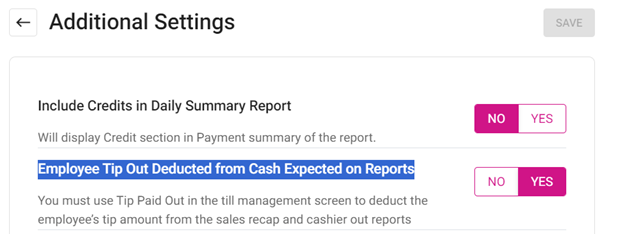
Changes in POS
- Log into POS and on the left side pane select POS Settings.
- On the POS Settings page, enable the Set Default Till as Global toggle then select Save Changes.
Viewing Active Tills
Note: After Global Till is enabled, cashiers can make transactions right away. No need to start a Till.
Viewing Open Tills in BO
Open Tills can be viewed under Settings > Payments > Till Settings, then selecting the Close Till tab. The Till created with other open Tills will be displayed.
Employees Must Close Cash Out/Till before Punching Out
Back Office
Navigation: Login to BO for your Store, then select Settings > Payments > Till Settings
For the Force Cash Out at Clock Out toggle:
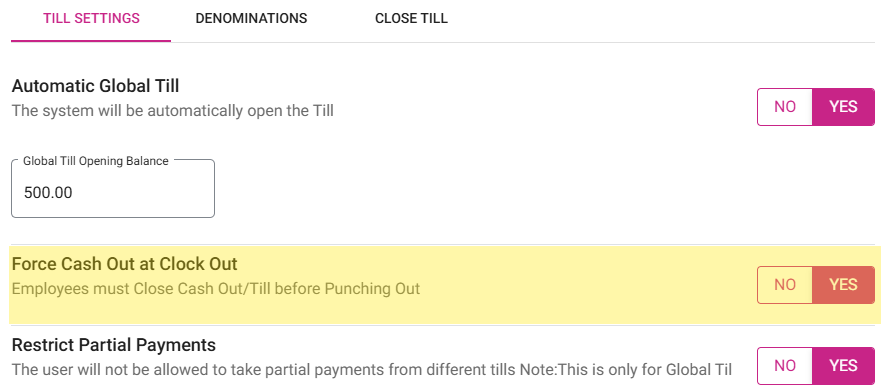
- If enabled, any open cash out and till must be closed before punching out in POS.
- If disabled, a punch out can occur in POS even when there is Open Cash Out and Till.
Changes in POS
If any open cash out or till are not closed before punching out in POS, then a pop-up asking to close the till will appear in POS. When there is an active till: if an employee tries to clock out the below pop-up will appear:
Blind Audit
Blind Audit is provided to restrict the Till functionalities for some employees. If Blind Audit is enabled, then users are not able to view few of the Till functionalities.
Back Office
Navigation: Log into the BO for your Store, then select User Management > Roles.
- Create a new Role or update an existing Role.
- On the Role pane that appears select POS Operations. Note the Blind Audit and Show Report after Blind Audit toggles.
- If the BLIND AUDIT option is enabled, then the SHOW REPORT AFTER BLIND AUDIT option will be enabled by default. The Show Report toggle can be disabled if needed.
- If both CLOSE ALL CASH OUT and BLIND AUDIT options are enabled, the report won't be visible even if the selected Role selects it and cashier outs the other user.
Implementation in POS
If Blind Audit is enabled in BO:
- During Close / Adjust the Till, the cash expected field will be invisible to users.
- The column Till Balance won't be displayed in Active till / Held till.
- Users cannot see the column Expected Cash in the Closed Till screen.
- Audit tab won't be displayed for users.
- When attempting to adjust the Till, the pop-up 'You don’t have access to adjust the till' will appear.
- The over/shortage pop-up should won't appear for users.
- The Till Balance won't appear in the Close Day screen. The Till Balance won't appear in the Close Day reports.
Screen Layout
Expected Cash in the Closed Till screen is not appearing.
If the Show report after Blind Audit toggle is disabled:
- The Till Management - Checkout Summary report (generated upon closing and adjusting the till) will not be viewable.
- The Sales Summary report generated during cashier out and close the day won't appear.
- The Sales Summary report shown in the Report section won't appear.
If the option Show report after Blind Audit toggle is enabled:
- The Till Management - Checkout Summary and Sales Summary reports can be viewed (only after cash out or cashier out).
- The Till cannot be adjusted.
Cash Drop Tab
Cash Drop allows Employees to take money from the Till.
The limit of the Cash Drop will be provided on the POS Settings screen.
- Enter the Amount taken from the Till, then tap on the Continue option.
- On successful Cash Drop, the respective Amount will be reduced from the Till Balance and the confirmation message 'Cash Drop Performed Successfully' appears.
- When Payment is made via Cash beyond the limit, a message saying 'Cash amount has exceeded the limit. Please make a drop now' will appear on the Payment screen.
- Note: Only Employees with the proper Role and Permission settings have access to Cash Drop.
Pay In Tab
Note: Only employees with the proper role and permission settings have access to Pay In.
If Cash needs to be added or removed from the cash drawer - without completing a transaction or sale - then Pay In or Pay Out can be used. A Pay In is when money is being deposited to the business, for a reason other than a sale.
- Enter the Paid By value then press Continue.
- If a Paid By is not entered before clicking Continue: a pop-up with the message 'Enter the Paid From' along with Done button appears.
- After pressing Continue, the Reasons screen appears. The screen displays the pre-defined Pay In Reasons which are configured in BO. You can select a pre-defined Reason or manually enter a new Reason then press OK.
- Upon successful Pay In: a pop-up with the message 'Paid In Performed Successfully” appears, and the Amount will be added to the Till Balance.
Pay Out Tab
Pay Out is used when money is taken out of the Cash Drawer to pay a Vendor or Customer.
Back Office
Navigation: Login to BO for your Store, then select Settings > Reports > Additional Settings
On the Additional Settings screen: The Employee Tip Out Deducted from Cash Expected on Reports toggle is to deduct the employee’s Tip Amount from the Sales Recap and Cashier Out reports.
- If the toggle is enabled (set as YES), the Tip Paid Out toggle will appear in Till Management in POS.
- If the toggle is disabled (set as NO), the Tip Paid Out toggle will not appear in Till Management in POS.
POS
Navigation: Log in to POS, then select Operation > Till Management > Pay Out
Note: Only employees with the proper role and permission settings have access to Pay Out.
Only when the Employee Tip Out Deducted from Cash Expected on Reports toggle is enabled in BO, the Tip Paid Out toggle will appear in Till Management. You can enable the Tip Paid Out toggle, only when there is an Active Till available.
When there is no Active Till in POS, and then you attempt to enable the Tip Paid Out toggle, the message 'Unable to perform tip paid out' appears.
- If the Tip Paid Out toggle is disabled, you can add an Employee Name in the Paid To text box and enter the Amount details to perform pay out.
- If the Tip Paid Out toggle is enabled:
- Then the available Employee list will appear in the Paid To drop down.
- Only Employees from the drop-down list can be select for the Tip Paid Out.
- Enter the Paid To value then tap on Continue.
- After selecting the Employee, user can enter the Amount and click on continue. The message 'Tip Paid out successfully' appears.
- The entered Amount will be deducted from the Till Balance.
- If the entered Amount is greater than Till Balance, then the message 'Insufficient amount entered' appears.
- If a Paid To is not selected before clicking Continue, the pop-up message 'Enter the Paid To' with the Done button appears.
- On tapping the Continue option, the Reasons screen appears which displays the pre-defined Pay Out Reasons which are configured in the BO. Select any one of the pre-defined Reasons or type in new Reasons then press OK.
- Upon successful payout: the 'Paid Out Performed Successfully' pop-up message appears, and the Amount will be reduced from the Till Balance.
Open Cash Drawer
This option is used to open the cash drawer automatically.
Note: Only employees with the proper role and permission settings have access to open the Cash Drawer.
POS
Navigation: Log In POS then select POS Settings
Dual Cash Drawer
For the Enable Dual Cash Drawer toggle, it will be disabled by default. If enabled, the Dual Cash Drawer toggle will be enabled in POS.
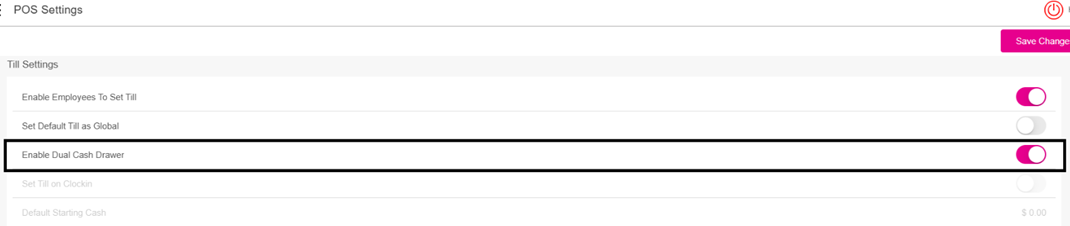
Till Management
Navigation: Log In POS then select Operations > Till Management > Till > Set Till
Setting a Till is entering the amount to Till starts with.
- Select Set Till, and the Open Till pop up appears.
- Enter the Denomination and Tip details then press Continue.
- On the Choose Cash Drawer pop-up that appears, select a Drawer.
- After selecting a Cash Drawer, the Active Till screen appears.
Active Till
When a Till is set, the Active Till screen appears
- When the Till Type is a User Till, the Till Balance will be incremented only for the respective Employee who has created the Till in the Device.
- Only one Till can be created per Employee per Store. If the Enable Dual Cash Drawer is enabled in POS Setting, another Employee can log in and create their own Till. If the toggle is disabled, then only one user can create one active till.
- The Enable Dual Cash Drawer functionality does not apply to Global Till.
- If the Global Tip is enabled, a pop-up with the message 'Dual cash enabled in POS settings. Global till is not allowed' appears.
- An Employee selects Drawer 1 then a second Employee set a till. Drawer 1 is greyed out and Drawer 2 becomes available.
- If the second Employee selects Drawer 2, then two active tills appear.
- If the same Employee logs in and attempts to set another till, the pop-up message 'Already Have an active till' appears. If a third user tries to set a till, the same message will appear.
Open Cash Drawer Tab
Navigation: Log into POS, then select Operations > Till Management > Open Cash Drawer
Note: Only Employees with the proper Role and Permission settings have access to Open Cash Drawer.
On the Open Cash Drawer screen: select a Drawer. The corresponding Drawer will open.
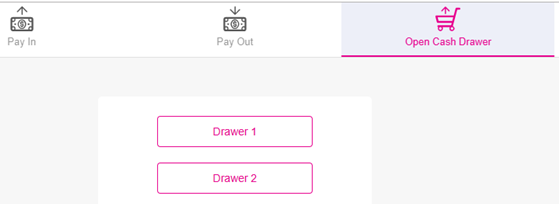
- Upon clicking cancel, the pop-up will be closed.
Note: If a Till has not been created, then Open Cash Drawer can't be used.
Check Options Screen
Select Open Cash Drawer, and the Cash Drawer will open automatically. Select a Drawer and the corresponding Drawer will open.
If Drawer 1 is assigned to User1 and Drawer 2 is assigned to User2, then User3 is allowed to open either Drawer 1 or Drawer 2. However, User3 is not allowed to initiate a Sale but can close a Sale using the drawer assigned to them.
Audit Tab
In the Audit tab, you can view Check information, such as the Check No (Number), Date, Amount, and Type of action from the cash drop, pay in, pay out, and tip paid out tabs in Till Management.
The screen Audit displays a log of actions on Checks, such as Pay In, Pay Out, Cash Drop, Refund, etc.
If Till is not active, then the message 'No Active Till' appears.
The Till must be set in Till Management. An Active Till is available in the Active Till tab.
Reports Tab
For the Employee filter, you can view all the Employees which were created in User Management in BO (alphabetical order) along with Cancel and Generate option.
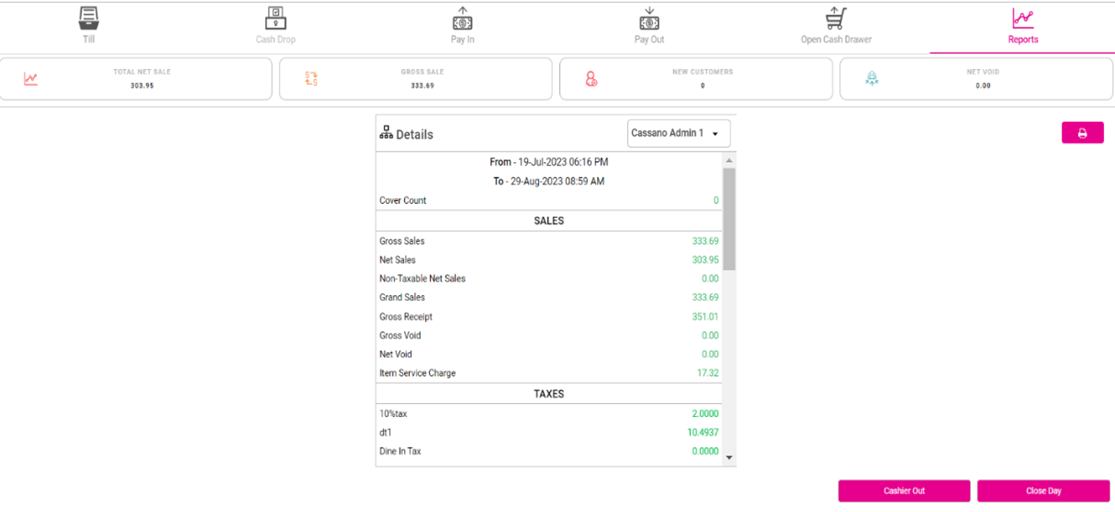
- Generate: Click Generate then Apply to get the search results. Updated results can be viewed only after clicking Generate.
Reports
The Reports screen is used to view the total sales done by the Employee in the current system date. The report displays the data about the Total Net Sales, Gross Sale, New Customers, Net Void, and Sale Recap Summary.
- Total Net Sale: Displays the total amount of sales after deductions.
- Gross Sale: Shows the total sales amount before any deductions.
- New Customers: Counts the number of new customers for the day.
- Net Void: Indicates the total value of voided transactions.
Sales Recap Summary
From - To (Date and Time Range): The range indicates the period covered by this report.
Check Count: This shows the total check count during the From and To date range. This will appear only when Guest/Checks toggle is enabled in Report Settings. Check Void won't be included.
Guest Count: This shows the guest check count during the From and To date range. This will appear only when Guest/Checks toggle is enabled in Report Settings.
Cover Count: Based on the Category, Sub-Category or Menu Item, the count will be incremented. This works on the Sale Recap Settings toggle (when enabled this value will be displayed).
- Calculation: If any Item configured in the category, sub-category or a menu item is placed, then the cover count is 1.
- In Sale Recap Report settings, if user set category Salad as cover item. Then application will calculate the items which are sold from Salad.
- Scenario 1: If Caesar Salad sold on the Check, then the Cover Count is 1.
- Scenario 2: If Caesar Salad and Coke sold on the Check then the Cover Count is 1.
- Scenario 3: If Caesar Salad, Garden Salad and Coke are sold on the Check then the Cover Count is 2.
- The Total Cover Count in Sale Recap would be 4.
Average Per Check: The average for per check in currency (Total Amount / Total Checks).
Average Per Guest: The average for per guest in currency (Total Amount / Total Checks).
Sales
This shows the Total Sales which contains the following information:
Gross Sales: The value of All Sale – Non-Sale Revenue, which = Sum of All Tender + Gross Void + Discount + Discount tax + Void Discounts + Void Discount Tax
Net Sales: The result of gross revenue minus applicable sales returns, allowances and discounts, which = Gross sale – tax – void – discounts – discount tax – void discount – void discount tax.
Non-Taxable Net Sales: The Non-Taxable Net Sales which are Menu Items which have a zero amount.
Grand Sales: The displays the Grand Sales which = Net Sale + Tax, and will only appear when the Grand Sale toggle under Sale Recap Report Settings in BO is enabled.
Gross Receipt: The Gross Receipt, which = Sum of all Tenders and will only appear when the Gross Receipt toggle under Sale Recap Report Settings in BO is enabled.
Gross Void: The Gross Void (inclusive of tax), which = the Total price (menu item price + tax) menu item and modifier are voided and will only appear when the Gross Void toggle under Sale Recap Report Settings in BO is enabled.
Net Void: The Net Void. (exclusive of tax), which = the Total price (menu item price) menu item and modifier which are voided will only appear when the Net Void toggle under Sale Recap Report Settings in BO is enabled.
Tax: The total tax amount
Tax Exempt: The tax-exempt amount.
Item Service Charge: The Item Service Charge.
Taxes
This displays all the Taxes that takes place.
The Tax section has the columns such as Tax Name, %, Net Sales, Amount and Tax Exempt.
Tax Name: The Name of the Tax
Finally, the Total Tax Collected for Amount and Tax-Exempt column will be displayed.
After Total Tax Collected line item, Rounding Off will be displayed for Amount Column alone.
All tax split-up (Name, %, Net Sales, Amount and Tax Exempt) will appear in the Sale Recap report only when the Tax Split-up toggle is enabled in Sales Recap Report Settings in BO.
- If disabled, then all the taxes will be displayed in the single line along with the calculations in Sale Recap Report.
Only Rounding Off and Tax Exempt will be displayed here.
%: Displays the tax percentage calculated.
Net Sales: Displays the Net Sales for this tax, and will appear only when the Tax with Net Sales toggle is enabled in Sales Recap Report Settings in BO.
Amount: The tax amount.
Tax Exempt: The tax exempt (Refund Tax appears by default), and will appear only when the Tax with Net Sales toggle is enabled in Sales Recap Report Settings in BO.
OTHER PAYMENT(S)
Remaining payments other than credit card transactions will appear here.
When Other Payment Split-Up is enabled in Sale Recap Report settings, then all columns such as HA Payments, Loyalty, Cash, Gift card, Online Payment, Others will appear. This includes HA Payments, Loyalty, Cash, Gift card, Online Payment, Others.
The Total will be available at the bottom.
PAYMENT SUMMARY
The payment summary includes summary for Credit Card, SideCC and Other Payments along with its Total.
By default, all the above 3 fields will appear.
FUTURE ORDER
These items will appear by default:
Advance Payment in Cash: Received the amount prior to the delivery order date.
Advance Payment in CC: Cash advance by using the credit card.
Payment Completed: Overall payment completed orders.
Past Order Advance Payment: When no value is present for the above four-line items then 0.00 will be displayed.
NONSALE REVENUE
The Non-Sale revenue includes Gift Card Sold/recharge, House Account Sold/recharge, Delivery Charge Cost, Membership Sold/Recharge, Gratuity and Online Order Service Charge along with its Total amount.
The Delivery Charge includes Driver Compensation and Store Compensation, and delivery compensation should be clickable.
Non-Sale Revenue = GC Sold + HA sold + GiveX sold + Gratuity + Delivery Compensation
DISCOUNT
The discounts include the Check Discount, Item Discount and its Total followed by Saving Tax, Discount Tax, Void Discount, Void Discount Tax, Cash Reward and Discount in Non- Sale Revenue will be displayed.
SUMMARY
The summary includes Opening Balance, Paid In, Paid Out, Tip Paid Out, Cash Drop, Cash Expected and Over/Shortage.
This even shows the Negative values as well (over/shortage alone).
DEPARTMENT SUMMARY
This displays the amount in sales made from each and every Department - with the Total from all Departments' sales at the bottom. This section will only appear when the Department Summary toggle is enabled in Sale Recap Report Settings in BO.
CATEGORY SUMMARY
This displays the amount of sale made from each and every Category - with the Total from all Categories' sales at the bottom. This section will only appear when the Category Summary toggle is enabled in Sale Recap Report Settings in BO.
HOURLY SUMMARY
This displays the amount of sale made during each and every Hour- with the Total from all Hours' sales at the bottom. This section will only appear when the Hourly Summary toggle is enabled in Sale Recap Report Settings in BO.
Till Details
Navigation: Log into the BO for your Store, then select Settings > Payment > Till Settings
For the Restrict Partial Payments toggle: if enabled (set to YES): if Global Till is enabled, then partial payment cannot be allowed in different Tills.
Note: This is only for Global Till.
Till Details - POS
Navigation: Log into POS, then select Operations > Till Management > Reports
If Global Till is enabled, the Till Details option will appear in the Cashier Out Report screen.
- Note: It will be disabled by default.
- The Cashier Out report will be generated for the selected cashier’s sales made in all the Global Till.
- Upon enabling the Till Details toggle: the report will be generated for all a cashiers’ sales made in the respective Global Till.
- When Till Details is enabled:
- The Till Numbers will be listed in the drop down instead of Cashier’s name.
- The Till created date and time and the Till closed date and time will be displayed.
- If Till closed time is not available, then the last sale created time will be displayed.
- All the details available in the Cashier Out report will be displayed in the UI and in the receipt. [Sales, Taxes, Payment Summary, Till Summary, and all Sale Summary]
- When the option Till Detail is enabled and sent to print, the Till name/Device name will appear on the Receipt. The Cashier’s name will not appear.
- The option Till Detail will not be displayed when the Global Till is disabled.
- Note: Hold and closed till details will not appear in Till reports. Only active till details will appear.
PRINT
By selecting Print  you can print the report. There are options for Cashier Out and Close Day at the bottom of the screen.
you can print the report. There are options for Cashier Out and Close Day at the bottom of the screen.
Cashier Out
Note: Only employees with the proper role and permission settings have access to Cashier Out.
When Cashier Out is selected, the application will verify whether any till is in Active status. If the Till is in Active status, the alert message 'You have an active till. Do you want to close the till?' appears - with Yes and No options.
- If No is selected, the alert message will be closed, and you will not be able to complete the Cashier Out process.
- If Yes is selected, the alert message will be closed, and you will be taken to the Active Till screen where you will be able to close the Till.
If Cashier Out is selected after closing the active till, then the values in the sale summary will revert to zero (0.00). When an employee clicks on the Cashier Out option, the application will verify whether any open Till or open check are available.
- If any active check is available, then the message 'You have active check(s)' appears.
- If any cashier has open Till, then the message '<Node name> haven’t closed the till' appears.
If Cashier Out is selected, the message 'Do you want to print the cashier out?' appears - with Yes and No options.
- If Yes is selected, you will be able to print the Cashier Out report.
- If No is selected, you won't be able to print the Cashier Out report.
- If Yes and No are selected, the message 'Cashier out saved successfully' appears.
Close Day
- This is the last step before ending user Business Day. You will be able to select multiple employees / users from the Sale Recap Summary screen, with information based on selections.
- Note: Only employees with the proper role and permission settings have access to Close Day.
- When Close Day is selected:
- The system will validate if there are any Active Checks, Open Tills, Offline Transactions, Offline status of iPads, Untipped transaction on the respective business date.
- A pop-up with the message 'Do you want to close the day' with Yes and No options appears.
- If Yes is selected, the Close the day Checklist screen appears. If No, the window will be closed.
Bank Deposit Amount
Navigation: Log into the BO for your Store, then select Settings > Payments > Till Settings
The Bank Deposit amount is configured under the Till Settings tab.
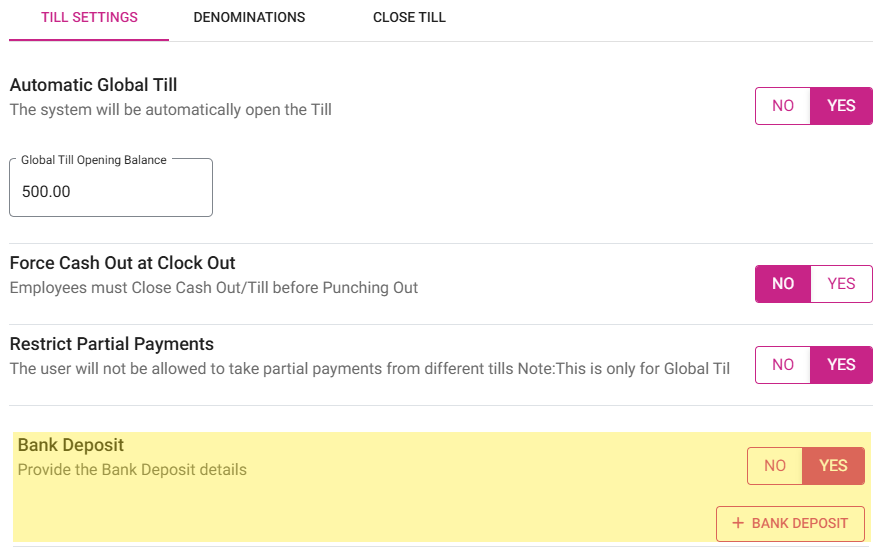
- Click + Bank Deposit.
- On the New Bank Deposit pane that appears: enter the Deposit Amount and Business Date, then click Save.
- The Deposit Amount will appear with the Bank deposit amount line item highlighted in green with a green check mark.
Active Checks
- If there are no active checks: a green check mark
appears.
- If there are active checks: the warning message 'You have <count> active checks' with an exclamation mark
appears.
- Click the warning message, and you will be taken to the Active Checks screen. You can either Void or Cash the checks.
- To void all transactions: click Void
- To cash out all transactions: Cash
- To close each sale separately: click Cancel and go to the sale in check stats screen
Offline Transactions
If there are no offline transactions: a green check mark  appears.
appears.
- If there are offline transactions: the warning message 'You have <count> offline transactions' with an exclamation mark
appears.
- Click the warning message, and you will be taken to the Batch/Tip Adjustment screen.
Active Tills
If there are no active tills: a green check mark  appears.
appears.
- If there are active tills: the warning message 'You have <count> active tills' with an exclamation mark
appears.
- Click the warning message. You will be taken to the Active Tills screen, where you can Close all the Tills.
Active Cashiers
If there are no active cashiers: a green check mark  appears.
appears.
- If there are active cashiers: the warning message 'You have <count> active cashier(s)' with an exclamation mark
appears.
- Click the warning message. You will be taken to the Active Cashiers screen, where you can complete the Cashier Out process.
- Once a Cashier is selected, the Cashier Out button will be enabled.
- If Cancel is clicked, the pop-up will be closed.
Note: The Cashier Out process will not be completed if there are any active checks or active tills.
Un-Batched Transactions
If there are no un-batched transactions: a green check mark  appears.
appears.
- If there are un-batched transactions: the warning message 'You have <count> Un-Batched Transaction(s)' with an exclamation mark
appears.
- Click the warning message. You will be taken to the Batch/Tip Adjustment screen.
Un-Tipped CC Transactions
If there are no un-tipped cc transactions: a green check mark  appears.
appears.
- If there are un-tipped cc transactions: the warning message 'You have <count> Un-Tipped CC Transaction(s)' with an exclamation mark
appears.
- Click the warning message. You will be taken to the Batch/Tip Adjustment screen.
Clocked in Employees
If there are no clocked-in employees: a green check mark  appears.
appears.
- If there are clocked-in employees: the warning message 'You have <count> clocked IN employee(s)' with an exclamation mark
appears.
- Click the warning message. You will be taken to the Employee Records screen, where the clocked-in employees are listed.
- Click Cancel, and the pop-up will be closed.
Offline Nodes
The number of POS Nodes which are in offline mode for the Store. It only displays the number of offline nodes, and you can submit close day when this point is in red.
- Submit: If clicked, the pop-up message 'Close Day Performed Successfully' appears.
- Cancel: If clicked, the Close Day Checklist screen will be closed.
If any transaction is pending and Submit is clicked, the pop-up message 'Batch is pending. Do you want to open the Batch Screen?' appears, with Yes and No options.
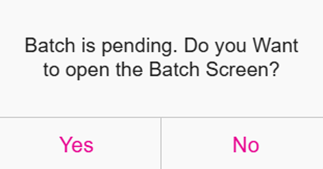
- If Yes is clicked: the Batch screen will open.
- If No is clicked: the pop-up will close and you will remain on the current screen without any changes.
Batch Tip Adjustment
- The payments made by customers using the payment methods Cash, Gift card, Side CC, Loyalty, House Account, NMI Tokenization, Castle and Go, Others will not be displayed in the ‘Batch/Tip Adjustment’ screen.
- The payments made by customers using the payment methods Credit Card, SPPax, Dejavoo, Optomany, MPPG eDynamo, Ingenico will be displayed in the Batch/Tip Adjustment screen.
Processing a Credit Card transaction
There are 2 parts to processing a Credit Card transaction:
- When a customer’s credit card is swiped or entered manually, the transaction details are sent through the transaction authorization path, during which the issuing bank approves the transaction, and a hold is put on customer funds. This occurs in real-time. Resulting credit card authorization codes are stored in a single file by the credit card terminals or credit card processing platform. This file is known as a Batch.
- Later, the second stage: fund transfer occurs. This is when customer credit cards are actually charged. When batch processing is used, the batch of authorization codes is uploaded and processed simultaneously, once a day. This is also known as Closing the batch. Usually, this process is carried out at the end of the workday or business day.
- During batch processing:
- The merchant sends the batch of authorization codes to the credit card processor.
- The credit card processor then forwards these codes to the relevant issuing banks.
- As a hold has already been put on customer funds, all that remains is for the issuing bank to release the funds and send them to the processor.
- The processor then forwards the funds to be deposited into the merchant account. This process usually occurs within 48 hours of the transaction.
- After the funds are transferred from the user’s bank to the merchant account: the transaction is complete and it will appear on the customer’s next CC statement.
Also, the Batch/Tip Adjustment screen is used to make any Tip Adjustment for any transactions except the payment made by Ingenico.
To navigate to this screen: in POS., select Operations > Batch/Tip Adjustment.
- When the tip amount is greater than the check amount in the batch screen and Apply Total is enabled, the balance amount will be updated to the Tip.
- Example: The Check amount is $7.75, and the Tip is updated with the new Amount at $8.00. The balance amount $0.25 will be displayed in the Tip.
- The transactions for which the tip adjustment has been made will be highlighted in green.
- When Process Offline is selected, the transactions which were made while offline will be processed. After processing, the red highlight will be removed.
- Select Submit Batch. The transactions in the grid table will be processed and submitted to the enterprise’s account.
Apply Total
An Apply Total toggle option that allows you to apply the total tip amount across all listed transactions.
Device
A filter option with a drop-down menu to select the payment device. Click the red x X to clear the search filter.
User
Displays the list of usernames, allowing you to select a username from the dropdown to apply the filter.
Search
The Search bar is to filter down or even find specific transactions. You can search the check by type or the check number.
Batch/Tip Adjustment Table
The table contains the following information columns:
- Type: Indicates the card type used for the transaction, such as Discover or Visa.
- Check: The check number associated with each transaction, helping to identify each transaction individually.
- Card Number: Displays a masked card number for security purposes, showing only the last four digits for identification.
- App Code: Likely refer to an authorization or approval code for each transaction, confirming its approval status.
- Server: The name of the server or employee associated with the transaction.
- Amount: The transaction amount for each respective sale.
- Tip: The tip amount applies to each transaction.
- Date & Time: The Date and Time indicating when each transaction occurred.
The bottom of the screen contains the following information:
- Total: Displays the total number of checks.
- Tip Applied: When a tip is applied, the corresponding check is highlighted in green.
- Offline: This shows the number of offline transactions that need processing, with the checks highlighted in light red.
- Total Amount: Displays the sum of the amounts for all listed transactions.
- Tip: Shows the total of all tips applied across transactions in the batch.
Batch Settings
Navigation: Log into the BO for your Store, then select Settings > Batch > Batch Settings
On the Batch Settings page:
Enable Auto Batch - If enabled, select the Time and the batch will run automatically for that selected Time. If disabled, the batch must be submitted manually.
Batch Submit Device - Select the batch submit device from the drop-down list which is already configured with MPPG device.

Default Batch Payment - Select the default batch payment from the drop-down list which is already configured.
Back Office
For the Print Batch Report toggle: if enabled (set to YES), the Batch report will be printed after submitting the batch
- It will be disabled by default
POS
- If the toggle is enabled in BO and the batch is submitted in POS, the Batch report will automatically be printed for submitted Checks.
- If the toggle is disabled in BO and the batch is submitted in POS, Batch report won't be printed after submitting the batch.
- The payments made via Credit Card, SPPax, Dejavoo, Optomany, MPPG eDynamo, and Ingenico will appear in the Batch/Tip Adjustment screen.
Payments
For MPPG, SPPAX, Clover, Tempus, Dejavoo, NMI, Evertec, Ingenico, Chase, Moneris, Optomany payments, the batch report will be automatically printed.
Notes:
- If the customer prints the batch before Submitting batch, then user can take the batch print.
- Based on the Backoffice option, the Batch print will be print after batch.
- The batch will print only for the Manual Batch.
- If user process Offline transaction, it will not print.
Sample Batch Print
Batch
You will be able to view the list of all the Batch that are available in pos.
- Ticket No: This likely represents the transaction or receipt number assigned to each sale, helping in tracking and managing individual transactions.
- Card No: The last four digits of the customer's credit or debit card used for the transaction. The rest of the number is masked for security reasons.
- Amount: The total amount charged to the customer's card for the specific transaction.
- Tip Amount: The additional tip amount added by the customer, if any, over the base transaction amount.
- Actions: This column provides options for performing specific actions related to each transaction. The red trash icon here suggests a delete or void option, allowing the user to remove a transaction if needed.
Batch Settle Date
POS
Navigation: Login to POS, then select Operation > Batch/Tip Adjustment
- User can place sale in POS, check will go to the batch screen and tip can be adjusted. Click Batch Submit, and all the payment will be processed.
- User can complete the auth transactions by clicks on Submit Batch button.
- Under batch screen, all the success and offline transactions will be displayed.
- Tip for the transaction can be changed or applied in the batch screen before batching.
Batch Settle Date and Status
On the Batch/Tip Adjustment screen, the Settle Date and Status of the batch will appear at the bottom of the screen.
The following Batch Statuses may appear:
- Batch Completed - After the batch is processed, this status will appear at the bottom of the screen in the following format:
- Last Batch Started
Batch transaction Day [Yesterday], and Date and Time formats as configured in BO
Batch Completed (status in green) - Batch In Progress - If the batch is processing, this status will appear at the bottom of the screen in the following format:
- Last Batch Started
Batch transaction Day [Yesterday], and Date and Time formats as configured in BO
Batch In Progress status should be in green color. - While the batch process is in progress, the Submit Batch button will be disabled and can't be clicked.
- Batch Incomplete - After the batch is processed, this status will appear at the bottom of the screen in the following format:
- Last Batch Started
Batch transaction Day [Yesterday], and Date and Time formats as configured in BO
Batch incomplete - Resubmit Batch (status in red)
Note:
- Batch Status will appear for MPPG and Tempus payments.
- MPPG payments do not apply to POS, so the Batch Settle Date feature is not available for POS
Refund
Note: Only Employees with the proper Role and Permission settings have access to Refund.
Navigation: Log into POS, then select Operations > Refund
Refund is the repayment of money to the customer.
After a sale is placed then perform close day but then want a refund on the payment:
- Navigate to the Refund screen.
- The Refund screen displays all the checks place on the selected date in a table format with the following columns:
- Time: The Date and Time indicating when each transaction occurred.
- Check No: The check number associated with each transaction, helping to identify each transaction individually.
- Server: The name of the server or employee associated with the transaction.
- Card Number: Displays a masked card number for security purposes, showing only the last four digits for identification.
- Customer: Name of the customer should be displayed.
- Amount: The transaction amount for each respective sale.
- If a check is not selected but Refund is clicked, the message 'Please select the check' appears - with a Done option to close the message.
- To find a specific Check: enter the Check Date / Number in the Search bar then press Search. The Check will appear in the table.
- If no sale is made for the selected date, a pop-up with the message 'No Checks Found' will appear - with a Done option to close the message.
- When a Check is selected then Refund without Receipt or Refund is selected, the Refund pop-up will be displayed where you can provide the amount to be refunded to the customer and the payment type.
Refund Reasons
The pre-defined Refund Reasons are configured in the Back Office.
Navigation: Log into the Back Office for your Store, then select Products/Items > Reasons
Refund Reasons in the POS system are pre-configured in the Back Office, allowing users to select from these predefined options when issuing a Refund. You can choose any one of the pre-defined Refund Reasons - or create a new Reason.
Refund Menu Items
- Select a Check then select Refund Menu Items.
- The Order screen appears and displays the full Check with all Menu Items - along with the Refund Check and Refund Items options.
Refund Check
If Refund Check is selected:
- The Refund screen appears - which displays the Amount of the Check along with all the available payment types.
- Enter a Reason for the refund before selecting a Payment Type.
- If you attempt to select a payment type before entering a Reason: the pop-up message 'Provide reason for Refund' appears - with Done to close the message.
- Enter the Amount to be refunded (type it out or use the number pad), then select a Payment Type.
- With an Amount entered and a Payment Type selected, a pop-up with the message 'Do you want to refund?' appears - with Yes and No options.
- Select Yes. The pop-up will be closed and the Refund Success pop-up appears - with Done to close the pop-up.
- If No is selected, the pop-up will be closed and the Refund process will be cancelled.
- Click Done, and you're returned to the Refund screen.
Refund Items
If Refund Items is selected, you can refund a specific Menu Item price.
- Select the Menu Item to be refunded, then click Refund Item.
- If Refund Item is clicked without having already selected an Item, the message 'Please select any menu item' will be displayed with a Done option to close the message.
- The Refund screen appears - which displays the Amount of the Item to be refunded along with all the available payment types.
- Enter a Reason for the refund before selecting a Payment Type.
- If you attempt to select a payment type before entering a Reason: the pop-up message 'Provide reason for Refund' appears - with Done to close the message.
- Enter the Amount to be refunded (type it out or use the number pad), then select a Payment Type.
- With an Amount entered and a Payment Type selected, a pop-up with the message 'Do you want to refund?' appears - with Yes and No options.
- Select Yes. The pop-up will be closed and the Refund Success pop-up appears - with Done to close the pop-up.
- If No is selected, the pop-up will be closed and the Refund process will be cancelled.
- Click Done at the bottom-right of the Order screen, and you're returned to the Refund screen.
Refund Without Receipt
- Select a Check then select Refund Without Receipt.
- The Refund screen appears - which displays all the available payment types.
- The Amount to be refunded will not be displayed on the pop-up. You must manually enter the amount.
- Enter a Reason for the refund before selecting a Payment Type.
- If you attempt to select a payment type before entering a Reason: the pop-up message 'Provide reason for Refund' appears - with Done to close the message.
- Enter the Amount to be refunded (type it out or use the number pad), then select a Payment Type.
- With an Amount entered and a Payment Type selected, a pop-up with the message 'Do you want to refund?' appears - with Yes and No options.
- Select Yes. The pop-up will be closed and the Refund Success pop-up appears - with Done to close the pop-up.
- If No is selected, the pop-up will be closed and the Refund process will be cancelled.
- If a card payment such as House Account or Membership is selected: you will be redirected to the Card screen. Either manually enter the Card details, swipe the Card or insert the Card.
- Click Done at the bottom-right of the Order screen, and you're returned to the Refund screen.
Refund
On the Refund screen:
- Select the Check to be refunded, then select Refund at the bottom-right.
- The Refund screen appears - which displays all the available payment types.
- Enter a Reason for the refund before selecting a Payment Type.
- If you attempt to select a payment type before entering a Reason: the pop-up message 'Provide reason for Refund' appears - with Done to close the message.
- Enter the Amount to be refunded (type it out or use the number pad), then select a Payment Type.
- With an Amount entered and a Payment Type selected, a pop-up with the message 'Do you want to refund?' appears - with Yes and No options.
- Select Yes. The pop-up will be closed and the Refund Success pop-up appears - with Done to close the pop-up.
- If No is selected, the pop-up will be closed and the Refund process will be cancelled.
- Click Done at the bottom-right of the Order screen, and you're returned to the Refund screen.
Related Articles
POS: Operation - Till Management (Till Tab)
The Till tab displays the following sub-tabs: Set Till Active Till Held Till Closed Till Set Till Set Till Setting a Till is entering the amount to Till starts with. Select Set Till, and the Open Till window appears. Enter the Denomination and Tip ...POS: Operation - Till Management (Overview)
Navigation: Log in to POS, then select Operations > Till Management Till is the money trays that fit into the Cash Drawers. They help Owners and Managers to keep track of the Cash that passes through their business daily. When ordering from the Order ...POS: Operation - Till Management (Reports Tab)
For the Employee filter, you can view all the Employees which were created in User Management in BO (alphabetical order) along with Cancel and Generate options. Generate: Click Generate then Apply to get the search results. Updated results can be ...POS: Operation - Till Management (Pay In and Pay Out Tabs)
Pay In Tab Note: Only employees with the proper role and permission settings have access to Pay In. If Cash needs to be added or removed from the cash drawer - without completing a transaction or sale - then Pay In or Pay Out can be used. A Pay In is ...POS: Operation - Till Management (Audit Tab)
In the Audit tab, you can view Check information, such as the Check No (Number), Date, Amount, and Type of action from the cash drop, pay in, pay out, and tip paid out tabs in Till Management. The screen Audit displays a log of actions on Checks, ...