Back Office: Sort Menu Configuration
Sign into the Back Office.
On the left-side Navigation Panel, click Products/Items then Sort Menu Config.
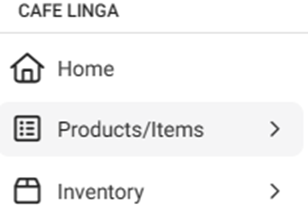
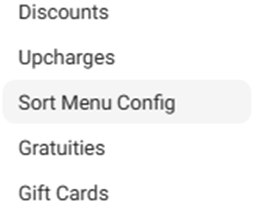
The Sort Menu Config screen appears, which displays the list of all Menu Items, along with Categories, Sub Categories, Display Groups, and Menu Items – with a Save button at the top-right of the screen.
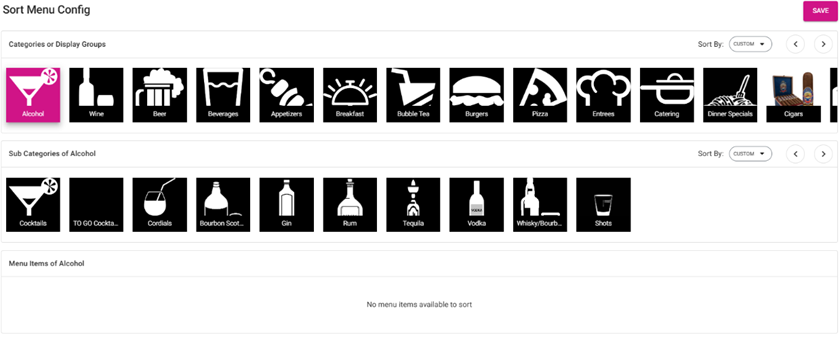
Categories or Display Groups
The list of all the saved Categories or Displayed Groups - with a Sort By dropdown and < Left and Right > arrows for navigation.
Sort By Dropdown – Available for Categories, Sub Categories or Display Groups. The options are Alphabetically (A-Z or Z-A), or Custom (you can drag-and-drop the list’s tiles into whatever order you’d like).
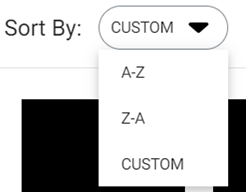
Right Arrow > - When clicked, you proceed to the right on the list of tiles.
Left Arrow < - When clicked, you proceed to the left on the list of tiles.
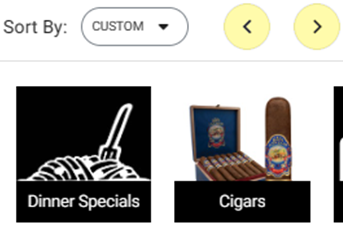
Sub-Categories
If a Category is connected to a Sub Category, the Sub Category attached to the selected Category (highlighted in pink) will be displayed.
Sort By is available for Sub Categories.
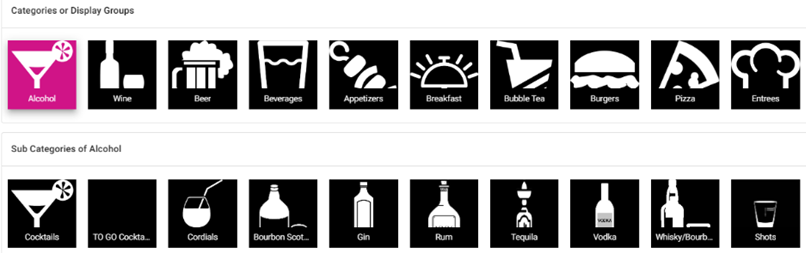
If clicking a particular Sub Category under a Category, the list of Menu Items under the Sub Category will appear.
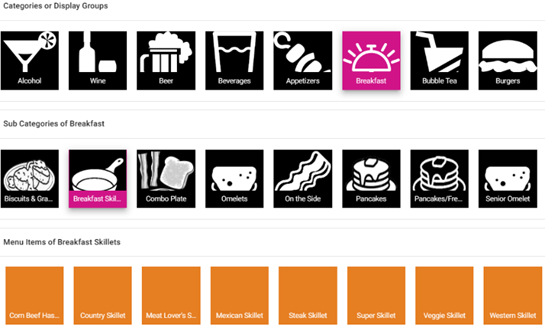
If a Sub Category isn’t connected to a Category, the list of Menu Items is displayed directly under the Category.
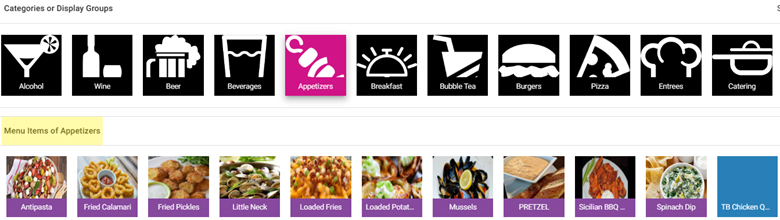
Sort By is available for Menu Items.
Once you’ve performed all your required sorting, click Save. Your sort settings will be saved, and the confirmation message ‘Items sorted successfully’ appears.
Related Articles
Back Office: Enterprise - Menu Configuration
Sign into the Back Office. On the left-side Navigation Panel, click Enterprise. Then click Menu Configuration. Menu Configuration allows you to transfer data from one Store to other Stores to eliminate duplicate definition of the same entity for ...
Back Office: KDS Configuration Template Settings
Sign into the Back Office and select a Store. On the left-side Navigation Panel, click Settings. On the Settings page, under Printer Templates click KDS Configuration. On the KDS Configuration screen: the Field options, Style options, and SMS order ...
Display of serving size in front of the menu in KOT
Implementation in Back Office: Page Navigation: My Stores >> Settings >> Application settings - An option “Serving Size in front of menu in KOT” should be included. - The option is to decide whether the serving size should prefix the menu item ...
Back Office: Inventory Menu Items
Sign into the Back Office. On the left-side Navigation Panel, click Inventory then Inventory Menu Items. The Inventory Menu Items page appears, which displays a tab containing All items then additional tabs for the items that are Linked and Unlinked. ...
Back Office: Enterprise - Central Warehouse
Sign into the Back Office. On the left-side Navigation Panel, click Enterprise. Click Central Inventory then select Central Warehouse. The main Central Warehouse page contains tiles of existing warehouses, with a Search option, a Sort By dropdown, ...