POS: Payments - Offline Mode
POS
Navigation: Log into POS, then select POS Operations > POS Settings
- On the POS Settings page: the Offline Mode toggle appears and will be disabled by default.
- It is for switching the device from Online to Offline.
- If enabled, then the system works in Offline mode. The payments, employee clock in, etc. will be stored locally.
A pop-up with the message 'Your device is offline. Next network connectivity check will be done after 15 mins' appears at the bottom. - If disabled, then the system works in Online mode.
- When the system is reconnected to the internet, the actions stored locally during offline mode will be posted to the server.
Making a Payment in Offline Mode (MPPG)
- If the device is offline but the Card Reader is connected, then the 'Network/internet not connected' pop-up appears.
- When the network is unavailable but the Allow Offline Payment toggle is enabled: making a Sale then processing the Payment will automatically enable the Offline Mode toggle.
- Additionally, if the Magtek server is down during a payment transaction - or when there is no internet connection - the Offline Mode toggle will be enabled by default.
Batch
Batch Screen
- When the offline mode toggle is enabled - the Batch screen will be empty and not show offline checks. The process offline toggle will be greyed out and the batch cannot be submitted. A pop-up with the message 'Application is in offline mode' appears on the Batch screen.
- When both the offline mode toggle is disabled and attempting to make a Sale with processing payment, then the Check is shown as light red color.
- The dark red highlight indicates already processed offline clicked checks which are failed/invalid. This transaction will not process more than once.
- When the dark red color check is clicked, a pop-up with the message 'Error in [CheckNumber], Please contact support to remove them' appears.
- When the offline mode toggle is disabled and allow offline payment is enabled, then the failed transaction shown in red color and error check shown in dark red color.
Batch Device
When network is available but the offline mode toggle is disabled, then a pop-up with the message 'offline payments are available. Do you want to process it?' With yes or no option.
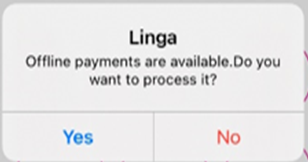
- If Yes is selected, the loader spinning animation runs while it processes offline.
- If No is selected, again after 15 mins this pop up appear.
- The Batch device selected from Settings will have the provision to perform the above functionality.
- When the offline mode toggle is disabled but the network is available, then offline transactions will be available but only the bottom notification will appear.
- If there is at least one offline transaction, a pop-up with the message 'You have [amount] offline transactions in Batch. Make sure to authorize offline transactions in batch screen' appears (on all screens, similar to Offline message).
- If there are no offline transactions, then no pop-up appears.
- This alert message will appear only for the POS which is selected as a Batch Setting Device in BO.
- When Offline mode is disabled and internet connection is available in the POS, we need to show the alert.
- The Offline count values will be updated in POS every 15 minutes.
- Once the Checks have been processed, the alert message will be removed from iPad. The alert will also be removed when the offline mode toggle is enabled.
- The error/invalid offline Checks will also be added along with the valid offline transactions in the alert messages. (The counts in alert/email/batch screen will be uniform).
Offline Mode Screens in POS
- When the Offline Mode toggle is enabled: the following functions may not work as expected, with a pop-up displaying the message 'Application is in offline mode' appears.
- Submit Batch, Process Offline, Till, Reports, Audit, Open Cash Drawer, Pay in, pay out, 86 list, Refund, and Batch/Tip Adjustment
- Refund will not apply when the system is in offline mode.
Membership cannot be created. When clicking Save, the 'application is in offline mode' pop-up appears.
While using Gift Card for payment, the application is in offline mode' pop-up appears.
Hardware Settings
- When the network is available but the offline mode toggle is enabled, the IP Address printers will continue to work as-usual.
- All the printers are connected to local network through intranet. When this is in Offline mode, then you will be able to access all printers such as kitchen printers, receipt printers, KDS etc. The following will function and locally connected.
Back Office Impacts
- Check the device's online or offline status every 15 minutes. Upon detecting an online connection, all offline data will be transferred to the Back Office.
Special Scenario
- When the offline mode toggle is disabled: the list of offline checks will appear, with the process offline toggle enabled and the Submit Batch option will be available.
- Upon clicking the offline checks, a pop-up with the message 'User cannot apply tip for offline payment' appears. The Tip cannot be adjusted for offline checks before clicking process offline.
Clock In when Offline Mode is Enabled
When the offline mode toggle is enabled: a user can clock in, but the data is stored locally and does not immediately reflect in the Back Office (BO).
Notes: When the system is in offline mode, the BO to POS connection will not function (sync will not be available). The POS to redis server will also stop. So, the checks made from one POS node will not be reflected in other nodes.
- Even when a Sale is closed, it will not reflect in BO. Reports will not be shown.
- When the system is in Offline mode, then Close day will not occur. When the system is in Offline mode, the Auto Batch process will proceed.
- When the offline mode toggle is enabled, the local network connects all devices, (Printers) and KDS.
- When attempting a payment with server not reachable, the offline mode toggle is automatically enabled to facilitate the transaction.
- Till, Report, and audit will not work - except Cash Drawer since it's connected-on IP.
Allow Offline Payments
- When the Allow Offline Payment toggle is Enabled, offline payments will be allowed and the Checks will be processed offline.
- When the toggle is disabled, offline payments will not be allowed the Checks will not be processed offline.
- During a transaction, when the MAGTEK server is down and POS in online, a pop-up with the message 'Seems like device is offline. Do you want to do offline transaction' appears - with Yes and No options.
- If Yes is selected, the payments will be taken in offline and the notification 'Payments will be taken in offline mode. Make sure to authorize your offline payments' will appear on all screens.
- If No is selected, then offline payments will not be allowed.
- This notification will only be displayed on the initial occurrence and when the system is back to online this notification should be removed.
- Note: The Allow Offline Payment toggle is enabled by default.
Process Offline Alert Message
Batch Device
- When network is available but the offline mode toggle is disabled, then 'offline payments are available. Do you want to process it?' appears, with Yes and No options.
- If Yes is selected, the loader will spin and offline transactions will be processed.
- If No is selected, the pop-up will appear again after 15 minutes.
- The pop-up message will appear only on the selected device. Once the batch submission device is selected, only that device will receive the message.
- The Batch device selected in BO settings will have the provision to do the above functionality.
Offline Mode Disabled
- When the offline mode toggle is disable but the network is available and the offline transactions are present: the footer pop-up will appear.
- If there is at least one offline transaction: the alert message 'You have x offline transactions in Batch. Make sure to authorize offline transactions in batch screen' appears on all screens.
- If there are no offline transactions: no pop-up will appear.
- This alert message will only appear on the POS device selected as the Batch device in the BO.
- The alert message will display on all screens in POS, similar to the 'offline mode' message.
- If the Offline Mode toggle is disabled and POS is connected to the internet: the alert will appear.
- The Offline Count values will be updated in the POS every 15 minutes.
- The alert message will be removed from POS once the checks have been processed. The alert will also be removed when offline mode toggle is enabled.
- The error/invalid offline checks will also be added along with the valid offline transactions in the alert messages. The counts in alert/email/batch screen will be uniform.
Clock In When Offline Mode is Enable
When the offline mode toggle is enabled: a user can clock in, but the data is stored locally and does not immediately sync with the BO.
Payment Behavior Based on Network and Offline Mode Status
When the offline mode toggle is enabled, a sale is made, and one of Gift Card, House account, membership, or Give x is selected as payment: the 'Application is in Offline Mode' pop-up appears.
When the offline mode toggle is disabled, the network is turned off, a sale is made, and Gift Card is selected: the 'No Network Connectivity’ pop-up appears.
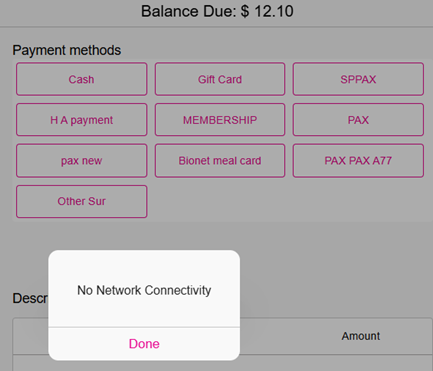
Network Unavailable
When the offline mode toggle is disabled, the network is turned off and created a till, the 'No network connection' pop-up appears.
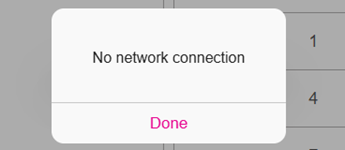
Related Articles
POS: Offline Mode
Offline Mode in POS Navigation: Log into POS then select POS Operations > POS Settings The toggle Offline Mode under POS settings enables you to switch the device between Offline and Online and will be Disabled by Default. Offline Mode Toggle When ...POS: Ingenico Payments
Note: Ingenico is available only on Native iPad in Canada. Back Office Admin Navigation: Login to BO then select Account > Store Under the Store's Settings, ensure the Ingenico option is enabled (set to YES). Back Office Payment Methods Note: ...POS: Membership Payments
Membership gives the ability to organize Customers into Loyal Customers. By using Membership Account, you will be able to organize and apply Tax exemptions to Members of the group, maintain the Account Balance, and issue Allowances. Membership ...POS: Operation - POS Settings
POS Settings Navigation: Log into POS, then select Operation > POS Settings Note: Only Employees with the proper Role and Permission settings have access to POS Settings. Till Settings This section is used to define the behavior of Till Management. ...POS: Operation - Support
The Support Operation screen is broken down into two tabs: Download The Download tab allows you to Download the latest version of the OS. Click Download, and the Download screen appears, with a history of Release Versions available. Status The Status ...