Back Office: Serving Size Levels
- Sign into the Back Office.
- On the left-side Navigation Panel, click Products/Items then Serving Size Level.
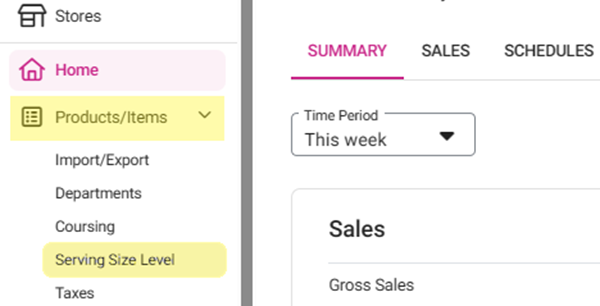
- On the Serving Size Levels screen: create a New Serving Size by clicking + NEW SERVING SIZE or update an existing Serving Size by clicking the pencil icon.
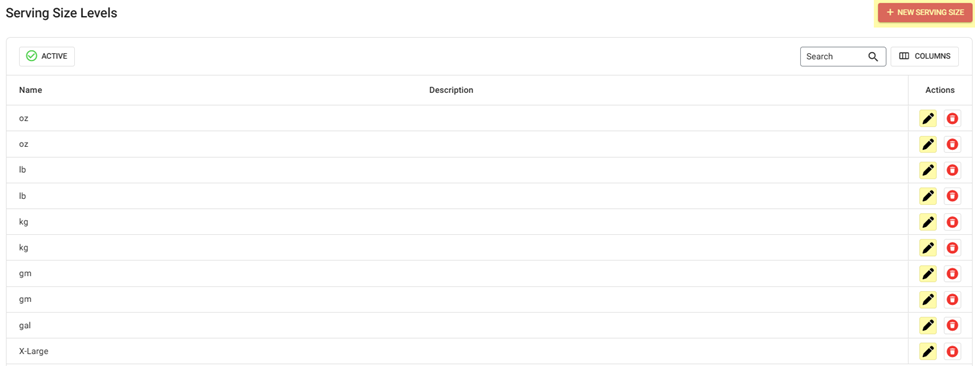
- For a Serving Size Levels:
- Enter the Name (mandatory).
- Enter the Description.
- Click Save or Update when finished.
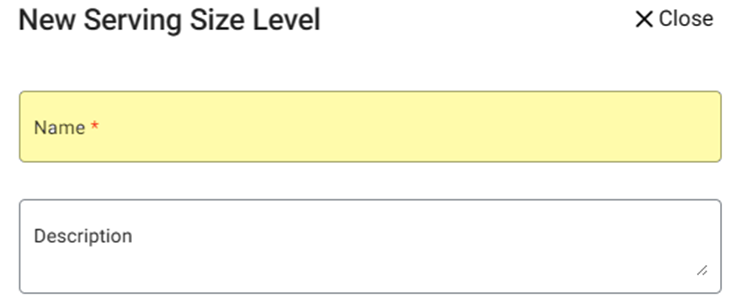
Related Articles
Back Office: Modifier Groups
Sign into the Back Office and select a Store. On the left-side Navigation Panel, click Products/Items then Modifier Groups. The Modifier Groups screen appears. Modifier Group Table If a Modifier Group was imported, it will be automatically populated ...
Back Office: Modifiers
Sign into the Back Office and select a Store. On the left-side Navigation Panel, click Products/Items then Modifiers. On the Modifiers screen: create a New Modifier by clicking + NEW MODIFIER or update an existing Modifier by clicking the pencil ...
Back Office: Sub Categories
Sign into the Back Office. On the left-side Navigation Panel, click Products/Items then click Subcategory. On the Subcategories page, click + New Subcategory at the top-right. POS Display Button - Click the small colorized square next to the large ...
Display of serving size in front of the menu in KOT
Implementation in Back Office: Page Navigation: My Stores >> Settings >> Application settings - An option “Serving Size in front of menu in KOT” should be included. - The option is to decide whether the serving size should prefix the menu item ...
Increased Percentage of Price for Modifiers
Implementation in Back Office: Page Navigation: My Stores >> Settings >> Application settings With price level configuration of menu items for online food delivery platforms, a new field should be ...