Back Office: Additional Report Settings
- Sign into the Back Office and select a Store.
- On the left-side Navigation Panel, click Settings.
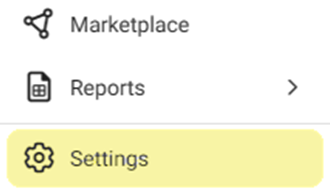
- On the Settings page, under Reports click Additional Settings.
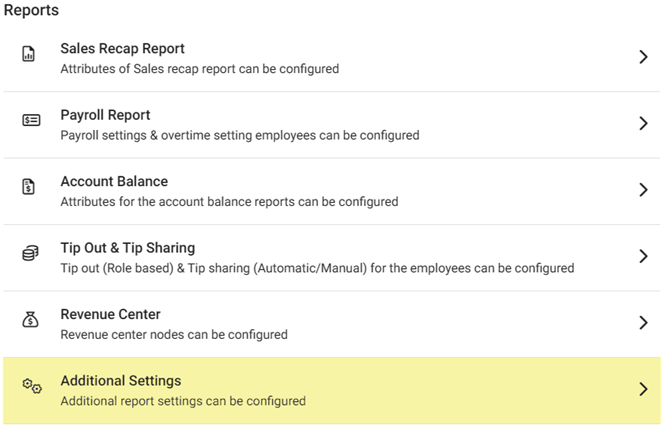
The Additional Settings page contains multiple toggles for fields to Enable (YES) to display on reporting.
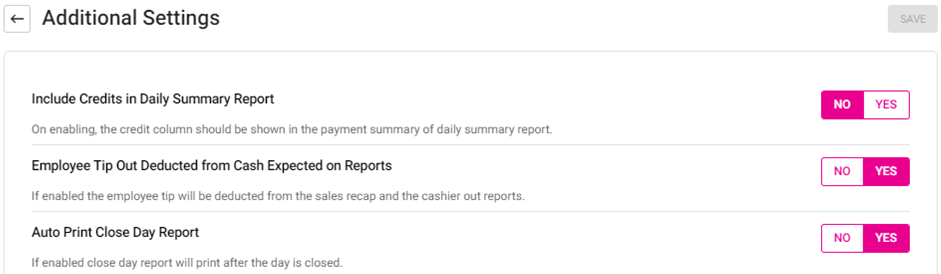
Include Credits… – If Enabled, the Credit column will appear on the Payment Summary of the Daily Summary Report. If Disabled, it won’t appear.
Employee Tip Out… – If Enabled, the employee tip will be deducted from the sales recap and in the cashier out reports. If Disabled, it will not be deducted.
Auto Print… – If Enabled, the auto print day report will be automatically reset at the end of the day. If Disabled, it will continue to generate reports regardless of the Close day.
- When all toggles are set, click Save. The ‘Additional Settings Saved Successfully’ confirmation message appears.
Once
saved, be sure to sync with Back Office by clicking the Publish
button at the top-right of the page (upward facing arrow with horizontal line
atop).
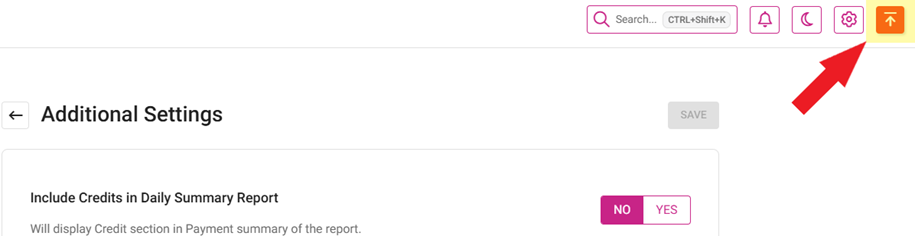
Related Articles
Back Office: Employee Report
Sign into the Back Office and select a Store. On the left-side Navigation Panel, click Reports then Employee. The Employee report page displays a comprehensive set of data on your staff, with tabs for: Attendance Role Based Payroll Labor Labor By Job ...
Back Office: Inventory Report
Log into the Back Office and select a Store. Under Reports > Inventory Reports. On the Inventory Reports dashboard, select a tab. Master Stock Purchased Item Consumption Log Compare Inventory Count Sheet COGS Adjust Inventory Inventory Item History ...
Back Office: Tip Out & Tip Sharing Report Settings
Sign into the Back Office and select a Store. On the left-side Navigation Panel, click Settings. On the Settings page, under Reports click Tip Out & Tip Sharing. The Tip Out & Tip Sharing page contains 2 tabs: Tip Outs and Tip Sharing. Tip Outs Tip ...
Back Office: Home
Sign into the Back Office. then select a Store. You should be taken to that store’s Home page. If not, then on the left side navigation, click Home. Tip: Type the name of the Store in the Search bar for quicker Store selection. For every Dashboard ...
Enterprise Level Payroll Report
Requirement: An option should be included to export the employee payroll report in different format to upload to sage 300 software. Implementation in Back Office: Page Navigation: My Stores >> User Management >> Role A new field “Role ...