Back Office: Cut and Modify Products/Items
Sign into the Back Office and select a Store.
On the left-side Navigation Panel, click Products/Items then Cut and Modify.
On the Cut And Modify screen, update an existing Slice Fraction by clicking the upwards facing triangle ▲ to increase or downwards facing triangle▼ to decrease the Modifier Price Percentage. Once your updates are complete, click Save.
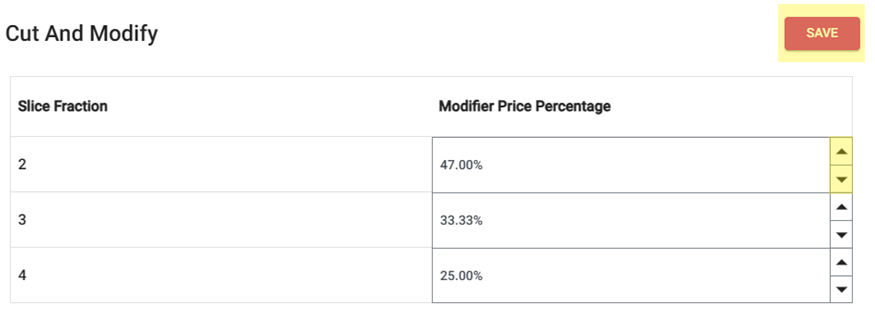
Related Articles
Back Office: Modifier Groups
Sign into the Back Office and select a Store. On the left-side Navigation Panel, click Products/Items then Modifier Groups. The Modifier Groups screen appears. Modifier Group Table If a Modifier Group was imported, it will be automatically populated ...
Back Office: Products/Items - Products/Items
Sign into the Back Office and select a Store. On the left-side Navigation Panel, click Products/Items then Products/Items. Creating a New Menu Item On the Products/Items screen, click + New Menu Item or click the ••• under Actions to Edit, Copy or ...
Back Office: Products/Items Categories
Sign into the Back Office then select a Store. On the left-side Navigation Panel, click Products/Items then Category. On the Category screen: create a New Category by clicking + NEW CATEGORY or update an existing Category by clicking the pencil icon. ...
Back Office: Products/Items Coursing
Sign into the Back Office then select a Store. On the left-side Navigation Panel, click Products/Items then Coursing. On the Coursing page, click + New Coursing (or click the corresponding pencil icon on an existing Course). The New/Update Coursing ...
Back Office: Products/Items Departments
Sign into the Back Office and select a Store. On the left-side Navigation Panel, click Products/Items then Departments. The Departments screen contains the Departments table with the following columns: Name – The name of the department (entered when ...