Back Office: Item Service Charges
- Sign into the Back Office and select a Store.
- On the left-side Navigation Panel, click Products/Items then Item Service Charge (the bottom dropdown option). The Item Service Charge page appears.
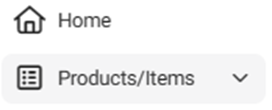
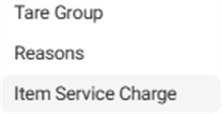

- Active
 – (Default) All active service charges are displayed.
– (Default) All active service charges are displayed.
- Inactive
 – All inactive service charges are displayed.
– All inactive service charges are displayed.
- For an Inactive service charge, click the circled check mark under Actions
 to activate it. The Activate pop-up appears. Click Yes, Activate to confirm activating the service charge. The service charge is activated and is removed from the Inactive table. The confirmation banner ‘Service Charge Activated Successfully’ appears at the top-right. Click Cancel / X Close to cancel activating the service charge.
to activate it. The Activate pop-up appears. Click Yes, Activate to confirm activating the service charge. The service charge is activated and is removed from the Inactive table. The confirmation banner ‘Service Charge Activated Successfully’ appears at the top-right. Click Cancel / X Close to cancel activating the service charge.
Create a New Service Charge (or Update an Existing Service Charge)
To create a new service charge, click + New Item Service Charge, or to update an existing service charge click its corresponding pencil icon. The New / Update Item Service Charge pane appears.

Name – (Mandatory) Enter the item service charge’s name. It can’t exceed 25 characters.
Percentage – (Mandatory) Enter the percentage of the item service charge (numbers only, up to 3 decimal places and cannot exceed 100.000).

Taxes – Select all Taxes (created in Back Office) that apply from the dropdown or click the Select All box for all of them.
To de-select a Tax, click the corresponding checked box. To de-select all the currently selected Taxes, click the x at the dropdown header.
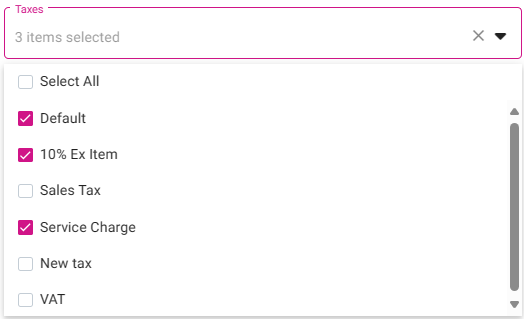
When you’re ready to create the new service charge click Save (or update an existing service charge click Update). You are returned to the Item Service Charge screen with a confirmation message appearing at the upper-right. If it’s a newly created service charge, it will now appear as a row in the table.
To cancel creating or updating a service, click X Close or Cancel.
Related Articles
Back Office: Discounts Report
Sign into the Back Office and select a Store. On the left-side Navigation Panel, click Reports then Discount. Sales Created By Window – When a Sales Created By value is clicked, a new window opens: Upon clicking the Sale Created By employee, it ...
Back Office: Driver Report
Sign into the Back Office and select a Store. On the left-side Navigation Panel, click Reports then Driver. On the Driver page, make the following selections: Driver: Select a Driver from the list of employees (who have the Driver role assigned). ...
Back Office: Enterprise - Customers
Sign into the Back Office. On the left-side Navigation Panel, click Customers. Under Customers are options to access pages for Customers or Memberships: Customers Memberships Customers When selected, the existing Customers’ details will be shown as a ...
Back Office: Transaction Report
Transactions Void Transactions Transactions Select the Tender Option. If By Tender Name, select the Tender Name. If By Tender Type, select the Tender Type. Sale Close Date (same as Time Period dropdown). Transaction Date (same as Time Period ...
Access Restriction for Providing Service Exemption
Implementation in Back Office: Page Navigation: My Stores >> User Management >> Roles >> POS A new toggle option “SERVICE EXEMPT” should be included under the POS access settings. By default, the option should be in disable mode. ...
– (Default) All active service charges are displayed.
– All inactive service charges are displayed.
to activate it. The Activate pop-up appears. Click Yes, Activate to confirm activating the service charge. The service charge is activated and is removed from the Inactive table. The confirmation banner ‘Service Charge Activated Successfully’ appears at the top-right. Click Cancel / X Close to cancel activating the service charge.