Back Office: Revenue Center Report Settings
- Sign into the Back Office and select a Store.
- On the left-side Navigation Panel, click Settings.
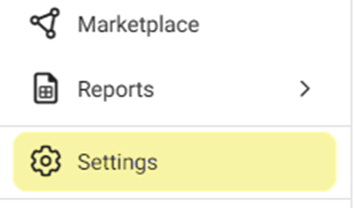
- On the Settings page, under Reports click Revenue Center.
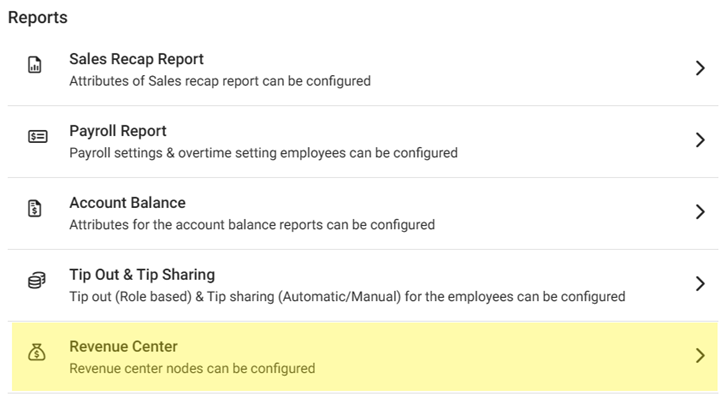
- On the Revenue Center page, click + New Revenue Center to create a new one, click the Pencil Icon to update an existing one or click the Trash Can to delete it.
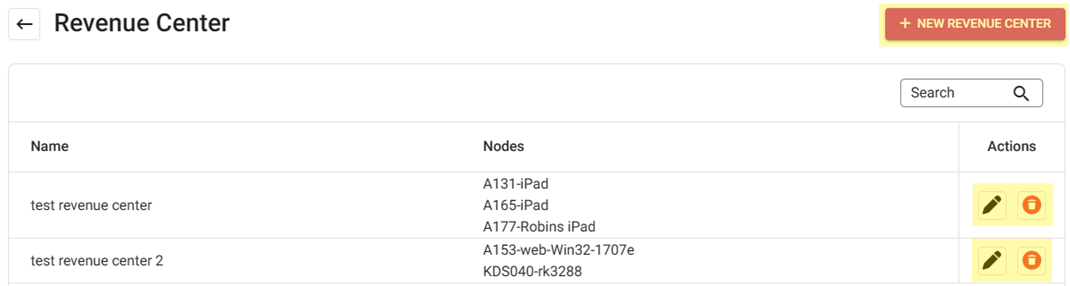
- On the New (or Update) Revenue Center pane:
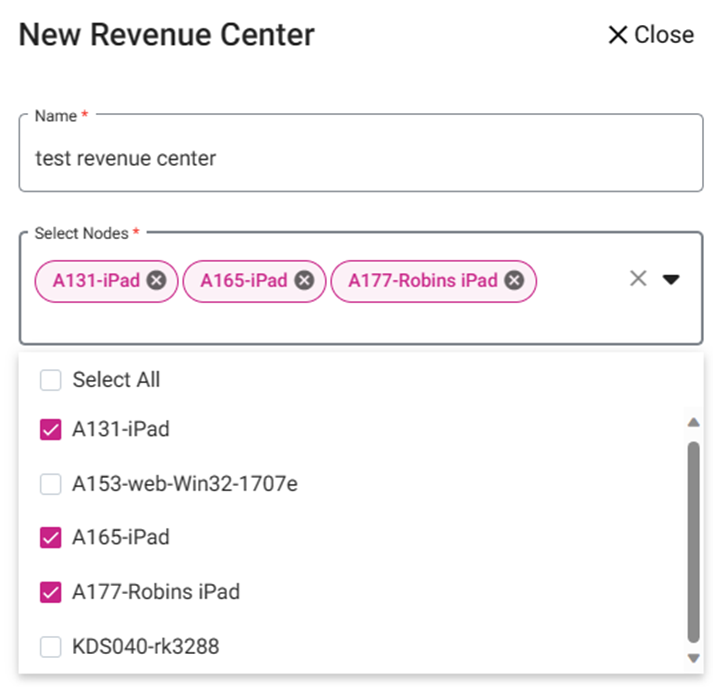
- Enter the Name of the Revenue Center.
- Select all the Nodes attached to the Center on the dropdown.
- When complete, click Save (or Update) at the bottom-right of the pane.
- If a Revenue Center was created, it will appear as a new row in the table, with the entered Name and selected Nodes.
Related Articles
Back Office: Revenue Center Report
Displays a breakdown of the Store’s Revenue. The Revenue Center is used to organize all the different transactions at the store based on the POS Node (which are defined in Revenue Center settings) and Shift (set on the Store Hours setting page). ...
POS: Revenue Center
Background in BO Navigation: Login to BO, select a Store, then select Settings > Revenue Center In BO, you can set a new Revenue Center by providing the Name and Node details Enter the Name of the new Revenue Center. Select the Node(s) from the list ...
Back Office: User Role Management
Sign into the Back Office and select a Store. On the left-side Navigation Panel, click User Management then select Roles. On the Roles page, click + New Role at the top-right. The New Role pane appears. You can update a Role by clicking the ...
Daily Summary Report
Implementation in Back Office: Page Navigation: My Stores >> Reports >> Daily Summary Report The daily summary report should include the following columns, 1) Date 2) G/L Department - It is to track from which department the sales ...
Enterprise Level Payroll Report
Requirement: An option should be included to export the employee payroll report in different format to upload to sage 300 software. Implementation in Back Office: Page Navigation: My Stores >> User Management >> Role A new field “Role ...