POS: Bar Tab - Floating Tab
To use a Bar Tab for a purpose other than at a Bar, the Floating Tab setting in the Back Office can be used to change the name of the Tab and the Order Type in the POS.
Back Office
Navigation: Log into BO, then for your Store select Settings > Application > General Settings
On the General Settings page:
Use the Tab Name field next to Floating Tab to rename the Bar Tab to the desired name. Limit of 15 characters.
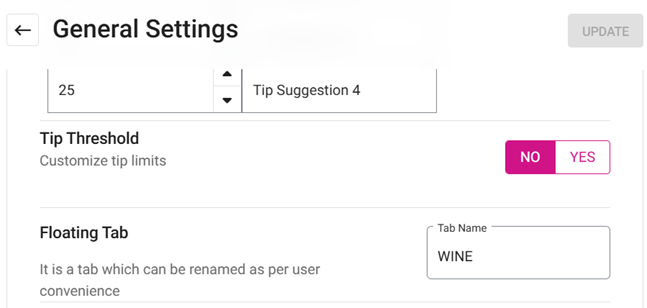
POS
The Bar Tab order type will display the new Floating Tab name on the POS.
- If there is no name set for the Floating Tab in BO, then the name BarTab will appear by default.
Related Articles
POS: Bar Tab - Overview
A Bar Tab is a convenience for both Bartenders and their Customers. By opening a Tab, it allows you to order a Drink while not having to perform a Transaction for each Drink. This helps everyone by saving time - and frees up the Bartender to perform ...POS: Bar Tab - New Tab
This option is to create a new Check for the Bar Tab service type. When you tap on the New Tab option, the Order screen appears. Pre Auth If the Pre-Auth setting is enabled in the Back Office (Settings > General Settings): upon starting a new Bar Tab ...POS: Bar Tab - Split
This option is used to split the Check for different Seats. When the Split option is selected on the Bar Tab screen, you will be taken to the Split Check screen. For more information on Splitting Checks, see the Split Checks Knowledge Article.POS: Bar Tab - Restrict View
Back Office Navigation: Log into BO, and for your Store select User Management > Roles On the Roles page: When creating a new Role (or updating an existing Role), select the POS dropdown section. Note the two toggles Open All Checks and View All ...POS: Bar Tab - Merge
This option is used to Merge the Checks of different Tables. When you tap on the Merge option, the Merge Checks pop-up appears at the upper-right of the page. When you select a Table, the corresponding Check will be listed in the pop-up. You will be ...