POS: Modifiers
Modifiers allow you to customize orders and provide options for your customers.
If a Menu Item is configured with Modifiers, the screen appears as below:
You can select any one of the Modifiers by tapping on it.
Mandatory Modifier
Mandatory Modifiers are ingredient options that must be selected according to your Quantity settings configured in Back Office. If the Minimum Quantity is greater than zero (0), you will be required to make a selection before proceeding.
If a Mandatory Modifier is configured for any Menu Item in the Back Office, the message 'Remaining modifiers: [count]' appears.
- You will not be allowed to navigate to any other screen or allowed to choose any other Menu Item unless the Minimum Quantity of the Modifier is reached as per the Back-Office configuration for Mandatory Modifier(s).
- If you attempt to proceed without meeting the Minimum requirement (Example: 1), the alert message 'You need to pick at least 1 mandatory modifiers from this [Group Name] Group' will appear. You must select the required number of Mandatory Modifiers from the specified Group before proceeding.
- The chosen Menu Item will be removed from the Order screen when Cancel is selected.
- The chosen Modifier(s) for a Menu Item will be removed from the Order screen when Start Over is selected. Again, you must select the Modifier.
- Once the required number of Modifiers are selected, click Done. The respective Modifier will be added to the Menu Item on the Order screen.
Included Modifier
If a Menu Item is configured with the Included Modifier in the Back Office, it will be automatically added to the Order screen of the POS. See Onion in the below example screenshot:
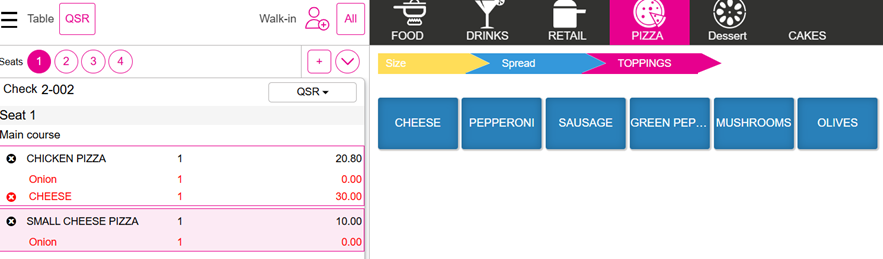
When any of the Included Modifiers is selected, the Prefixes of the respective Modifier will appear on the right-hand screen.
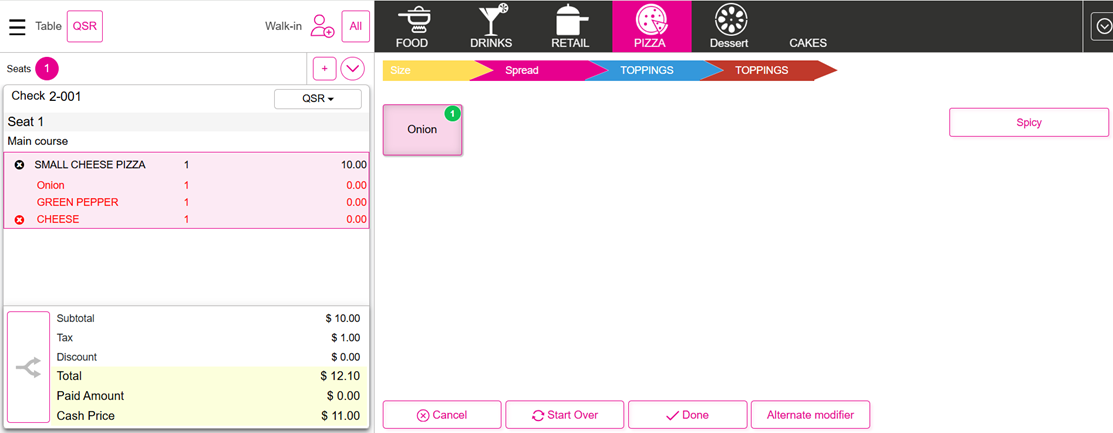
You can select any one of the Prefixes, then select Done.
Alternate Modifier Group
When an Included Modifier is configured with an Alternate Modifier Group in the Back Office, then the Alternate Modifier button appears at the bottom of the screen in POS:
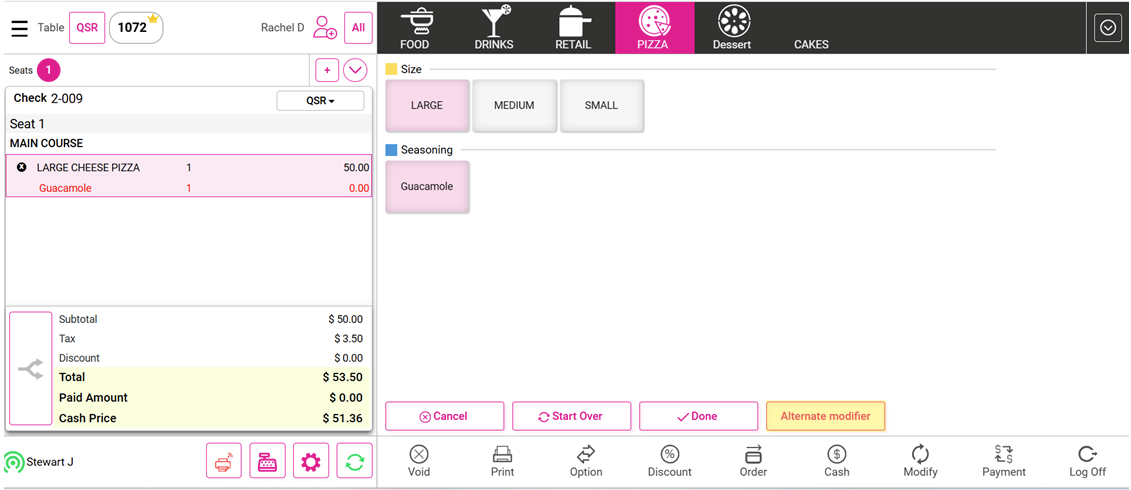
The Modifiers of the respective Alternate Modifier Group will appear in the Alternate Modifier window.
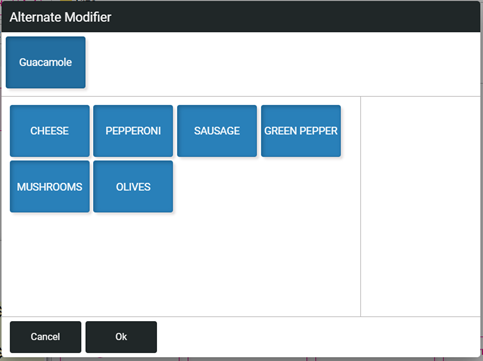
The Modifiers of the respective Alternate Modifier Group will appear in the Alternate Modifier window.
- You can select any one of the Modifiers from the Alternate Modifier Group, then press OK.
- After selecting OK, the respective Alternate Modifier will be added to the Menu Item and the original Included Modifier will be removed from the Order screen.
If you need to revert the added Alternate Modifier.
- Select the respective Modifier from the Order screen and select Alternate Modifier. The Alternate Modifier window will now appear with the Revert option.
- After selecting Revert, the respective Alternate Modifier will be removed from the Order screen and the original Included Modifier will be added to the Order screen
Optional Modifier
Optional Modifiers are the ingredients that your customer can choose. But this is only optional. The Customer can skip to add Modifiers to the Menu Items.
If the Optional Modifier is configured in any menu item in the Back Office, then the screen appears in the POS as below:
After selecting any one of the Optional Modifiers, the Prefixes of the respective Modifier (if configured) will appear on the right-hand screen:
- Select any one of the Prefixes, then select Done.
- After selecting Done, the Optional Modifier will be added to the Menu Item.
Conversational Modifiers
When Conversational Modifier is Turned ON
Navigation: Login to BO and select a Store, then select Products/Items > Products/Items
- On the Products/Items screen, select the Menu Item tab (should be selected by Default).
- Select the Item that you wish to use the Modifier on (click + NEW MENU ITEM at the upper-right, or select the corresponding ••• under Actions then select Edit).
- Under the Basic Details section, scroll down to the Pricing/Cost section (or select Pricing/Cost under the right-side Contents pane).
- For the Conversational UI at POS toggle, set it to YES to Enable it.
Conversational Modifiers on the POS
When the Conversational Modifiers toggle is enabled the Modifier Group Section is shown on one screen as shown in the below image.
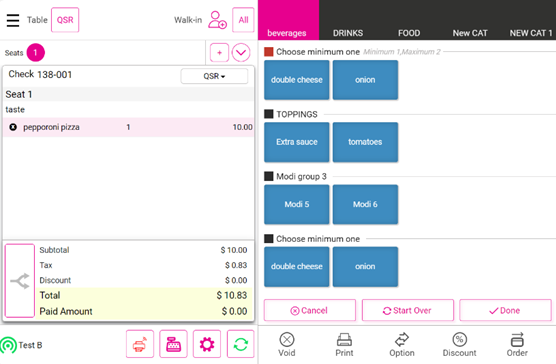
When the Conversational Modifier Toggle is Turned OFF
When Conversational toggle is disabled, you will not be able to view the Conversational view on the POS screen, and will appear as in the below image:
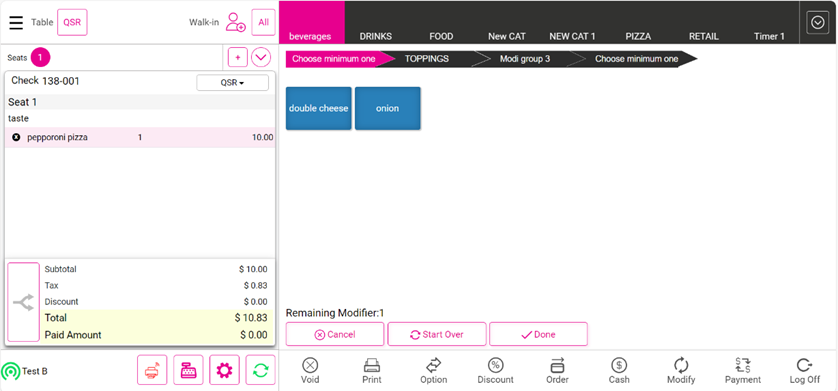
Negative Modifiers
A menu item (Pepperoni Pizza SMALL) costs $10.99 and it comes with Extra Cheese on top. When a Customer says that they don't want Extra Cheese, then the price of the Modifier will be reduced from the Menu Item Cost. If the Extra Cheese modifier costs $4.00, the price of the Pepperoni Pizza SMALL will be ($10.99 - $4.00) = $6.99
Condition in Back Office
Navigation: Login to BO and select a Store, then select Products/Items > Products/Items > Menu Item
You will be allowed to provide negative pricing for the Prefixes in the Included Modifier.
Note: Negative pricing for the prefixes will be allowed only for the Included Modifier.
Changes in the POS
Order Screen
When a Prefix which has negative pricing is selected (such as declining Extra Cheese), then the screen will appear as below:
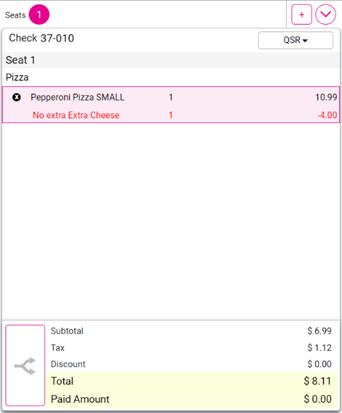
The negative Pricing will also appear on all Receipts.
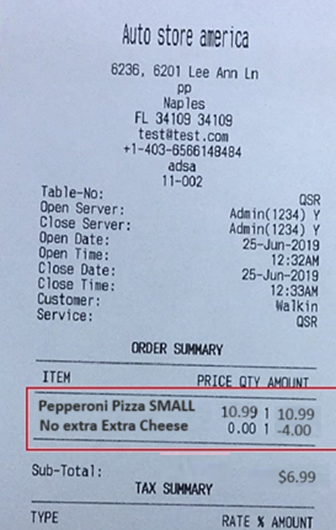
Modify With
Requirement in Back Office
Navigation: Log into Back Office and select a Store, then select Products/Items > Modifiers
- Create the new Modifier by clicking on + Modifier.
- Here, the option Modify With will be available for the user where all the configured Modifier Group will be listed. If user wants to map any Modifier Group to this Modifier, then you will be able to use the Modify With option.
- This will be applicable for Mandatory and Optional Modifiers only.
When any Modifier is configured with Modify With any other Modifier Group in the Back Office, then the screen will appear as below:
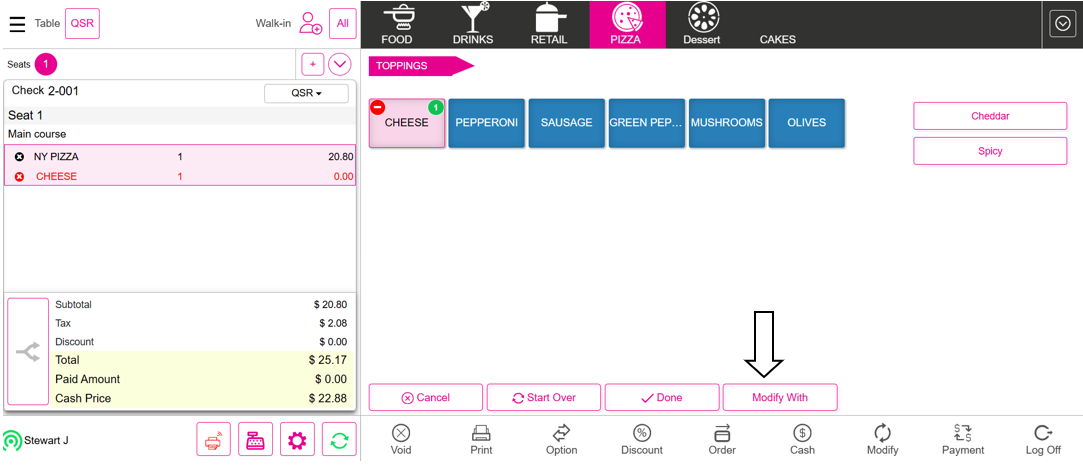
When Modify With is selected, the Modifier with Modifiers window appears:
- The Modifiers of the respective Modifier Group will appear.
- Select any Modifier(s) from the window then select OK.
- The selected Modify with Modifier will be added to the Menu Item.
Cut and Modify Option on Included Modifiers
Pre-Requisite in Back Office
When the Cut and Modify toggle is enabled for a Menu Item, then the Menu Item will be reflected in Included Modifiers in POS.
Implementation in POS
All the Included Modifiers will be selected by Default and can be deselected, if necessary.
When Cut and Modify toggle is enabled in Back Office, then the Included Modifier with Cut and Modify option (left and right cut) will display in POS and this function will work the same as on the Optional Modifier screen:
The whole (pizza) will be selected by Default. Here, you can deselect any half of the pizza says left or right side (deselect ½ of right side or deselect ½ of left side) and will be able to set the Modifier. It is mandatory to choose either whole wheel or left side or right side.
Note:
- For POS: the Cut & Modify wheel will apply to 2, 3 and 4 slices
- In ZenPepper, the Cut & Modify wheel will only apply to 2 slices
- In all places such as UI and Receipts there will be uniform text such as L and R
Receipt
The Cut and Modify functionality will be reflected in Kitchen Receipt, Itemized Receipts, Front End Receipts, Label Printers, Receipt Printers, Email Receipt (reflect in all Receipts).
The Email Receipt (order confirmation email receipt for Modifiers) will work as like in Optional and Mandatory Modifier Cut and Modifier functionality in ZenPepper.
Here, the Extra cheese is full wheel selected.
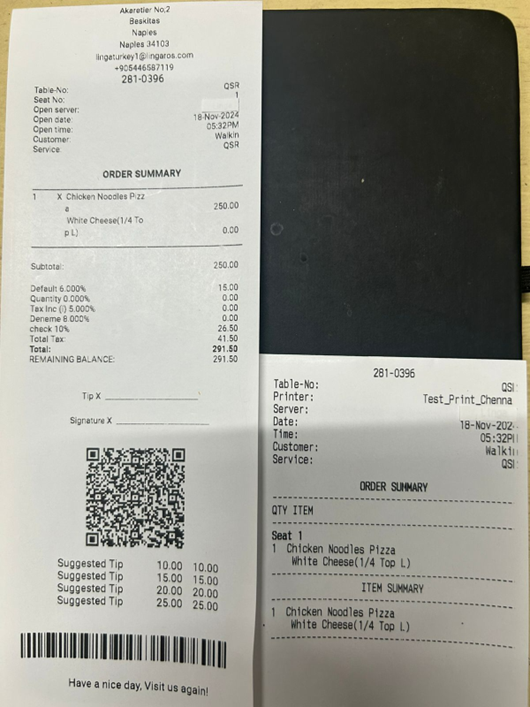
Email Receipt
Note: In all places such as UI and Receipts there will be uniform text such as L and R
Short Form of Modifier
Condition in Back Office (BO)
Navigation: Log in to BO and select a Store, then navigate to Products/Items > Modifier.
On the Modifier screen, the new text box Short Form for the modifier is available to enter the Short Form for that Modifier. If the Short Form has not been entered, the Name of the Modifier will appear by Default.
Example Modifier Screens
Example 1
- Name: Cheese
- Short Form for the Modifier: C
- Character Restriction: Cannot exceed 10 characters
- Prefixes: The Prefix for the Modifier will be displayed along with the Short Form.
Example 2
- Name: Cheese
- Short Form for the Modifier: C
- Prefixes with Modifier: Extra C
- Prefixes with Modifier along with its Quantity: 2 Extra C
Kitchen Receipt Template
Navigation: Log in to BO and select a Store, then navigate to Settings > Store > Printers > Kitchen Receipt Template
On the Kitchen Receipt Template page, the new Short Form for the Modifier toggle appears and will be Disabled (NO) by default. If Enabled (YES), it will automatically be reflected for Kitchen Label Template and Kitchen Printer Receipts, along with the Short Form For The Modifier.
Note: Upon enabling the Short Form toggle, the Modifier C appears within the template. The placement will be under Order Summary and Item Summary.
In Kitchen Receipt Template, another new toggle Horizontal View for Modifier is available and will be Disabled (as-in process) by default. If enabled, the user can view the modifiers in horizontal view along with the quantity and it can be viewed in Kitchen printer receipts and in Kitchen Label template.
Note: The default format will be available, while horizontal view is not available for the modifier.
The Quantity for the Menu Item and Modifier will be displayed based on Consolidate Menu In Kitchen settings in the Kitchen Receipt Template (as-in process).
Note: If the Short Form for the Modifier toggle is Enabled in Kitchen Printer settings and Short Form for the Modifier is not provided, then the Name of the Modifier will be displayed by default.
KDS Configuration
Navigation: Log in to BO and select a Store, then navigate to Settings > Store > Printers > KDS Configuration.
Under KDS Configuration, a new toggle Horizontal View for Modifier will be available, and Disabled (set to NO) by default. If this is enabled (set to YES), you can view the Modifiers in horizontal view along with the Quantity and it can be viewed in KDS.
The explainer caption for the Horizontal View for Modifier toggle is 'Horizontal view for modifier will be displayed in the KDS'.
Import/Export
Navigation: Log in to BO and select a Store, then navigate to Products/Item > Import/Export
Download with Inventory: Download Template
The Short Form for the Modifier and Menu Item will be reflected in the Short Form for the Modifier column. If the Short Form for the Modifier toggle is added and enabled, this will be reflected in the downloaded Excel Template file.
Download with Inventory: Download Data
The Short Form for the Modifier and Menu Item will be reflected in the Short Form for the Modifier column. If the Short Form for the Modifier toggle was added and enabled, this will be reflected in the downloaded Excel Template file.
POS
- The short form of the Modifiers will be included under the Item Summary section.
- When the Print quantity before the Menu Item is enabled in BO, the Quantity will be shown before the Modifier.
- If the Modifier Quantity matches the Menu Item, the modifiers will be shown horizontally. The right flow should be Che, Pep, Oni.
- If the Modifier’s Quantity is different from the Menu Item, the modifiers will be shown vertically irrespective of the horizontal toggle.
Special Notes
- For the Short Name of the Modifier and horizontal view to be visible in the Kitchen Printer, both toggles in Kitchen Receipt Template (Short Form of the Modifier and Horizontal View for Modifier) must be Enabled.
- For the Short Name of the Modifier and horizontal view to be visible in KDS, both toggles in Kitchen Receipt Template (Short form of the modifier and Horizontal view for modifier) must be Enabled and the Horizontal View for modifier in KDS Configuration must be Enabled.
Sample Receipts
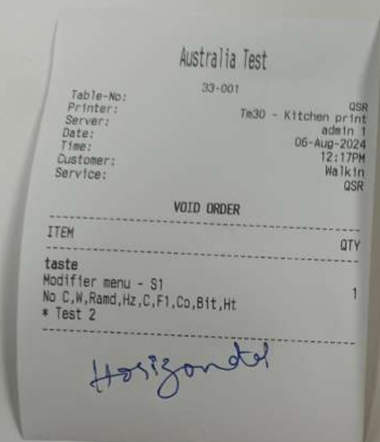
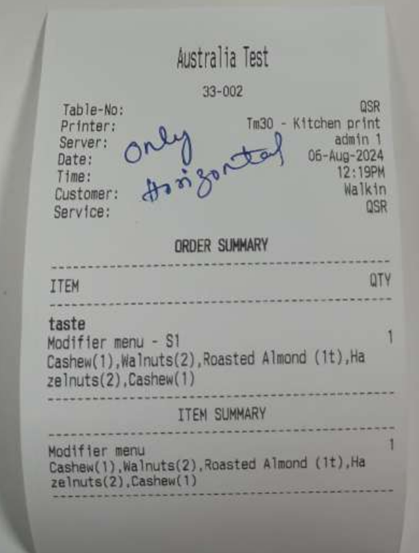
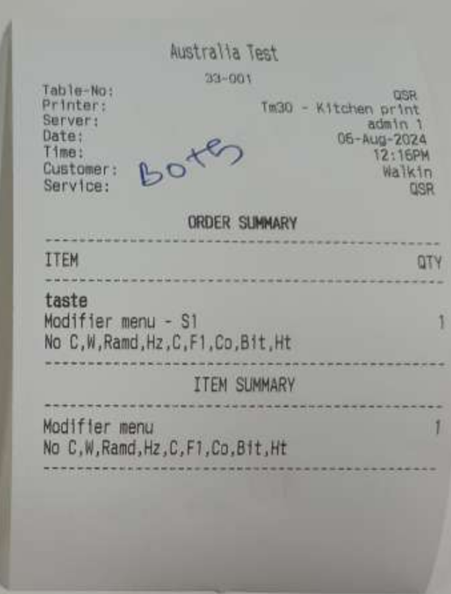
Parent Child Modifiers
Condition in Back Office
Navigation: Log into BO and select a Store, then select Products/Items > Products/Items > Menu Item
A multiselect field Parent Modifiers will be included in the Modifier Mapping screen for a Menu Item - only for Mandatory Modifier.
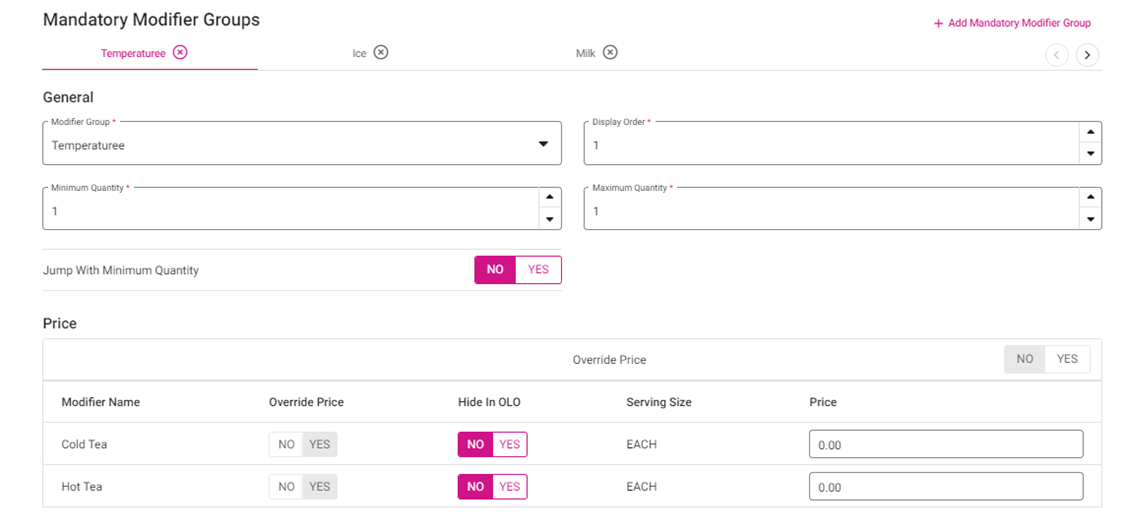
On the Mandatory Modifier Group page, you will be able to click on the Mandatory Modifier and then select the options:
- Modifier Group: You will be able to choose the Modifier Group (where this modifier will be the parent modifier for the succeeding Modifiers of the Modifier Groups).
- Override Price: You will be able to override the Price here where the end Customer will be able to view this Override Price during Sale.
- Minimum Quantity: When a Minimum Quantity is entered, the customer must select at least this Minimum Quantity from this Mandatory Modifier to place an Order.
- Note: If a Parent Modifier is present for any Modifier Group, then the Minimum Quantity must be 1.
- Maximum Quantity: When a Maximum Quantity is entered, the customer can select up to this Maximum Quantity from this Mandatory Modifier while placing an Order.
- Note: If a Parent Modifier is present for any Modifier Group, then the Minimum Quantity must be 1.
- Display Order: This shows in which order this modifier group should be listed in mandatory modifier.
- Jump with Minimum Quantity: When a Minimum Quantity is chosen, then the system will automatically move to the next Modifier Group (when this option is selected).
- Hide Other Modifier Group: When a Parent Modifier is chosen, this option will be enabled and - based on the parent modifier chosen - only that Modifier Group will be available (remaining will not be visible).
Temperature | Ice | Milk | Creamer | Flavor | Sugar | Topping | Mint |
Hot Cold Frapp | With Ice Without Ice | No Milk Soy Milk With Milk | No Creamer With Creamer | Sweet Salty Bitter Sour | With Sugar Without Sugar | Choco Caramel Cream Peanut | With Mint Without Mint |
When Hot is selected, then it will direct to Milk Modifier Group where Ice Modifier group will be hidden:
Temperature | Milk | Flavor | Sugar | Topping | Mint |
Hot Cold Frapp | No Milk Soy Milk With Milk | Sweet Salty Bitter Sour | With Sugar Without Sugar | Choco Caramel Cream Peanut | With Mint Without Mint |
Set Tiered Price: You will be able to set the Tiered Price here for the Modifier.
Modifier Mapping to the Menu Item
The Modifiers of the parent Modifier Group can be configured as the parent Modifiers of another Modifier Group.
Example: Consider the menu item Black Tea having the Temperature modifier group defined as a Parent Modifier with the following Modifiers:
- Cold
- Hot
- Frap
- The modifier Cold can be configured as the Parent Modifier of another Modifier Group, such as Ice
- The modifier group Ice contains the modifiers With ice and No ice
- In the below screen shot, the Cold will be the Parent Modifier assigned for the Modifiers, with ice and no ice
- The Modifiers with ice and no ice will be the Child Modifiers for the Parent Modifier Cold
The Modifiers With ice and No ice can also be configured as Parent Modifiers for another Modifier Group
Example: consider the Modifier Group Milk with Modifiers with milk, no milk and soy milk. The Modifiers cold, hot, with ice, and no ice will remain as the Parent Modifier for Child Modifiers with milk, no milk and soy milk.
After appending the Modifier Group to the Menu Item Update and Publish Menu to POS.
Note: Only the Modifiers in the Parent Modifier Group can be referred to as the Parent Modifier for the other Modifier Group
Import/Export
Navigation: Log into My Store > Products/Items > Import/Export
On the Import/Export screen, with the Download Template and Download Data option will show the Parent Modifier where the Mandatory Modifier Groups column typically is. If Parent Modifier is configured in Excel, the same will also be reflected in ZenPepper.
Impacts on POS
- Sync the POS with Back Office and log in to the Order screen.
- Select and place the Menu Item Black Tea.
- After selecting the Menu Item, user can select the Modifiers from the respective Groups as shown below:
- Modifier Group - Temperature
- Modifiers – Cold Tea, Hot Tea
- When the Parent Modifier cold tea is selected, then the Modifier Group Ice will appear.
- Similarly, when the Parent Modifier hot tea is selected, then milk, soya milk will appear.
- Note: If a Parent Modifier is selected, then the application will navigate to that Modifier Group by default.
- This will be available for non-conversational view
Implementation in ZenPepper
As explained for POS, the same workflow will apply for ZenPepper, then the display of Modifier will work based upon the Parent/Child configuration.
- Note: When 4 Mandatory Modifier Groups are configured for a Menu Item and applies a Parent Modifier for any 2 Mandatory Modifier Groups then you can select the Modifiers from that Mandatory Modifier Group, even though another 2 Mandatory Modifier Groups are not selected.
- Example: The 1st and 3rd Mandatory Modifier Groups have a Parent Modifier, whereas 2nd and 4th Mandatory Modifier Group do not. Here, when any Modifier from the 1st Group is selected, it will be automatically moved to the 3rd Group (here the 2nd group will be hidden). For the 4th Group (where the Parent Modifier is not selected), you will need to scroll and select the Modifier - only then the item will be moved to the card (even though the 2nd Group is not selected since it is hidden).
- When there is no Parent Modifier mapping for any Modifier Group, then scroll and select the Modifier as per usual.
Reports
Store-Level Reports
Navigation: Log into BO and select a Store, then select Dashboard > Sales > Net Sale
- In Sales, the created Parent Modifier Configuration price in BO should be included in Net Sale.
- Upon clicking on Net Sale, you will be able to view the table where the Parent Modifier Configuration will be reflected in Net Sale amount and tax need to be calculated based on the price and tax configured in BO. (In this net sale, the Parent Modifier Configuration price should be included)
- Upon clicking on any date, in the drill down table the Parent Modifier Configuration will be reflected in Net Sale amount and tax need to be calculated based on the price and tax configured in BO.
- Upon clicking on any check number, in the drill down table the Parent Modifier Configuration will be reflected in Net Sale amount and tax need to be calculated based on the price and tax configured in BO. Also, the menu item and its Parent Modifier Configuration should be reflected in drill down table.
Navigation: Log into BO and select a Store, then select Dashboard > Sales > Active Check
- Upon clicking on Active Check, you will be able to view the table where the Parent Modifier Configuration will be reflected in Net Sale amount and tax need to be calculated based on the price and tax configured in BO.
- Upon clicking on any Ticket Number, you will be able to view the Parent Modifier Configuration details such as in Net Sale amount and tax need to be calculated based on the price and tax configured in BO.
Navigation: Log into BO and select a Store, then select Dashboard > Sales > Tax
- Upon clicking on Tax, you will be able to view the table where the Parent Modifier Configuration will be reflected in Net Sale amount and tax need to be calculated based on the price and tax configured in BO. (In this tax, the Parent Modifier Configuration price should be included).
- Upon clicking on any check number, in the drill down table the Parent Modifier Configuration will be reflected in Net Sale amount and tax need to be calculated based on the price and tax configured in BO. Also, the menu item and its Parent Modifier Configuration should be reflected in drill down table.
Navigation: Log into BO and select a Store, then select Dashboard > Sales > Transaction
Upon clicking on Transaction, you will be able to view the check number and upon clicking on the check number in the drill down table, Net Sale amount and tax need to be calculated based on the price and tax configured in BO. Also, the menu item and its Parent Modifier Configuration should be reflected in drill down table.
Navigation: Log into BO and select a Store, then select Dashboard > Employees
In Employee Vs Net Sale chart, this Parent Modifier Configuration will be reflected in Net Sale.
Navigation: Log into BO and select a Store, then select Dashboard > Online Ordering > Net Sale
In Sales, the created Parent Modifier Configuration price in BO should be included in Net Sale.
- Upon clicking on Net Sale, you will be able to view the table where the Parent Modifier Configuration will be reflected in Net Sale amount and tax need to be calculated based on the price and tax configured in BO. (In this net sale, the Parent Modifier Configuration price should be included)
- Upon clicking on any date, in the drill down table the Parent Modifier Configuration will be reflected in Net Sale amount and tax need to be calculated based on the price and tax configured in BO.
- Upon clicking on any check number, in the drill down table the Parent Modifier Configuration will be reflected in Net Sale amount and tax need to be calculated based on the price and tax configured in BO. Also, the menu item and its Parent Modifier Configuration should be reflected in drill down table.
Navigation: Log into BO and select a Store> Dashboard > Online Ordering > Gross Sale
- Upon clicking on Gross Sale, you will be able to view the table where the Parent Modifier Configuration will be reflected in Net Sale amount and tax need to be calculated based on the price and tax configured in BO. (In this net sale, the Parent Modifier Configuration price should be included).
- Upon clicking on any date, in the drill down table the Parent Modifier Configuration will be reflected in Net Sale amount and tax need to be calculated based on the price and tax configured in BO.
- Upon clicking on any check number, in the drill down table the Parent Modifier Configuration will be reflected in Net Sale amount and tax need to be calculated based on the price and tax configured in BO. Also, the menu item and its Parent Modifier Configuration should be reflected in drill down table.
Navigation: Log into BO and select a Store, then select Dashboard > Online Ordering > Tax
Upon clicking on Tax, you will be able to view the table where the Parent Modifier Configuration will be reflected in Net Sale amount and tax need to be calculated based on the price and tax configured in BO. (In this tax, the Parent Modifier Configuration price should be included).
Navigation: Log into BO and select a Store, then select Dashboard > Online Ordering > Transaction
Upon clicking on Transaction, you will be able to view the check number and upon clicking on the check number in the drill down table, Net Sale amount and tax need to be calculated based on the price and tax configured in BO. Also, the menu item and its Parent Modifier Configuration should be reflected in drill down table.
Navigation: Log into BO and select a Store, then select Reports > Sale > Modifier Sale
When the report is run, in the displayed reports the newly added Parent Modifier Configuration in BO should be reflected, and tax need to be calculated based on the price and tax configured in BO.
Navigation: Log into BO and select a Store, then select Reports > Sale > Hourly Sale
When the report is run, in the displayed reports the newly added Parent Modifier Configuration in BO should be reflected in Net Sale and tax need to be calculated based on the price and tax configured in BO. Upon clicking on any date, in the drill down table the Parent Modifier Configuration will be reflected in Net Sale amount and tax need to be calculated based on the price and tax configured in BO.
Navigation: Log into BO and select a Store, then select Reports > Sale > Daily Sale
When the report is run, in the displayed reports the newly added Parent Modifier Configuration in BO should be reflected in Net Sale and tax need to be calculated based on the price and tax configured in BO.
Upon clicking on any date, in the drill down table the Parent Modifier Configuration will be reflected in Net Sale amount and tax need to be calculated based on the price and tax configured in BO.
Navigation: Log into BO and select a Store, then select Reports > Sale > Sale Recap
When the report is run, in the displayed reports the newly added Parent Modifier Configuration in BO should be reflected in Net Sale (Sales section) and tax need to be calculated based on the price and tax configured in BO (Taxes section).
Navigation: Log into BO and select a Store, then select Reports > Sale> Cashier Out
When the report is run, in the displayed reports the newly added Parent Modifier Configuration in BO should be reflected in Net Sale (Check Stats section) and tax need to be calculated based on the price and tax configured in BO (Taxes section).
Navigation: Log into BO and select a Store, then select Reports > Sale > Weekly Summary
When the report is run, in the displayed reports the newly added Parent Modifier Configuration in BO should be reflected in Net Sale and tax need to be calculated based on the price and tax configured in BO.
Navigation: Log into BO and select a Store, then select Reports > Sale > Sale Summary
When the report is run, in the displayed reports the newly added Parent Modifier Configuration in BO should be reflected in Net Sale and tax need to be calculated based on the price and tax configured in BO. Upon clicking on any check number, in the drill down table the Parent Modifier Configuration will be reflected in Net Sale amount and tax need to be calculated based on the price and tax configured in BO.
Navigation: Log into BO and select a Store, then select Reports > Sale > Online Order
When the report is run, in the displayed reports the newly added Parent Modifier Configuration in BO should be reflected in Net Sale and tax need to be calculated based on the price and tax configured in BO.
Navigation: Log into BO and select a Store, then select Reports > Transactions > Transactions
Upon clicking on any check number, in the drill down table the Parent Modifier Configuration will be reflected.
Navigation: Log into BO and select a Store, then select Reports > Transactions > Void Transactions
Upon clicking on any check number, in the drill down table the Parent Modifier Configuration will be reflected.
Navigation: Log into BO and select a Store, then select Reports > Void
Upon clicking on any check number, in the drill down table the Parent Modifier Configuration will be reflected.
Navigation: Log into BO and select a Store, then select Reports > Employee > Role Based Payroll
When the report is run, in the displayed reports the newly added Parent Modifier Configuration in BO should be reflected in Net Sale and tax need to be calculated based on the price and tax configured in BO.
Navigation: Log into BO and select a Store, then select Reports > Employee > Labor
When the report is run, in the displayed reports the newly added Parent Modifier Configuration in BO should be reflected in Net Sale and tax need to be calculated based on the price and tax configured in BO.
Navigation: Log into BO and select a Store> Reports> Employee> OT Based Payroll
When the report is run, in the displayed reports the newly added Parent Modifier Configuration in BO should be reflected in Net Sale and tax need to be calculated based on the price and tax configured in BO.
Navigation: Log into BO and select a Store> Reports> Batch
Upon clicking on any check number, in the drill down table the Parent Modifier Configuration will be reflected.
Navigation: Log into BO and select a Store, then select Reports> Refund
When the report is run, in the displayed reports the newly added Parent Modifier Configuration in BO should be reflected in Net Sale and tax need to be calculated based on the price and tax configured in BO.
Navigation: Log into BO and select a Store> Reports> Comparison Report
When the report is run, in the displayed reports the newly added Parent Modifier Configuration in BO should be reflected in Net Sale and tax need to be calculated based on the price and tax configured in BO.
Navigation: Log into BO and select a Store> Reports> Daily Summary Report
When the report is run, in the displayed reports the newly added Parent Modifier Configuration in BO should be reflected in Net Sale and tax need to be calculated based on the price and tax configured in BO.
Navigation: Log into BO and select a Store> Reports> Tax Report
When the report is run, in the displayed reports the newly added Parent Modifier Configuration in BO should be reflected in Net Sale and tax need to be calculated based on the price and tax configured in BO.
Navigation: Log into BO and select a Store> Reports> Revenue Center
When the report is run, in the displayed reports the newly added Parent Modifier Configuration in BO should be reflected in Net Sale and tax need to be calculated based on the price and tax configured in BO.
Navigation: Log into BO and select a Store> Reports> > Membership> Membership Statement Report
When the report is run, in the displayed reports the newly added Parent Modifier Configuration in BO should be reflected in Net Sale and tax need to be calculated based on the price and tax configured in BO.
Enterprise Reports
Navigation: Log into BO and select Enterprise
The Parent Modifier Configuration should be included with the Net Sale amount along with its tax in dashboard. Also, in the below column the Parent Modifier Configuration should be included with the Net Sale amount along with its tax.
Navigation: Log BO and select Enterprise > Enterprise Report > Sale > Enterprise Report
When the report is run, in the displayed reports the newly added Parent Modifier Configuration in BO should be reflected in Net Sale and tax need to be calculated based on the price and tax configured in BO.
Navigation: Log BO and select Enterprise > Enterprise Report > Sale > Hourly Sale
When the report is run, in the displayed reports the newly added Parent Modifier Configuration in BO should be reflected in Net Sale and tax need to be calculated based on the price and tax configured in BO. Upon clicking on any date, in the drill down table the Parent Modifier Configuration will be reflected in Net Sale amount and tax need to be calculated based on the price and tax configured in BO.
Navigation: Log BO and select Enterprise > Enterprise Report > Sale > Daily Sale
When the report is run, in the displayed reports the newly added Parent Modifier Configuration in BO should be reflected in Net Sale and tax need to be calculated based on the price and tax configured in BO.
Navigation: Log BO and select Enterprise > Enterprise Report > Sale > Sale Recap
When the report is run, in the displayed reports the newly added Parent Modifier Configuration in BO should be reflected in Net Sale (Check Stats section) and tax need to be calculated based on the price and tax configured in BO (Taxes section).
Navigation: Log BO and select Enterprise > Enterprise Report > Sale > Cashier Out
When the report is run, in the displayed reports the newly added Parent Modifier Configuration in BO should be reflected in Net Sale (Sales section) and tax need to be calculated based on the price and tax configured in BO (Taxes section).
Navigation: Log BO and select Enterprise > Enterprise Report > Sale > Weekly Summary
When the report is run, in the displayed reports the newly added Parent Modifier Configuration in BO should be reflected in Net Sale and tax need to be calculated based on the price and tax configured in BO. Upon clicking on any date, in the drill down table the Parent Modifier Configuration will be reflected in Net Sale amount and tax need to be calculated based on the price and tax configured in BO.
Navigation: Log BO and select Enterprise > Enterprise Report > Sale > Sale Summary
When the report is run, in the displayed reports the newly added Parent Modifier Configuration in BO should be reflected in Net Sale and tax need to be calculated based on the price and tax configured in BO. Upon clicking on any date, in the drill down table the Parent Modifier Configuration will be reflected in Net Sale amount and tax need to be calculated based on the price and tax configured in BO. Also, the menu item and its Parent Modifier Configuration should be reflected in drill down table.
Navigation: Log BO and select Enterprise > Enterprise Report > Sale > Online Sales
When the report is run, in the displayed reports the newly added Parent Modifier Configuration in BO should be reflected in Net Sale and tax need to be calculated based on the price and tax configured in BO.
Navigation: Log BO and select Enterprise > Enterprise Report > Employee > Employee Payroll Report
When the report is run, in the displayed reports the newly added Parent Modifier Configuration in BO should be reflected in Net Sale.
Receipts
In Email Receipts, this Parent Modifier Configuration for Modifiers should be reflected.
Related Articles
POS: Alternate Modifiers for Included Modifiers
Back Office Log in to BO and create a Menu Item where an Included Modifier option will be available. You can add an Included Modifier from the dropdown list of Modifier Groups. After a Modifier Group is selected, a Modifier list will appear in the ...POS: Include Additional Modifiers
Include Additional Modifier for Combo Discounts Back Office Navigation: After selecting your store, select Products/Items > Discounts > Mix and Match The Combo Discounts toggle must be Enabled (YES) for a new or existing Mix and Match discount. With ...POS: Menu Items - Included Modifiers
Navigation: Log into Staging Back Office and select a Store, then select Product/Items > Product/Items - Included When Included option is selected, you will be able to choose the Included Modifier for this Menu Item. You will be able to choose the ...Back Office: Modifiers
Sign into the Back Office and select a Store. On the left-side Navigation Panel, click Products/Items then Modifiers. On the Modifiers screen: create a New Modifier by clicking + NEW MODIFIER or update an existing Modifier by clicking the pencil ...POS: Age Restriction
Back Office Application Settings Navigation: Log in BO, select a Store, then select Settings > Application > General Settings On the General Settings page: the Enable Age Restriction toggle appears. If the toggle is enabled (set to YES), the ...