POS: Multi Cash Payments
This applies to native iPad ONLY.
Back Office
Payment Methods
Navigation: Log into BO and select a Store, then select Settings > Payment Methods
When creating a new Payment Method (or updating an existing one):
- The Payment Type must be set to Cash for the Multi Currency payment options to be selected.
- Select the Currency from the dropdown.
- Enter the Exchange rate.
- Both Currency and Exchange are mandatory fields for the multi-currency to be saved.
Till Management
Navigation: Log into BO and select a Store, then select Settings >Till Settings
On the Till Settings page, select the Denominations tab
POS
Multi Cash will be one of the Payment Methods to compete the Sale.
- Select Multi Cash, and the Cash pop-up appears
- The equivalent entered in Back Office will appear at the top-right (Above Example: 1$ = DA 1.50000).
- The Total, Balance, and Store Currency equivalents appear.
- Remaining functionality will be similar to other Cash payments.
- The list of multicurrency options created as Payment Methods appear.
- The Name marked for the multi cash payment in BO settings will appear on the Multi Cash page.
- The currency symbol set for the respective Currency will appear before the Multi Cash name configured from BO. (DA Multi from the above example).
- The currency will appear in the Total field, Total option, and Balance amount.
- Enter the value then press Enter.
- If the paid multi-currency value is more than the Check, the remaining Change Due will appear in POS.
- If the paid multi-currency value is less than the Check, then the remaining balance can be paid using the same multi cash or with another payment method.
- Partial pay applies to multi-currency payments.
Re-Opening Closed Check Using Multi-Cash
Multi Cash payment can be deleted.
Partial Payment Using Multi Currency Payments
Refund
- The Multi Cash option will be available for refunding the Checks.
- The Multi Cash Payment Method can be used to process all three types of Refunds:
- Refund
- Refund without Receipt
- Refund Menu Items
- When Refund is done, the Refund receipt will be generated.
- Paid by line item – Multi Cash should be shown when refunded using Multi Cash refund payment method.
- The Amount refunded will appear on the Void receipt.
- If Refund Without Receipt is selected, no Receipt will be generated.
- The Check will be refunded with the value entered in the POS screen using Multi Cash refund method.
- Selective Menu Items can be selected, then the payment can be completed.
Till Management
Open Till
- The denominations added under the Till Settings will appear when the Till is being opened in POS.
- Upon entering the numerical value in the number pad screen, the denomination marked in Back Office will appear in the Open Till page.
- From the above example: if the denomination marked is $100 in BO and the value entered is 5, the total Value will be $500 on the Till page in POS
Adjust Till
For adjusting the till Multi Cash, the Denomination will appear.
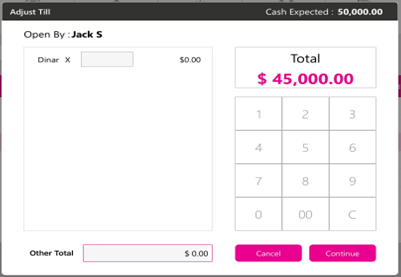
The Adjust Till will also display the same Multi Cash options in POS.
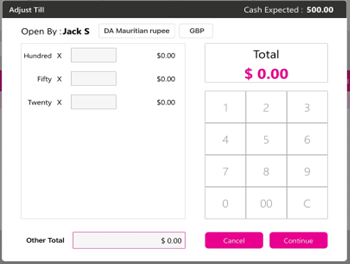
Close Till
- The till Multi Cash denomination will appear.
- Different Multi Cash payment methods from setting up Open Till will appear next to the Employee Name.
- The denominations created in Till settings will appear in the Open Till.
- Beside the payment name, the currency symbol of the multi currency should be shown in POS. ( Mauiritian rupee beside DA).
- As the user selects the multi currency value, The multi currency value entered should be shown in the Open till section and the equivalent store currency value should be shown in the Till section.
- From the above example: the Mauritian Rupee entered in Open Till is DA 500.00 and the Store currency equivalent will be $50.00. (Exchange value set in BO is 10.0000).
- Within the Other Total field, the Multi Cash value will appear. (refer to the below example)
- When switching to Multi Cash options on the Till screen, the denominations will be removed.
- Close Till also will have the Multi Cash options.
Receipt Impacts
Examples of Front End, Void, Refund, and Partial Payment receipts are below:
Related Articles
POS: Side CC Payments
Back Office Payment Methods Navigation: For your Store, select Settings > Payments > Payment Method The Payment Method Credit Card must be enabled in Back Office. When the Admin Credit Card toggle is Enabled, Side CC appears as a Payment Type. When ...POS: Payment Surcharge - Dual Price
Back Office On an Admin page, under the Store's page the Show Dual Price toggle must be enabled. Navigation: Log into BO, and for your Store select Settings > Payments > Payment Settings On the Payment Settings page, ensure the Payment Surcharge ...POS: Fast Cash Payments
Note: Only Employees with the proper Role and Permission settings have access to make payment through Cash. Back Office Under Settings > General Settings, the POS Custom Button option is available. This is to customize the POS per your Store's needs, ...POS: GiveX Payments
Back Office Super Admin Navigation: Log in to the Back Office Admin page, then select Accounts > Store Details The GiveX Gift Card toggle must be Enabled (set to YES) on the Super Admin page. Upon enabling this toggle, the GiveX Gift Card can be ...POS: SPPAX Payments
Back Office (BO) BO Admin Requirements Navigation: Log into BO then select Admin > Stores Under Admin Store(s): When enabling the SPPAX toggle (setting to Yes), the SPPAX Details screen appears. Enter the mandatory details (pax device serial number) ...