POS: Operation - Till Management (Open Cash Drawer Tab)
This option is used to open the Cash Drawer.
Note: Only Employees with the proper Role and Permission settings have access to open the Cash Drawer.
POS Settings
Navigation: Log In POS then select POS Settings
Dual Cash Drawer
For the Enable Dual Cash Drawer toggle, it will be disabled by default. If enabled, the Dual Cash Drawer toggle will be enabled in POS.
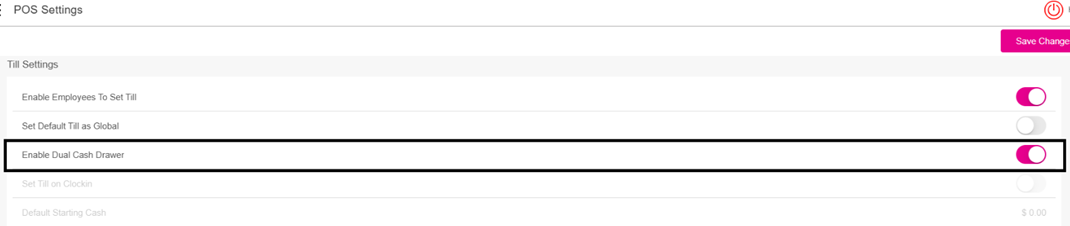
Set Till
Navigation: Log In POS then select Operations > Till Management > Till > Set Till
Setting a Till is entering the amount to Till starts with.
- Select Set Till, and the Open Till pop up appears.
- Enter the Denomination and Tip details then press Continue.
- On the Choose Cash Drawer pop-up that appears, select a Drawer.
- After selecting a Cash Drawer, the Active Till screen appears.
Active Till
When a Till is set, the Active Till screen appears
- When the Till Type is a User Till, the Till Balance will be incremented only for the respective Employee who has created the Till in the Device.
- Only one Till can be created per Employee per Store. If the Enable Dual Cash Drawer is enabled in POS Setting, another Employee can log in and create their own Till. If the toggle is disabled, then only one user can create one active till.
- The Enable Dual Cash Drawer functionality does not apply to Global Till.
- If the Global Tip is enabled, a pop-up with the message 'Dual cash enabled in POS settings. Global till is not allowed' appears.
- An Employee selects Drawer 1 then a second Employee set a till. Drawer 1 is greyed out and Drawer 2 becomes available.
- If the second Employee selects Drawer 2, then two active tills appear.
- If the same Employee logs in and attempts to set another till, the pop-up message 'Already Have an active till' appears. If a third user tries to set a till, the same message will appear.
Open Cash Drawer Tab
Navigation: Log into POS, then select Operations > Till Management > Open Cash Drawer
Note: Only Employees with the proper Role and Permission settings have access to Open Cash Drawer.
On the Open Cash Drawer screen: select a Drawer. The corresponding Drawer will open.
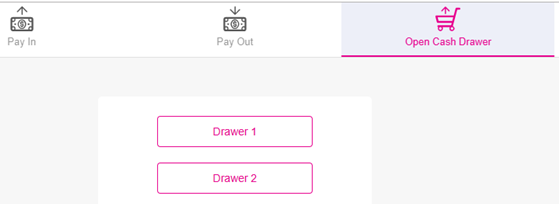
- Upon clicking cancel, the pop-up will be closed.
Note: If a Till has not been created, then Open Cash Drawer can't be used.
Check Options Screen
Select Open Cash Drawer, and the Cash Drawer will open automatically. Select a Drawer and the corresponding Drawer will open.
If Drawer 1 is assigned to User1 and Drawer 2 is assigned to User2, then User3 is allowed to open either Drawer 1 or Drawer 2. However, User3 is not allowed to initiate a Sale but can close a Sale using the drawer assigned to them.
Related Articles
POS: Operation - Till Management
Navigation: Log in to POS, then select Operations > Till Management Till is the money trays that fit into the Cash Drawers. They help Owners and Managers to keep track of the Cash that passes through their business daily. When ordering from the Order ...POS: Operation - Printer Hardware Settings
Back Office For more information on Printer and Receipt Template settings, see the following Knowledge Articles: Receipt Printers Kitchen Printers Kitchen Receipt Template POS On the Hardware Settings page, select the Printer Settings tab. It ...POS: Operation - Till Management (Till Tab)
The Till tab displays the following sub-tabs: Set Till Active Till Held Till Closed Till Set Till Set Till Setting a Till is entering the amount to Till starts with. Select Set Till, and the Open Till window appears. Enter the Denomination and Tip ...POS: Operation - Till Management (Cash Drop Tab)
Cash Drop allows Employees to take money from the Till. The limit of the Cash Drop will be provided on the POS Settings screen. Enter the Amount taken from the Till, then tap on the Continue option. On successful Cash Drop, the respective Amount will ...POS: Operation - Till Management (Overview)
Navigation: Log in to POS, then select Operations > Till Management Till is the money trays that fit into the Cash Drawers. They help Owners and Managers to keep track of the Cash that passes through their business daily. When ordering from the Order ...