POS: Payment Surcharge - Dual Price Tax on Receipts with Varying Taxes
POS
Impact on Receipts
- The Net Dual Price Tax will be deducted with Dual Price (savings) when appearing on on Receipts.
- Currently only the Dual Price savings show on receipts. This update will subtract the dual price tax with Dual Price and show the remaining value as Dual Price on receipts, when two menu items with different taxable values but the check closed with a single cash payment (which includes zero tax).
- The Dual Price Tax will be subtracted with the individual taxes of the check. If there are multiple taxes, the Dual Price Tax will be equally split between the separate Taxes.
- The Total will be changed with the new Dual Price calculated.
Scenarios
Two Menu Items (1 Taxable, 1 Non-Taxable)
Current Dual Price Print Behavior with One Menu Item with Tax and the Other Menu Item with Zero Tax
Example Conditions:
Menu Item 1 Price: $50
Menu Item 2 Price: $50
Menu Item 1 Tax: 7%
Menu Item 2 Tax: 0%
Dual Price for the Store 4%
Current Receipt Flow
Menu Item 1 | $50 |
Menu Item 2 | $50 |
Cash Subtotal | $95.86 |
Sub Total | $100 |
Tax 1 (7%) | $3.50 |
Tax 2 | $0.00 |
Total Tax | $3.50 |
Total | $103.50 |
| Pay By CC | $103.50 |
Cash Tendered | $99.36 |
Dual Price | $4.14 |
The New Print will field the following values:
| Menu Item 1 | $50 |
| Menu Item 2 | $50 |
| Sub Total | $100 |
Cash Subtotal | $96.01 |
| Tax 1 (7%) | $3.35 |
| Tax 2 | $0.00 |
| Total Tax | $3.35 |
| Total | $103.50 |
| Check Total | $103.50 |
| Cash Tendered | $99.36 |
| Dual Price | $3.99 |
Currently, the Dual Price is being calculated for the entire Check, but the Dual Price Tax will be calculated only for Menu Item 1 since it’s the only Menu Item on the Check being taxed at 7%, while Menu Item 2 has 0% tax.
Therefore, the proportional Dual Price for the Menu Item calculation is as follows:
- The proportional Dual Price split for Menu Item 1 will be based on the Sub Total of Menu Item 1.
- = ($50) + Tax ($3.50) = $53.50
- Therefore: the Dual Price split = (Subtotal + [Tax / Overall Total]) * Dual Price of the Check = ($53.50 / $103.5) * $4.14 = $2.14. This $2.14 is the Dual Price split for Menu Item 1.
- The Dual Price split for Menu Item 2 = ([Subtotal + Tax] ($50) / Overall Total ($103.5)) * Dual Price of the Check ($4.14) = $2.00.
- To confirm the split Dual Price, get the sum of both Dual Prices = Menu Item 1 Dual Price ($2.14) + Menu Item 2 Dual Price ($2) = $4.14.
- Dual Price Tax = Dual Price * Tax of the Check. The Dual Price Tax will be calculated only for Menu Item 1 since it's the only item being taxed. So, the Dual Price Tax = $2.14 * 7% = $0.15 ($0.1498 rounded up). So, the revised Dual Price Tax = $0.15.
- Next, we subtract the Dual Price Tax from the Dual Price savings: Revised Dual Price = Dual Price ($4.14) – Dual Price Tax ($0.15) = $3.99
- The new Revised Tax on the Receipt = Tax on Check ($3.50) – Dual Price Tax ($0.15) = $3.35
- The new Total = New Tax ($3.35) + Sub Total ($100) = $103.35.
- With this revised data, the Pay By Cash = New Total ($103.35) – New Dual Price Savings ($3.99) = $99.36
- Cash Subtotal = Sub Total ($100) - Final Dual Price ($3.99) = $96.01.
Current Dual Price Print Behavior: Two Menu Item with Different Taxes
Menu Item 1 Price: $50
Menu Item 2 Price: $50
Menu Item 1 Tax: 7%
Menu Item 2 Tax: 10%
Total Tax on the Check $8.50
Dual Price for the Store $4
Current Receipt Flow | |
Menu Item 1 | $50 |
Menu Item 2 | $50 |
Sub Total | $100 |
Cash Subtotal | $95.66 |
Tax 1 (7%) | $3.50 |
Tax 2 (10%) | $5.00 |
Total Tax | $8.50 |
Total | $108.50 |
Cash Tendered | $104.16 |
Dual Price | $4.34 |
New Flow
When separating the Dual Price at the Menu Order level, the following receipt flow will be maintained:
- The Dual Price for the Check = [Subtotal + Tax] ($108.5) * Dual Price (4%) = $4.34
- The Dual Price for Menu Item 1 = ([Subtotal + Tax] ($53.50) / Overall Total ($108.50) * Dual Price of the Check ($4.34) = $2.14. This $2.14 is the Dual Price Split for Menu Item 1.
- The Dual Price for Menu Item 2 = ([Subtotal + Tax] ($55) / Overall Total ($108.50) * Dual Price of the Check ($4.34) = $2.20
- To confirm the split Dual Price, get the sum of both Dual Prices: Menu Item 1 Dual Price ($2.14) + Menu Item 2 Dual Price ($2.20) = $4.34
- Dual Price Tax = Dual Price * Tax of the Menu Item.
- Dual Price Tax on Menu Item 1 = $2.14 * 7% = $0.15
- Dual Price Tax on Menu Item 2 = $2.20 * 10% = $0.22
- With the revised Dual Price Tax, it will be subtracted from the Dual Price savings: Revised Dual Price = Dual Price ($4.34) – Dual Price Tax ($0.15) = $3.97
- The new Tax on the receipt will be:
- Revised Tax 1 = Tax on Check ($3.50) – Dual Price Tax ($0.15) = $3.35
- Revised Tax 2 = Tax on Check ($5.00) – Dual Price Tax ($0.22) = $4.78
- The Total Tax will be the sum of both Revised Taxes = $3.35 + $4.78 = $8.13
- The new Total will be the New Tax ($8.13) + Subtotal ($100) = $108.13
- With this, the Pay By Cash = New Total ($108) – the Revised Dual Price ($3.97) = $104.16
- Cash Subtotal = Subtotal ($100) - Final Dual Price ($3.97) = $96.03
Split by Check / Seat / Merge
- For Split by Seat: The Subtotal only will be considered and not the Cash Price. There will not be any impact when splitting the Seats.
- For Split By Check: The Menu Items from one Parent Check will be split into different Checks, but the Cash Price will be calculated based on the Subtotal of the Split Check.
- Similarly, when the Subtotal of Menu Items from different Checks is merged: it will be added to a single Check, and a Cash Price for the new Subtotal will be calculated.
For all three cases (Split by Check/Seat and Merge), the Net Subtotal of the Menu Items will be used to calculate the Cash Price on the Check. The Cash Price will appear only on the POS Order screen, or while making a payment on the POS Order screen.
Impacts to Back Office Reports
Sale Recap Report
Navigation: Select Reports > Sale > Sale Recap Tab
The Dual Price and Dual Price Tax will appear in the Discount section.
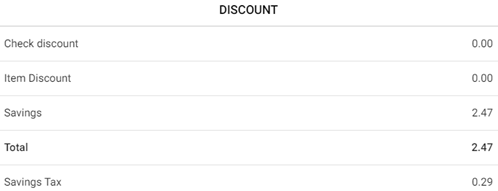
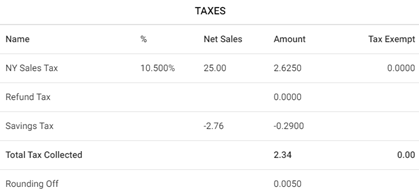
- The Gross Sales field within the report is calculated using the following formula:
- = Sum of Payments + Discount + Discount Tax + Void Discount + Void Discount Tax + Dual Price Amount + Dual Price Tax - Non Sale Revenue
- The Net Sales field within the report is calculated using the following formula:
- = Gross Sale - (Discount + Discount Tax + Void Discount + Void Discount Tax + Dual Price Amount + Dual Price Tax)
- If the value is greater than 0, then it will appear in the report - otherwise it won’t or also based on the Dual Price toggle.
Cashier Out Report
Navigation: Select Reports > Sale > Cashier Out Tab
The Dual Price and Dual Price Tax will appear in the Discount section.
- The Gross Sales field within the report is calculated using the following formula:
- Sum of Payments + Discount + Discount Tax + Void Discount + Void Discount Tax + Dual Price Amount + Dual Price Tax - Non Sale Revenue
- The Net Sales field within the report is calculated using the following formula:
- Gross Sale - (Discount + Discount Tax + Void Discount + Void Discount Tax + Dual Price Amount + Dual Price Tax)
Weekly Summary Report
Navigation: Select Reports > Sale > Weekly Summary Tab
- The Gross Sales field within the report is calculated using the following formula:
- Sum of Payments + Discount + Discount Tax + Void Discount + Void Discount Tax + Dual Price Amount + Dual Price Tax - Non Sale Revenue
- The Net Sales field within the report is calculated using the following formula:
- Gross Sale - (Discount + Discount Tax + Void Discount + Void Discount Tax + Dual Price Amount + Dual Price Tax)
Discount Reports
Navigation: Select Reports > Discounts. For the Report Type filter select By Dual Price.
- The Dual Price for the check will be shown in the Total column.
- The Dual Price Tax calculated from the Dual Price payment will appear and Tax calculated for the Dual Price.
- The total Dual Price will be calculated based on the following formula: Dual Price Amount + Dual Price Tax.
Tax Reports
Navigation: Select Reports > Tax Reports
Tax Tab
The Dual Price Tax will appear in the Name column within the report. The Net Sales data made from the sale will appear in the Sale column. The tax calculated will appear in the Tax Amount column and the Tax percentage will appear in the Tax Percentage column.
Note: The Dual Price Tax will appear below the rounding off row.
Tax Per Service Type Tab
The Dual Price Tax will appear below the Total row.
Sale Summary Report
Navigation: Select Reports > Sale > Sale Summary
When selecting a Check Number: the Dual Price appears under the Check Summary section.
Audit Log Report
Navigation: Select Reports > Audit Log
The Dual Price name will appear under the Action column.
Note: In only the Audit Log report, the Dual Price (name) will appear. The remaining report will show the name as defined in the Discount section for Dual Price.
Sales Report Changes
In the below reports, there will be a line item added to the report with the Dual Price Tax value and it will be subtracted from the Total Tax:
Department, Category, Subcategory, Menu Item, Hourly, Daily, Sale Summary
Comparison Report
In the Tax column the Dual Price Tax will be subtracted, and it will appear in the report.
Example: If the Total Tax is $2.63 and the Dual Price Tax is $0.29, the Tax will be $2.34.
Enterprise Report
In the Department, Category, Subcategory, Menu Item, Hourly Sale, Daily Sale, Sale Summary Report: there will be line item added to the report with the Dual Price Tax value, and it will be get subtracted from the Total Tax.
Note: If a selected Store has a Dual Price setup, it will be consolidated and calculated in the report. If it doesn’t have the Dual Price, then it won’t appear in the report.
Special Notes
- In the case of Tax Exempt, a Dual Price Tax will not be calculated.
- If a Before Tax Discount is applied, the Dual Price will be calculated after excluding the Discount and Discount Tax.
- For Non-Revenue values Gratuity, Gift Card, HA Membership (Sold/Recharge) and Delivery Charge: a Dual Price will not be included.
- If a Check has more than 1 payment (e.g. Gift Card and CC payment), Dual Price Tax won’t be calculated.
- If the same payment (cash) is taken more than once, a Dual Price Tax will be calculated.
- If both cash and non-cash payments are made within the same Check, the Dual Price Tax calculation will be restricted regardless of Single Tax or Multiple Taxes.
Check Tax | Payment Breakdown | Dual Price Tax |
1 Tax | Multiple Payment | No |
2 Tax | One Payment | Yes |
1 Tax | One Payment | Yes |
2 Tax | Multiple Same Payment | Yes |
2 Tax | Different Payment Methods | No |
- If After Tax is chosen, the Dual Price Tax will not be calculated, and it won’t appear on reports.
- If there is no Tax on a Menu Item, that item will be excluded from Dual Price Tax reduction.
- Dual Price Tax Back Office Report impacts remain unchanged. The Net Dual Price Tax calculated from POS will appear in Back Office Reports.
- Modifiers Dual Price Calculation will be exactly similar to Menu Item calculation. The calculations mentioned for single tax Menu Item and the calculations used for multiple tax for same Menu Items can be used for Modifiers as well.
- Dual Price Tax will not be calculated for Check Tax like Menu Item Tax. (No tax deduction for Check Tax line items).
- When Tax is calculated as the amount on the Check, then the proportional amount should be calculated as percentage and dual price tax should be deducted with the above-mentioned changes. Formula to calculate this will be - (Amount tax / Menu price * 100%).
- With inclusive tax menu items, the dual price tax calculation will be applied based on the inclusive tax formula. Menu price- (Menu price / (1+Tax percentage)).
- The Dual Price Tax will not be calculated on Text and Email receipts.
Related Articles
POS: Payment Surcharge - Dual Price
Back Office On an Admin page, under the Store's page the Show Dual Price toggle must be enabled. Navigation: Log into BO, and for your Store select Settings > Payments > Payment Settings On the Payment Settings page, ensure the Payment Surcharge ...POS: Payment Surcharge - Include Dual Price for Other Payments
The Include Dual Price toggle has been added under the Payment Methods page in Back Office. Implementation in Back Office Navigation: Log into BO, then select Settings > Payments > Payment Method The Include Dual Price toggle is being added in the ...POS: Payment Surcharge - Surcharge
Whenever a Surcharge is selected, the Surcharge Compliance and its Guide will appear. Back Office Navigation: For your Store, select Settings > Payments > Payment Settings When the Payment Surcharge option is enabled and then the Surcharge option is ...POS: Payment Surcharge - Exempt Surcharge
Enabling Surcharge Navigation: Log in to BO for your Store then select Settings > Payments > Payment Settings. On the Payment Settings page, enable the Payment Surcharge toggle. Navigate to the Settings > Payments > Payment Methods page. With the ...POS: Payment Surcharge - Service Charge Included for Refunds
Back Office Payment Settings Navigation: Log into BO for your Store, then select Settings > Payments > Payment Settings For the Include Service Charge for Refunds toggle: If enabled, the service charge will be added to the Check. If disabled ...