POS: Payment Surcharge - Surcharge
Whenever a Surcharge is selected, the Surcharge Compliance and its Guide will appear.
Back Office
Navigation: For your Store, select Settings > Payments > Payment Settings
When the Payment Surcharge option is enabled and then the Surcharge option is selected
- The Surcharge and Regulations Compliance pop-up appears. It contains the following message, followed by links to resources and a checkbox to Accept and Proceed:
- As your payments partner, we strive to give you the tools to help your business succeed. To limit the risk of fines, we suggest that you review your system configurations for compliance with applicable surcharging laws and network rules. You should consult your professional advisor for complete and up-to-date information and advice on surcharging.
- When the Accept and proceed checkbox is selected: the Surcharge Guide pop-up appears.
- The Surcharge Guide contains instructions on implementing a Surcharge. Click the '... read and understand' checkbox then Accept.
- You are returned to the main Payment Settings page where you can set your Surcharge settings.
To Enable a Surcharge
On the Payment Settings page in Back Office:
- Enable the Payment Surcharge toggle (set it to YES), then select Surcharge.
- Enter the Fee Name (Mandatory, maximum of 25 characters). Displayed on the Receipt.
- Enter the Surcharge Name (Mandatory, maximum of 25 characters). Displayed on the POS/Receipt.
- Enter the Surcharge Percentage (cannot exceed 100%). This is used for calculating the Discount in the POS.
- Enter the Surcharge Tip Percentage.
To Exempt a Payment Method from a Surcharge
On the Settings page:
- Under Payments click Payment Method.
- Click + Payment Method to create a new Payment Method (or click the pencil (edit) icon on an existing Payment Method). The New/Update Payment Method pane appears.
- On the Payment Method pane: to exempt the Payment Method from the Surcharge, ensure that Exempt Surcharge is Enabled (set to YES).
- Click Save / Update to confirm.
- Note: When you enable Surcharge, it’s mandatory to have 2 Payment Methods available.
Credit and Debit Transactions
If a Payment Type (Credit Card, Side CC, etc.) has a Debit toggle available which is set to YES (Enabled) to indicate it’s Debit, then the Exempt Surcharge toggle will automatically be set to YES (Enabled) and will be greyed out (cannot be Disabled). Any Payment Type that is identified as Debit will ALWAYS be Exempt from Surcharge.

In POS: when selecting a Payment Type is set as Debit (and thus Exempt), the Surcharge field will always be set to $0.00.
When the above checkbox is selected then Accept is clicked, then the Surcharge details will be provided (and only then can a Surcharge be set up). Here, a log will be captured for this change, including the Date and Time.
- If Cancel or Close is clicked, no log will be captured.
- Note: When an existing Customer use this Surcharge for the first time, the log will also apply.
- This will apply for all Customers and users.
The Surcharge Guide will be available, and you can view it whenever needed to understand a Surcharge. When the Guide option is clicked, the screen will navigate to another tab which shows all the Surcharge details and you can download this file.
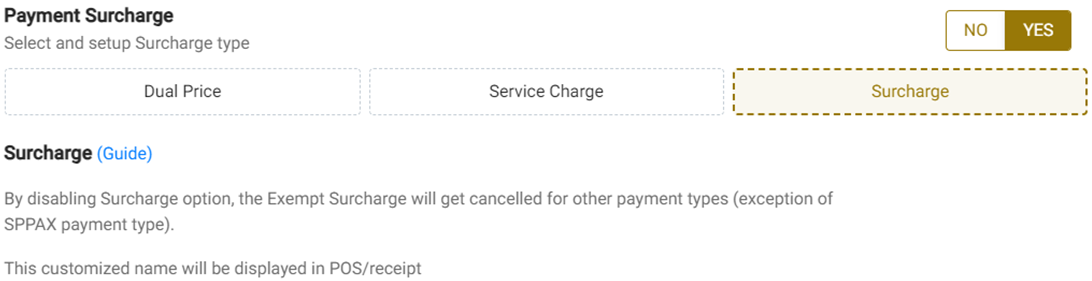
POS
The 10% Surcharge will be applied as the Other Sur payment Method.
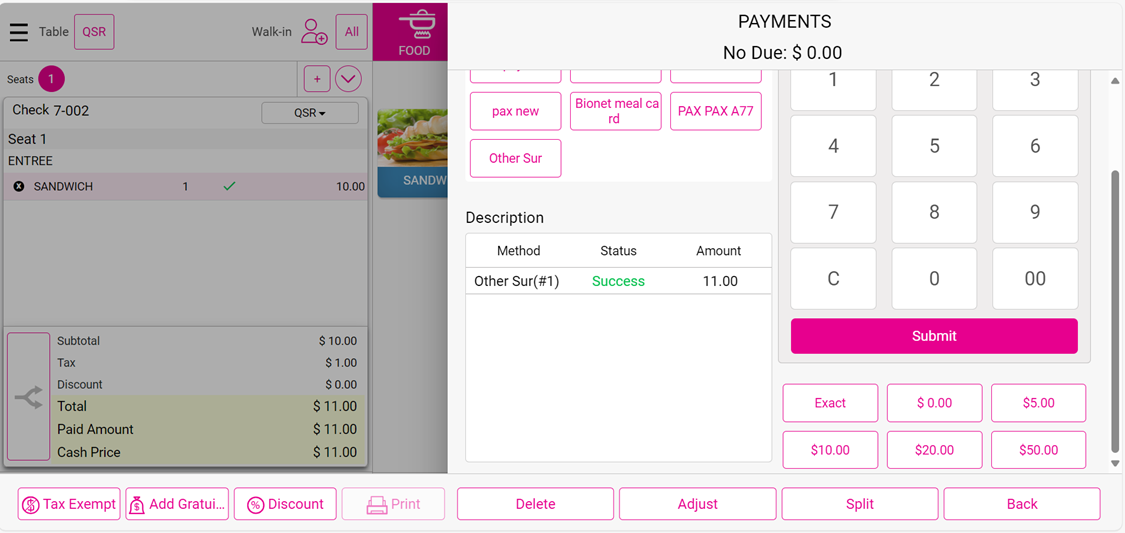
Tip Charge for all Payment Surcharge
- For all the payment surcharges like Surcharge and Dual Price, the Tip Charge will be available.
- Currently: the Tip Charge is only calculated for Service Charge (here the Tip Charge is calculated based on the Card Type selection).
Back Office Settings
Navigation: For your Store, select Settings > Payment Settings
- Under Payment Surcharge: when enabled, the options Surcharge, Service Charge and Dual Price appear.
- Each Surcharge type will include a Tip Percentage option.
- Surcharge – If payment is made via Cash there will be a cash discount - but if payment is made via Credit Card then the Discount won't be applied. Instead the service charge will be calculated (due to the extra fee when paying via Credit Card).
- Dual Price - The price of the menu item will be increased.
- Example: the actual menu item price will be $10 but is increased to $10.50 (here $0.50 will be the service charge). If a Customer pays via Cash then this $0.50 will be discounted and the price will be reduced to $10 - whereas if they pay via Card then they have to pay the whole $10.50.
Calculation
When Surcharge/Dual Price is selected and payment is made, then the Tip Charge will be calculated.
Menu Item Price | Credit Card | Tip | Tip Charge % | Tip Charge Amount | Employee Tip |
10 | 10 | 2 | 5% | 0.1 | 1.9 |
Tip Share Settings
Navigation: Log into BO and for your Store select Settings > Store > Reports > Tip Out & Tip Sharing
- Select the Tip Sharing tab.
- Under the Include Below in Tip Share section. For each option, when the corresponding checkbox is selected, it will be added to the Tip Share calculation.
- Online Pickup Tip
- Declared Cash Tip
- Gratuity
- Driver Compensation
Scenarios
Scenario | Tip Share Formula | Overall Tip Formula |
Enable online pickup tip, Enable declared cash tip, Enable Gratuity, Enable Driver compensation | CC tip - Tip charge - Tip out Contribution + Online Pick-up tip + Declared cash tip + Gratuity + Driver compensation | Tip shared + Tip out |
Disabled online pickup tip, Disabled declared cash tip, Disabled Gratuity, Disabled Driver compensation | CC tip - Tip charge - Tip out Contribution | Tip shared + Tip out + Online Pick up tip + Declared cash tip + Gratuity + Driver compensation |
Enable online pickup tip, Disabled declared cash tip, Disabled Gratuity, Disabled Driver compensation | CC tip - Tip charge - Tip out Contribution + Online Pick-up tip | Tip shared + Tip out + Declared cash tip + Gratuity+ Driver compensation |
Disabled online pickup tip, Enabled declared cash tip, Disabled Gratuity, Disabled Driver compensation | CC tip - Tip charge - Tip out Contribution + Declared Cash Tip | Tip shared + Tip out + Online pickup tip+ Gratuity + Driver compensation |
Disabled online pickup tip, Disabled declared cash tip, Enabled Gratuity, Disabled Driver compensation | CC tip - Tip charge - Tip out Contribution + Gratuity | Tip shared + Tip out +Online Pickup tip +Declared cash tip + Driver compensation |
Disabled online pickup tip, Disabled declared cash tip, Disabled Gratuity, Enabled Driver compensation | CC tip - Tip charge - Tip out Contribution + Driver Compensation | Tip shared + Tip out +Online Pickup tip +Declared cash tip + Gratuity |
Enable online pickup tip, Enabled declared cash tip, Disabled Gratuity, Disabled Driver compensation | CC tip - Tip charge- Tip out Contribution + Online Pick-up tip + Declared cash tip | Tip shared + Tip out + Gratuity + Driver compensation |
Disabled online pickup tip, Enabled declared cash tip, Enabled Gratuity, Disabled Driver compensation | CC tip - Tip charge - Tip out Contribution + Declared cash tip + Gratuity | Tip shared + Tip out + Driver Compensation + Online Pick up tip |
Enabled online pickup tip, Disabled declared cash tip, Enable Gratuity, Disabled Driver compensation | CC tip - Tip charge - Tip out Contribution + Online Pick-up tip+ Gratuity | Tip shared + Tip out + Declared cash tip + Driver compensation |
Enabled online pickup tip, Disabled declared cash tip, Disabled Gratuity, Enable Driver compensation | CC tip - Tip charge - Tip out Contribution + Online Pick-up tip + Driver compensation | Tip shared + Tip out+ Declared cash tip + Gratuity |
Disabled online pickup tip, Enabled declared cash tip, Enabled Gratuity, Enabled Driver compensation | CC tip - Tip charge - Tip out Contribution + Driver compensation+ Declared cash tip + Gratuity | Tip shared + Tip out+ Online Pick-up tip |
Enabled online pickup tip, Disabled declared cash tip, Enabled Gratuity, Enabled Driver compensation | CC tip - Tip charge - Tip out Contribution + Driver compensation+ Gratuity+ Online Pick-up tip | Tip shared + Tip out + Declared cash tip |
Enabled online pickup tip, Enabled declared cash tip, Disabled Gratuity, Enabled Driver compensation | CC tip - Tip charge - Tip out Contribution + Driver compensation+ Online Pick-up tip+ Declared cash tip | Tip shared + Tip out + Gratuity |
Enabled online pickup tip, Enabled declared cash tip, Enabled Gratuity, Disabled Driver compensation | CC tip - Tip charge - Tip out Contribution + Online Pick-up tip+ Declared cash tip + Gratuity | Tip shared + Tip out + Driver compensation |
Disabled online pickup tip, Enabled declared cash tip, Disable Gratuity, Enabled Driver compensation | CC tip - Tip charge - Tip out Contribution + Declared cash tip + Driver compensation | Tip shared + Tip out + Online Pick-up tip + Gratuity |
Disabled online pickup tip, Disabled declared cash tip, Enable Gratuity, Enabled Driver compensation | CC tip - Tip charge - Tip out Contribution + Driver compensation+ Gratuity | Tip shared + Tip out + Online Pick-up tip + Declared cash tip |
Impacted Areas in Back Office
Navigation: Log into your Store, then select User Management > Tip Adjustment
- Changes will be impacted in Manual Tip Sharing
- Manual Tip Shared = Overall amount of tip shared
Example:
- A Bartender's tip is $96. After the Tip Out contribution of $10 it will be $86 + Online Tip of $20 = $106.
- A Server's tip is $144 = $144 + online tip of $20 = $164.
- Total = $106 + $164 = $270. This $270 will appear as the Manual Tip Shared.
- The Remaining Manual Tip Shared shows the remaining amount of tip after sharing.
- Example: The Manual Tip Shared is $270. $100 from that is shared. Remaining amount is $170 which will be shared as the Remaining Manual Tip Shared.
Navigation: Log in to the BO for your Store, then select Settings > Application > General Settings
Driver compensation sent to the Driver will be taken for Tip Sharing, regardless of the selected Check Owner option.
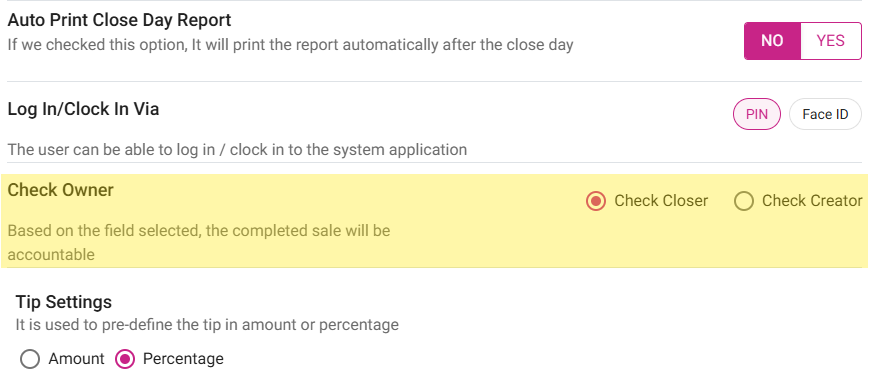
Exempt Surcharge and Dual Price
If Exempt Surcharge and Include Dual Price are both disabled: the Tip Charge will be calculate for the payment.
If Exempt Surcharge is enabled: the Tip Charge won't be considered even though Tip Charge is present.
- Example: Payment is made via card and tip charge is present as 5%. If the Exempt Surcharge option is enabled, then the tip charge amount won't be considered, and will be zero.
Menu Item Price
Credit Card
Tip
Tip Charge %
Tip Charge Amount
Employee Tip
10
10
2
5%
0
2
If Exempt Surcharge is disabled, the Tip Charge will be considered when calculating the Employee Tip.
- Example: Payment is made via card and tip charge is present as 5%. If the Exempt Surcharge option is disabled, then the tip charge amount will be considered based on the amount.
Menu Item Price
Credit Card
Tip
Tip Charge %
Tip Charge Amount
Employee Tip
10
10
2
5%
0.1
1.9
If Include Dual Price is enabled, the Tip Charge won't be considered even though Tip Charge is present.
- Example: Payment is made via card and tip charge is present as 5%. If the Include Dual Price option is enabled, then the tip charge amount won't be considered, and will be zero.
Menu Item Price
Credit Card
Tip
Tip Charge %
Tip Charge Amount
Employee Tip
10
10
2
5%
0
2
If Include Dual Price is disabled, the Tip Charge should be considered for calculating the Employee Tip.
- Example: Payment is made via card and tip charge is present as 5%. If the Dual Price option is disabled, then the tip charge amount will be considered based on the amount.
Menu Item Price
Credit Card
Tip
Tip Charge %
Tip Charge Amount
Employee Tip
10
10
2
5%
0.1
1.9
When exempt surcharge is disabled and when user configure Surcharge Tip Charge Percentage then Tip Charge will be calculated.
- Based on the payment, the Tip Charge will be calculated for both Partial and Full payments.
Menu Item Price
Credit Card
Tip
Tip Charge %
Tip Charge Amount
Employee Tip
10
5
2
5%
0.1
1.9
5
1
0.05
0.95
Menu Item Price
Credit Card
Tip
Tip Charge %
Tip Charge Amount
Employee Tip
10
10
2
5%
0.1
1.9
Dashboard
Summary
Under Summary Dashboard, the Tip Charge will appear as a separate line item (Tip section).
Impacted Reports
A separate line item for Tip Charge will appear in the below mentioned reports (similar to Service Charge and Tip Charge).
Store Level Reports
Sale Recap – Tip Charge line item will appear under Tip/Gratuity
Cashier Out – Tip Charge line item will appear under Tip
Employee Report (Role Based Payroll Report) – The Tip Charge column will appear (as-usual)
Enterprise Level Reports
Sale Recap - Tip Charge line item will appear under Tip/Gratuity
Cashier Out - Tip Charge line item will appear under Tip
Employee Payroll Report – Tip Charge column will be available and impacted
POS
Navigation: Login to POS then select Operations > Employee
The Manual Tip Shared that is deducted in Tip Adjustment (User Management in BO) will be reflected in POS on the Manual Tip Sharing screen under Total Tip To Share.
Example:
- The Bartender employee's tip is $96, and after the Tip Out contribution of $10 it will be $86 - then adding the Online Tip of $30 = $106
- The Server employee's tip is $144, then + online tip of $20 = $164
- Total = $106 + $164 = $270. This $270 will appear as the Total Tip To Share.
- The Remaining tip to share shows the remaining amount of Tip after sharing.
- Example: The Total Tip To Share is $270. $100 from the $270 is shared, and so the remaining amount is $170. This $170 will be shared in Remaining Tip To Share.
Note:
- Other existing functionalities and Tip Share will work as-usual.
- Changes in the table will impact the download (excel, pdf, csv).
- In the Enterprise Payroll Report, the changes won't impact the Excel download format for Sage 300 & ProLiant.
New Changes
The Tip Charge for all payment surcharges will apply to Online Ordering, Virtual Kiosk and Call Center orders.
OLO Tip
When Delivery Tip and Online Tip is provided in OLO the Online Tip Charge should be calculated.
Sale Recap Report
If Tip Charge is present for OLO orders: when Online Tip is clicked, the Online Tip Charge line item will be included. The Online Tip will include Delivery Tip, Pickup Tip and Online Tip Charge.
Cashier Out Report
If Tip Charge is present for OLO orders: when Online Tip is clicked, the Online Tip Charge line item will be included. The Online Tip will include Delivery Tip, Pickup Tip and Online Tip Charge.
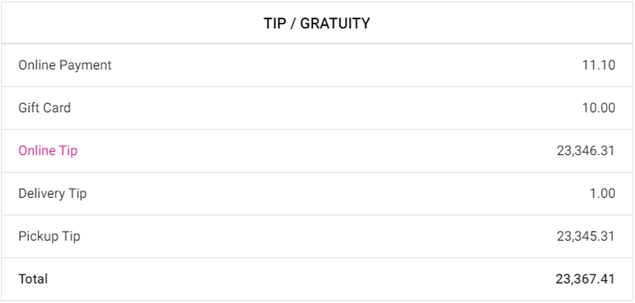
Sale Recap Report
Navigation: In the BO for your Store, select Settings > Report Settings > Sale Recap Report
The Tip Charge option will be included in Sale Recap Report Settings, under the Formula Definition section:
Cash Expected and Over Shortage
By default: the Tip Charge will be deducted in Over/Shortage formula and added in Cash Expected formula.
Existing Flow: The Tip Charge will be based on the Tip Charge Deduction before Tip Sharing option (like as-is).
- If this is enabled: the Tip Charge will be deducted before tip sharing and this calculation takes place in the role-based payroll report.
- If this is disabled: the calculation is performed directly from tip sharing.
When both Tip Charge (POS) and Online Tip Charge (OLO) are applicable: separate line items will be included on the Summary Dashboard as Tip Charge and Online Tip Charge.
When both Tip Charges are present (OLO and POS), then the role-based payroll report will consolidate the sum of these tip charges into one and tip sharing calculation occurs.
Transaction Report
Transaction and Void Transaction Report – The Tip Charge column appears as CC Tip Charge where POS Tip Charge and Online Tip Charge will be consolidated into one and appear here.
Related Articles
POS: Payment Surcharge - Exempt Surcharge
Enabling Surcharge Navigation: Log in to BO for your Store then select Settings > Payments > Payment Settings. On the Payment Settings page, enable the Payment Surcharge toggle. Navigate to the Settings > Payments > Payment Methods page. With the ...POS: Payment Surcharge - Service Charge
Back Office Navigation: Log into BO, and for your Store select Settings > Payments > Payment Settings On the Payment Settings page, ensure the Payment Surcharge toggle is enabled (set to YES). After enabling the toggle, select the Service Charge ...POS: Payment Surcharge - Dual Price
Back Office On an Admin page, under the Store's page the Show Dual Price toggle must be enabled. Navigation: Log into BO, and for your Store select Settings > Payments > Payment Settings On the Payment Settings page, ensure the Payment Surcharge ...POS: Payment Surcharge - Tip Charge for all Payment Surcharges
Introduction For all payment surcharges like Surcharge and Dual Price, a Tip Charge will be available. Currently, the Tip Charge is only calculated for Service Charge (here the Tip Charge is calculated based on the Card Type selection). Back Office ...POS: Payment Surcharge - Service Charge Included for Refunds
Back Office Payment Settings Navigation: Log into BO for your Store, then select Settings > Payments > Payment Settings For the Include Service Charge for Refunds toggle: If enabled, the service charge will be added to the Check. If disabled ...