POS: Phone / Web Orders - Driver Tracking
Back Office Settings Requirements
Prerequisite for Drivers
In Back Office for your Store:
- Select User Management > Users.
- The selected user's Role options must include Driver (the Driver toggle must be enabled).
Prerequisite for Online/Offline Drivers
In Back Office for your Store:
- Select Settings > Application > Delivery.
- On the Delivery Settings page: ensure the Show Inactive Drivers toggle is enabled (set to YES).
POS
Attaching a Customer to an Order
- Enter your PIN number to log in.
- After logging in: for the Order Type select Phone Delivery then click Done to enter the Customer page.
- On the Customer page you can search for an existing Customer, or you can create a Customer.
- A 2-character search is required to show results. If there's no match on an existing Customer, then 'No Results' appears.
- You can search by a Customer's Phone Number also.
- Once a Customer is selected from the search, the Customer Profile screen appears where you can save the customer profile after all mandatory information is entered - such as Address, Phone Number, etc.
- If the Customer already exists, you can view their previous Orders.
- Press Save on the Customer Profile screen. The Order screen appears.
- When ready, click Finish and the Phone/Web Orders screen appears.
Order Status Filters
You can choose to view Orders by their timeline status:

- New – You can view only new orders which have come in.
- Out – You can view all out orders.
- Complete – You can view all complete orders.
- Future – You can view all future orders.
There are also additional status filter options:

- All – You can view all orders (default).
- Assigned – You can view only assigned orders.
- Unassigned - You can view only unassigned orders.
- Delivery – You can view only delivered orders.
- For Here - The checks of order type For Here will appear.
- To Go - The checks of order type To Go will appear (both Store To Go and Phone To Go).
- Web Order - When you select the filter option Web, the online order checks will appear.
- Paid - The checks for which the payment has been completed will appear.
- Unpaid - The checks for which the payment has not been completed will appear.
Search
You can search for an Order based on the following dropdown selection options (minimum of 3 characters):
- Customer Name – Only letters are allowed.
- Customer Phone – Numbers and special characters (such as hyphen [-]) are allowed.
- Customer Address – Numbers and special characters are allowed.
- Check# - Numbers and special characters are allowed.
- Zone – Letters and numbers are allowed.
Columns
Shows all the new phone orders along with Check, Customer Name, Total Amount, Payment Status, Type, Zone, Delivery Address, Received Time, Order Number, Driver Assigned (or not) and Driver Status - and you can view the status of all drivers under Driver Status (Standby, Returning, or Delivering).
Active Driver
Active drivers will have a green icon while Inactive drivers (when the toggle is enabled), but ready to take orders are in red icon. Active Driver search option will show for new orders. You can search for a Driver by their Name with the magnifying glass and entering a single character (letters only). Drivers are organized by Status:
- Standby - Drivers who are all clocked-in with assigned Orders which they are waiting to receive.
- Returning - Drivers who Delivered the Order and are returning.
- Delivering - Drivers on their way to deliver the Order.
You can also Sort the Active Drivers by the following:
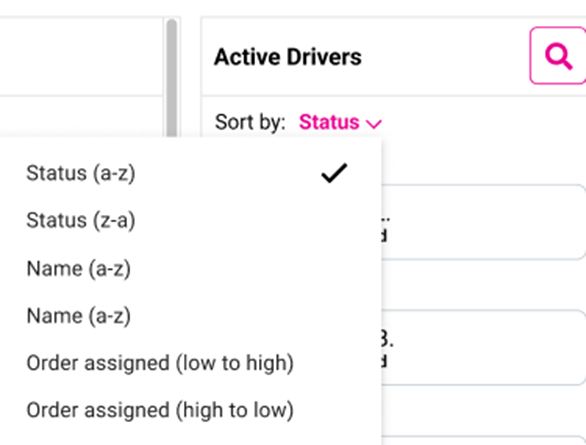
- Status (a-z, z-a) (default) - Drivers will be sorted by Status alphabetically.
- Name (a-z, z-a) - Drivers will be sorted by Name alphabetically.
- Order Assigned (low-high, high-low) - Drivers will be sorted by the Number of Orders assigned to them.
Driver Details
When you click on a driver's image, a new window containing the Driver's details appears - organized into 4 sections separated by horizontal lines:

The top section displays the Driver's Photo (if not then First and Last initials) and Driver's Name - and to the right is the Status of current Order, with the number of Assigned Orders followed by the number of Orders Delivered
The second section display 2 buttons: Departure and Driver Map respectively.
If the Status of the Driver is Delivering or Returning, then the pop-up window will show all the details but with Departure button being read-only.
Depart
Select a Driver then one of their assigned Orders. Set them to Delivering (on the Active Driver pane) by clicking the Depart button.
Driver Map
Click the Driver Map button and the Driver Map window appears, which contains details on the Driver's Deliveries and Trips.
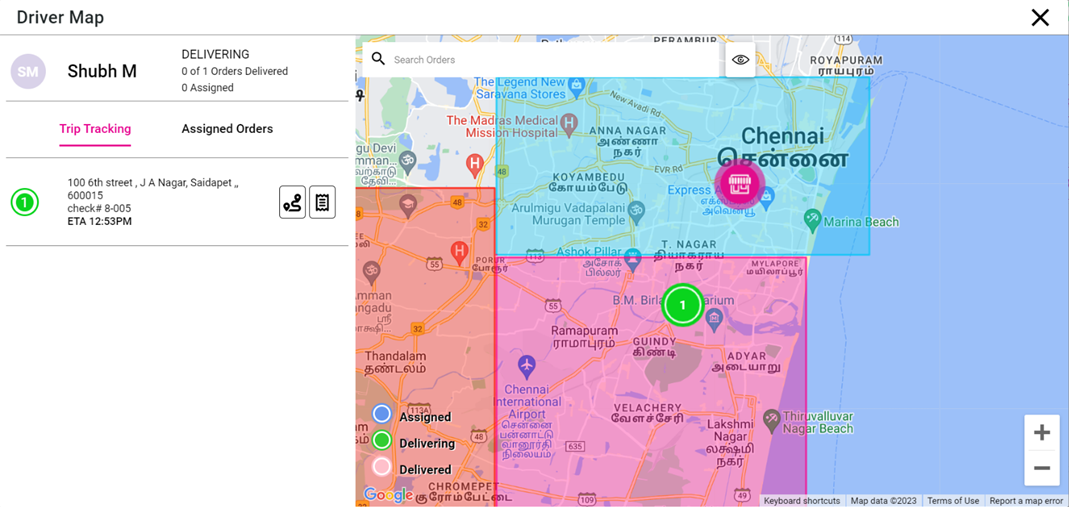
- The top-left contains the Driver's photo (or their First and Last initials), their Name and their Status (with the number of in-progress and Delivered Orders and the number Assigned).
- The right-side of the window displays the Map view with each Zone and its corresponding Color determined by the needs of the Store.
- Search Orders - The Search bar is for searching for an Order by its various details. 3-character minimum. It can find all Orders either delivering or delivered by that Driver.
- Eye Icon (Filter option)
- Filter the view of Orders by the Status (assigned, delivering, and delivered).
- You can select an Order from the left side of screen. You can see the Order's details like Check Number, Total Amount and Status (paid or unpaid), Address, Driver status (assigned, delivered) and receipt icon.
- Trip Tracking
- Trip Tracking - Trip details of assigned delivery orders, with Delivery Address and Check Number, Delivered / ETA, and how the Delivery will be fulfilled (such as Meet At Door or Leave At Door). Each order will appear. Delivered orders will appear in orange (customized per Store's needs) while yet-to-be-delivered orders are in green.
- Delivered orders will not be selectable and noted with a check mark.
- Select a Trip and you can view directions for the current Trip along with Navigation options which include detailed directions, with the <- Back button to return to the main Driver Map window. Between Directions and the Navigation options are options for transmitting the directions.
- Email (envelope icon)
- Send the directions via Email.
- Print (printer icon)
- Send the directions to a Printer to be printed out.
- Phone (telephone icon)
- Send the directions to a Phone Number via SMS.
- Assigned Orders
Click on Assigned Orders to view what are Orders are assigned for that Driver. Each Order will appear one-by-one with the Check Number, Total Amount, whether it is paid or not - along with the Customer's Name, Address and Phone Number. You can view number of Orders assigned to the Drivers.
The third section has the Clocked-In time [HH:MM AM/PM] and the Phone Number.
The bottom section displays the following:
- The number of Deliveries and Trips completed
- The Avg Delivery Time (in minutes) and the Distance Driven (in miles)
Assign Order to Driver
You can filter Orders by their Status. Orders can be assigned to Drivers, and once a Driver accepts an Order you can track the Order. The table will show the details of the Order along with the Driver's Name and Status. The Order Status is changed to Assigned.
Out Orders
You can view just the Out Orders under the Out tab.
ETA
Prerequisite for ETA (Estimated Time of Arrival) for Stores. In Back Office, select Settings > Application > Delivery. Under Delivery Zones, set the Expected Delivery Time.
Columns
The table displays the below columns:
- Check – The Check Number.
- Customer name – The Name of the Customer who submitted the Order.
- Total – The Total amount on the Check.
- Payt. (Payment) Status– The Status of the Payment (paid or not).
- Type - The Type of Delivery.
- Zone – The number representing the Zone (per Store settings) that contains the Delivery Address.
- Delivery Address – The Address of the Customer where the Order will be delivered.
- Phone – The Customer's Phone Number.
- Recv (Received) Time – The Time the Check was received.
- Driver name – The Name of the Driver who is delivering the Order.
- Order Progress – The ETA (Estimated Time of Arrival). This is drawn from the estimated time for delivery. If it's not available, then a dash (-) will appear. ETA will not be available for third-party Drivers.
Sorting
The Sorting option will apply to all Columns. The sorting will be handled for each column by Alphabetically, Date Created and Last Modified.
Complete Orders
Columns
The table contains the following columns:
- Check – The check number.
- Customer Name – The Name of the Customer who submitted the Order.
- Total Amount – The Total amount on the Check.
- Payt. (Payment) Status– The Status of the Payment (paid or not).
- Type - The Type of Delivery.
- Zone – The number representing the Zone (per Store settings) that contains the Delivery Address.
- Delivery Address – The Address of the Customer where the Order will be delivered.
- Phone – The Customer's Phone Number.
- Recv (Received) Time – The Time the Check was received.
- Order No (Number) – The Check Number.
- Driver – The Name of the Driver who's delivering the Check.
Sorting
The sorting option will apply to all columns. The sorting will be handled for each column by Alphabetically, Date Created and Last Modified.
Live Map
Click the Live Map button to view the Map screen with all active Driver details along with their delivering Orders. The Map screens show the live location of all Drivers with the corresponding Order details in different Zones. Each Zone will be highlighted in different colors.
Search
The search bar is used for searching for the Driver or Order details, with 3 characters required. The results will show all matching active drivers and orders. If there are no matching results, then the message 'No Results found' appears.
Filter
Use the eye icon to filter Checks/Orders by their Status. Select the corresponding checkbox to Show (or uncheck to Hide) Orders with that Status: Unassigned, Assigned, Delivering, and Delivered.
Colors for Orders
- Red - It will show only unassigned orders.
- Blue – It will show only assigned orders.
- Green – It will show only delivering orders.
- Pink - It will show only delivered orders.
- Amber - It will show only undelivered orders.
Order Selection
Orders can be selected on the Map, and you can view the details of the Order. Both single and multiple selection are allowed.
Single Selection
When an Order is selected and currently viewing, Icon will show like this in map.
Multiple Selection
When multiple Orders are selected, the one currently being viewed one is larger.
Order Details
Click on a round icon (representing an Order) on the Map. The icon changes to the corresponding color with a white circle and the order details will appear on the left side with its Status - along with the Check Number, Total Amount, Status of Amount (paid or unpaid). Address, Driver Status (assigned, delivered) and the Receipt icon.
Driver App
You can view Orders assigned along with the total distance driven by the driver (with total duration), Order details with address and direction in map.
- Direction - The Check Address direction from current location.
- Total Distance – How many KM/miles from current location.
- Total Duration - How much time taken for delivery.
- Status of Driver - Driver change status to standby when they reach the Store. The New button is added at the top-right corner. Here you can change the status to Standby. Offline/Offline is changed manually.
- Web Socket - Green (Currently Connected); Red (No Connection).
If the connection has been lost, then automatic reconnection will happen in 3 seconds. After 5 attempts and no re-establishing a connection, then the App must be manually closed and re-opened.
Select an Order for delivery: the Driver can depart the Order for delivery. Only one Order can be selected at a time. Multiple orders cannot be selected from the Driver app.
Related Articles
POS: Phone / Web Orders - Overview
Navigation Navigating to the Phone/Web Orders Tab Delivery From the Log In screen, click the Delivery button. Enter your PIN then click Continue. The Phone/Web Orders screen appears on the New tab with the Delivery filter enabled. Phone Order From ...POS: Phone / Web Orders - Complete Tab
Orders that display in the Out tab are completed For Here, To Go and Delivery orders. For Here and To Go orders are completed once the Order has been paid in full and closed using the Submit button on the payment screen. Delivery orders are complete ...POS: Phone / Web Orders - New Tab
Order types that display on the Phone/Web Orders - New tab are For Here, To Go, Delivery and Web Orders. New orders are ones that have not departed for delivery, have not been closed, are not future orders, and have not been voided. Sorting You can ...POS: Phone / Web Orders - Reassign Driver
In the current POS system, users can already reassign Drivers for Orders in the New tab. Similarly, the same functionality is extended to the Out tab, allowing users to reassign a Driver for an ongoing Check that has already been dispatched or out ...POS: Phone / Web Orders - Cashier Report for Driver
Back Office Navigation: Log into BO, select a Store, then navigate to Settings > Application > Delivery If the toggle is enabled (set as YES), the Sale will be assigned to the Driver and will only include Sales from Delivery Orders. Those Order Sales ...