POS: Phone / Web Orders - New Tab
Order types that display on the Phone/Web Orders - New tab are For Here, To Go, Delivery and Web Orders.
New orders are ones that have not departed for delivery, have not been closed, are not future orders, and have not been voided.
Sorting
You can use the filters to quickly sort the Orders on the New tab.
- All (default) – All orders with the For Here, To Go, Delivery and Web Order Order Type.
- Assigned – Shows Delivery orders that have been assigned a Driver but not departed.
- Unassigned – Shows all For Here and To Go orders, and Delivery orders that do not have a driver assigned.
- Delivery – Will show only Delivery orders.
- For Here – Will show only For Here orders.
- To Go – Will show only To Go orders.
- Web Order – Will show only Orders placed online.
- Paid – Will show all For Here, To Go, Delivery and Web Orders that have a full payment on the order.
- Unpaid – Will show all For Here, To Go, Delivery and Web Orders that have no payment or a partial payment on the order.
Columns
- Check #: The system generated number for the specific order.
- Customer Name: The Name of the Customer who placed the Order.
- Total: The Total amount of the Order.
- Payt. Status: Indicates if the order is Paid or Unpaid. Unpaid will display in Red.
- Type: Indicates the order type; For Here, Store To Go, Phone To Go, Web To Go, Store Delivery, Phone Delivery, or Web Delivery
- Zone: Identifies the Delivery area or region assigned to the Order - helping organize deliveries efficiently.
- Delivery Address: The Delivery address field specifies the customer’s location where the Order needs to be delivered. Only a partial address is shown on the screen. Tap on the address to see the full address.
- Phone: Displays the customer's contact number for communication regarding their Order.
- Recv Time: The Time the Order was received. HH:MM - only displays in 24 hr time measurement (otherwise known as military time).
- Order No: The unique identifier for tracking and managing an Order.
- Driver: The Name of the Driver assigned to the Order. Will show as “unassigned” for unassigned delivery orders. For Here and To Go orders will show a dash since the field is not used for those order types.
- Driver Status: Displays the assigned Drivers status; Standby or Delivering. If using Driver App, Returning will also be an option.
Bottom Navigation
- Add – Start a new Order.
- Edit – Select an Order then tap Edit to open the Order and make any changes/payments needed.
- Departure – Select a driver with assigned Orders then tap Departure to depart the driver. The drivers Status changes to Delivering and assigned Orders move to the Out tab.
- Arrival – This button is greyed out on the New tab. Navigate to the Out tab for this function.
- Cancel Order – Tap on an order and tap Cancel Order to void out the order.
- If there is a payment on the Order, the Check will open to the Payment screen and the error message 'Payment(s) made on this Check, Kindly delete the payment to void the Menu Item' appears.
- To proceed, tap Done. Tap the payment in the Description box where it says Success. Tap Delete. Tap Back and Void out the order.
- Pay Check – Tap an unpaid order and tap Pay Check to open the order to the payment screen.
- Print – Tap an order and tap Print to print the customer receipt
- Operations – Tap to open the Operations navigation
Assigning Orders to a Driver
Tap on one or more unassigned Delivery orders, and then tap on the Driver’s name on the Active Driver panel.
If the Driver is not clocked-in, the message 'Driver is offline. Still do you want to continue?' will appear. Click Yes to assign to that Driver anyway. Click No to cancel the Driver assignment and select a different driver.
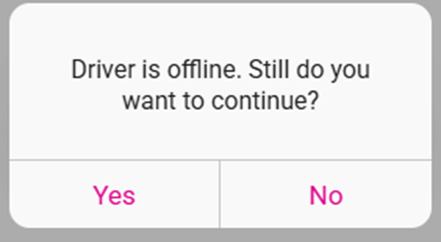
When you select a Phone To Go Order then try to select a Driver, the alert message 'You will not be able to assign driver for To-G0 Phone/To-Go/For Here Service Type' appears.
To Reassign a Driver to an Order
Tap the Order and then tap on the name of the new Driver in the Active Driver panel.
Related Articles
POS: Phone / Web Orders - Complete Tab
Orders that display in the Out tab are completed For Here, To Go and Delivery orders. For Here and To Go orders are completed once the Order has been paid in full and closed using the Submit button on the payment screen. Delivery orders are complete ...POS: Phone / Web Orders - Future Tab
Order types that display on the Future tab are For Here, To Go, Delivery and Web Orders that were marked for Later (In-Store) or Future (Online). Sorting Use the filters to quickly sort the orders on the Future tab. All (default) – All future orders ...POS: Phone / Web Orders - Overview
Navigation Navigating to the Phone/Web Orders Tab Delivery From the Log In screen, click the Delivery button. Enter your PIN then click Continue. The Phone/Web Orders screen appears on the New tab with the Delivery filter enabled. Phone Order From ...POS: Phone / Web Orders - Out Tab
Orders Appearing in the Out Tab In the New tab, select a Phone Delivery check then select a Driver. Select Departure. The selected Check will appear in the Out tab. If no Checks are available, the message 'No Checks' will appear on the Out tab.POS: Phone / Web Orders - Driver Tracking
Back Office Settings Requirements Prerequisite for Drivers In Back Office for your Store: Select User Management > Users. The selected user's Role options must include Driver (the Driver toggle must be enabled). Prerequisite for Online/Offline ...