Back Office: Feedback App Add on Settings
Sign into the Back Office and select a Store.
On the left-side Navigation Panel, click Settings. The Settings page appears.
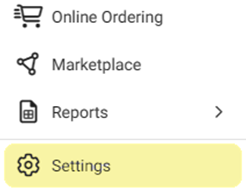
Under Addons click Feedback App. The Feedback App screen appears.
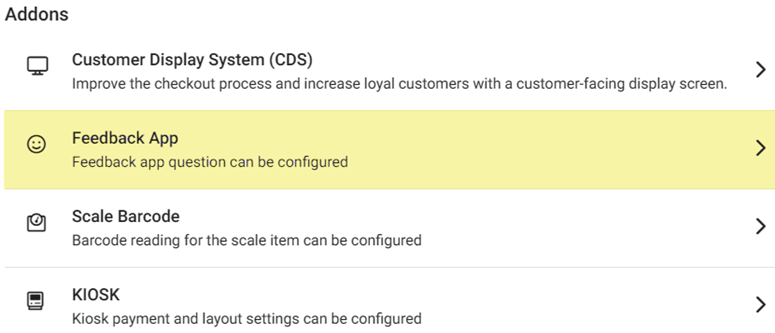
The Feedback App page contains the option to add up to 2 questions with up to 4 possible answers each (including corresponding emojis to indicate sentiment). Enable a Question (slide toggle to YES) to include it as part of Feedback.
Note: Question 2 will not appear unless Question 1 is Enabled.
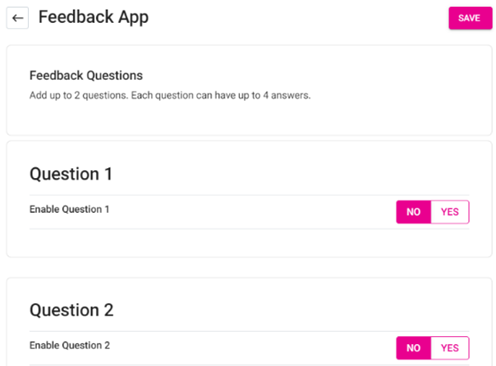
Question 1
Question Message – Enter the question in the field, which cannot exceed 160 characters.

Answers – 4 options appearing below the Question Message. Select an answer’s corresponding checkbox to enable it. An answer will be based on an emoji to reflect sentiment such as Love it, Very Good, It can be Better, etc. With an emoji selected, type a message in the Answer field elaborating on the emoji (maximum of 60 characters). The Answer will be displayed in the feedback app.
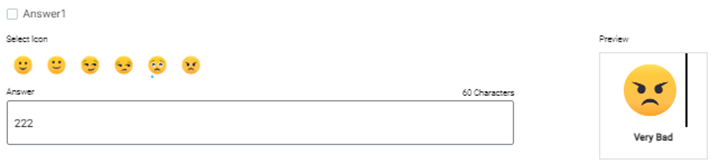
Question 2
Reminder: Question 1 must be Enabled for Question 2 to appear.
Secondary Question Triggers – Select the corresponding checkbox of an answer (Love It, Very Good, etc.) you would like to use as a trigger.

Capture User Information – Select the corresponding checkboxes of the information you’d like to capture from the customer.
Question Message – Enter the question in the field, which cannot exceed 160 characters.
Answers – Enter an Answer option in up to 4 fields (maximum of 60 characters).

Click Save at the upper-right to save the updates and return to the Settings screen.
Click the Left Arrow (<-) to return to the Settings screen without saving changes.

Related Articles
Back Office: User Role Management
Sign into the Back Office and select a Store. On the left-side Navigation Panel, click User Management then select Roles. On the Roles page, click + New Role at the top-right. The New Role pane appears. You can update a Role by clicking the ...
Back Office: Feedback Report
Sign into the Back Office and select a Store. On the left-side Navigation Panel, click Reports then Feedback. The Feedback Report page contains a table with the following columns: Question – What question was asked of the customer. Answer Logo – The ...
Back Office: Customer Display Screen (CDS) Add On Settings
Sign into the Back Office and select a Store. On the left-side Navigation Panel, click Settings. The Settings page appears. Under Addons click Customer Display System. The Customer Display System screen appears. Show Advertisement toggle – If Enabled ...
Back Office: Delivery Application Settings
Sign into the Back Office and select a Store. On the left-side Navigation Panel, click Settings. On the Settings page, under Application click Delivery. The Delivery page is broken down into 3 tabs: Settings Sync Data To Web Order – Click the Sync ...
Back Office: General Application Settings
Sign into the Back Office and select a Store. On the left-side Navigation Panel, click Settings. On the Settings page, under Application click General Settings. On the General Settings page, the following features can be set: Prompt Tip Screen before ...