Back Office: Customer Display Screen (CDS) Add On Settings
- Sign into the Back Office and select a Store.
- On the left-side Navigation Panel, click Settings. The Settings page appears.
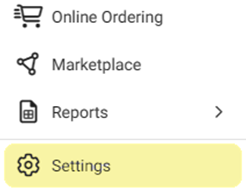
Under Addons click Customer Display System. The Customer Display System screen appears.
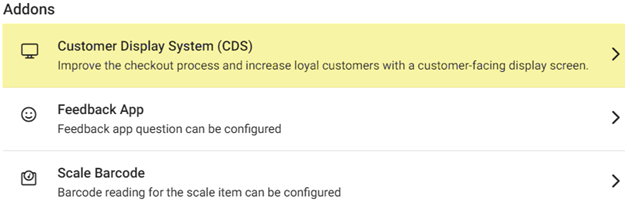
- Show Advertisement toggle – If Enabled (YES), the app will display ads in CDS. If Disabled (NO), ads will not appear on the CDS.

- Customer Profile Toggle – If Enabled (YES), the customer profile will display in CDS. If Disabled (NO), the customer profile will not appear on the CDS.

- Choose Theme – Select the Theme from the dropdown (Dark or Light).
- Determines how the CDS POS will appear to the customer.
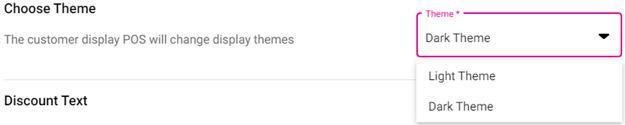
- Discount Text – Enter a message meant as a reminder of discounts to the customer, which cannot exceed 160 characters.
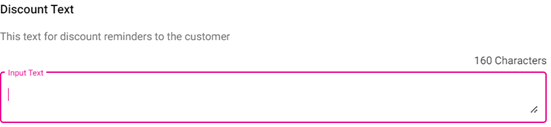
- Get Number Text – Enter a message meant for gathering customer account info, which cannot be more than 160 characters.
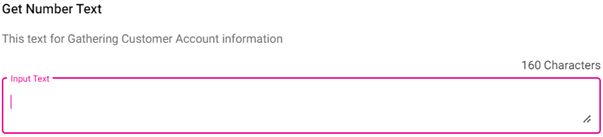
- Loyalty Text – Enter a message meant to remind the customer of a loyalty account, which cannot exceed 160 characters.
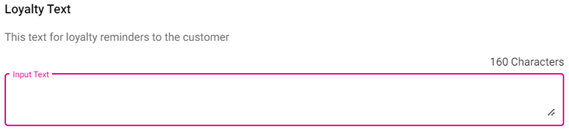
When ready, click Save at the upper-right across from the CDS title. If no updates have been made, the button will be greyed out and unable to be clicked.

Related Articles
POS: Operation - Customer Display Hardware Settings
Back Office CDS Back Office Settings For more information, see the Back Office CDS Settings Knowledge Article. License Settings Navigation: Log into Enterprise, then select Licenses > License Settings To integrate CDS with the POS of a Store: the ...
Back Office: Feedback App Add on Settings
Sign into the Back Office and select a Store. On the left-side Navigation Panel, click Settings. The Settings page appears. Under Addons click Feedback App. The Feedback App screen appears. The Feedback App page contains the option to add up to 2 ...
Back Office: Kiosk Add On Settings
Sign into the Back Office and select a Store. On the left-side Navigation Panel, click Settings. The Settings page appears. Under Addons click Kiosk. The Kiosk screen appears. The Kiosk screen is in 2 sections: Accepted Payment Types and Style ...
POS: Customer Profile Screen
Adding a Customer to an Order To add a Customer to the Order: Tap on the icon of a person's profile with a plus (+) sign at the top of the Order section. The Add Customer screen appears. To add an existing Customer to the Check: type their name in ...
Back Office: Display Groups
A Display Group is used to group Menu Items together, like a Category. Sign into the Back Office and select a Store. On the left-side Navigation Panel, click Products/Items then Display Groups. On the Display Group screen: create a New Display Group ...