POS: GiveX Payments
Back Office Super Admin
Navigation: Log in to the Back Office Admin page, then select Accounts > Store Details
- The GiveX Gift Card toggle must be Enabled (set to YES) on the Super Admin page.
- Upon enabling this toggle, the GiveX Gift Card can be accessed for that particular Store where the following information (provided by the third-party) will be entered:
- User ID
- Password (and Confirm Password)
- Primary URL
- Secondary URL (optional)
- When all relevant information has been entered, click Update. The GiveX Gift Card details will be activated for that Store.
- Note: While syncing with BO, the GiveX Gift Card Merchant Details will be synced with the Store. Each Store under Enterprise will have unique credentials (User ID, Password, Primary URL, etc.). Hence, GiveX works at the Store Level.
- When the third party provides the GiveX Gift Card information, the Card is activated at the time of issue.
Back Office
Navigation: Log into Back Office, and for your Store select Settings > Payments > Payment Method
A GiveX payment can be created for the Store from the Payment Methods page, by selecting GiveX from the Payment Type dropdown.
- Note: Payments can be closed using GiveX cards only after creating the Payment Method in Store settings.
POS
Completing a Sale with GiveX
- Payment can be completed by selecting a GiveX payment tile from the Select Payment Method section.
- Upon selecting GiveX, the Tip screen appears for the Customer to enter the Tip for the Sale.
- After the Tip screen: enter the GiveX Card Number by swiping the card in the reader (or manually typing the number), then click Process to compete the sale.
- If an incorrect GiveX Card Number was entered, a pop-up with the message 'Cert not exist' appears. The Number can be cleared out by clicking Clear.
- Upon clicking Force Redemption: whatever partial payment is remaining, the GiveX Card will be used to complete the payment on the Check.
- When the GiveX Card Number is successfully entered and Payment is processed: the sale will be completed and the Receipt screen will appear in POS.
Check the Balance and Reload a GiveX Card
POS Settings
Under POS Settings: for the Default Gift Card Type GiveX Card can be selected (Gift Card is the starting default).

POS Order Screen
Navigation: Log into POS. On the Order page, select Check Options > Gift Card
- The Gift Card window appears, where the Default Gift Card Type will be automatically selected. Select GiveX if not already selected.
- A number pad will appear to type in a GiveX Card Number. Once a correct Number is entered, the GiveX Card details will appear on the POS screen.
- The remaining Balance on the GiveX Card will appear on screen.
- The GiveX Card will be Active by default. When attempting to disable then enable the toggle, a pop-up with the message 'Cert already active on YYYY-MM-DD' appears (the provided Date is when the GiveX Card was activated).
- Click Done. The Gift Card window will be closed and returned to the POS screen with the GiveX payment.
- If Cancel is clicked, the window will be closed and returned to the POS screen for payment.
- Upon clicking Charge Amount, a number pad appears. Upon successful completion of the payment in POS, the value entered from the number pad will be loaded to the GiveX Card.
- Upon clicking Continue, the GiveX Card number will appear on the Check, as GCX–[Factor4 Card Number] on the POS screen. The value entered from the GiveX screen will appear on the Check, along with the sent to kitchen (green check mark ✓) symbol.
- Any payment method (Cash, CC, GC, etc.) can be used to complete the GiveX recharge.
- Recharging GiveX won't apply to Membership payments.
- Tax won't be calculated for GiveX recharges.
- When loading the GiveX Number to a Check: we can apply Discounts to the Check. Discounts will be applied similar to Menu Items and the value will be reduced.
- Multiple Discounts can be applied to the Check when combine with other Discounts is enabled for the select Discounts.
- Open Check Discounts and Check Discounts will both apply.
- When Menu Items are added to a Check, the Open Check Discount will be split uniformly similar to how it splits for other Menu Items.
Notes:
- When trying to use the same GiveX Card to recharge, a pop-up alert with the message 'You cannot pay the check with same card when it is recharged to the check' appears.
- Similarly, we can use other GiveX Cards to top off the current GiveX Card that is being loaded in the active Check.
- When trying to void the GiveX Check after completing the payment: a pop-up with the message 'Cannot Void. GiveX or Factor4 or ValuTech gift card present in this check.' appears.
Delete a GiveX Payment
The GiveX payment applied to a Check can be deleted. By deleting a GiveX payment, the proportional value deleted will be loaded back to the GiveX Card.
Example: When the Check was closed using GiveX and when the payment was deleted, the value of the deleted payment ($11) was loaded back to the GiveX Card.
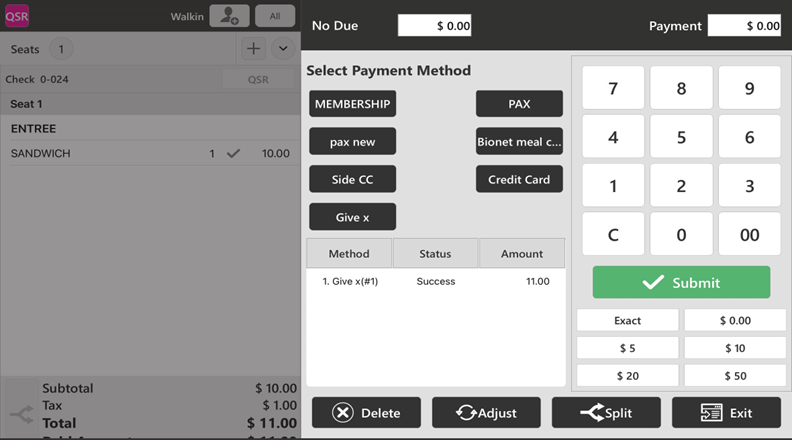
- GiveX Payments made via Online Order can be deleted in POS. When deleted, the proportional credits will be sent back to the GiveX Card since the payment has been deleted.
- This also applies to partial payments.
- When a Check is closed using GiveX and by a Credit Card, the equivalent GiveX value for which the payment was deleted will be sent back to the GiveX Card.
Refund for GiveX Checks
- GiveX Checks will appear on the Refund screen. GiveX Card Numbers will appear in the Card Number column.
- The 3 Refund types will be available: Refund Menu Items, Refund without Receipt and Refund.
- GiveX payments cannot be used to refund Checks, and the GiveX option won't be available on the Refund screen.
Check Stats Screen
Under the Check Stats screen, Closed GiveX Checks will appear in the Closed tab.
Receipts
Note:
- Tip Adjustment is not possible for GiveX Checks.
- GiveX Checks will not be available on the Batch screen.
Front End Receipt
- The GiveX Card details will appear at the bottom of the receipt.
- All digits of the GiveX Card Number will appear on the Receipt (when Card details are enabled on the Front End Receipt).
Merchant Copy
- The Card Type will be GiveX.
- The GiveX card details and Number will also appear on this copy.
Customer Copy
- The Card Type will be GiveX.
- The GiveX card details and Number will also appear on this copy.
Void Merchant Copy
- When the GiveX payment is deleted, the void print is generated.
- The full GiveX Card details will appear when the GiveX card payment is deleted.
- Give x will appear in the Paid By field.
- The card details of the GiveX will appear in the Card Number section.
- The Amount paid using GiveX will also appear on this copy.
Void Customer Copy
- Give x will appear in the Paid By field.
- The GiveX card number will appear in the Card Number field.
- The GiveX value used to close the check will appear in the Amount field.
Reprint a Check Closed by Give X
- The GiveX value used to close the Check will appear on the Receipt.
Reprint a Check That Includes GiveX Value
- The GiveX card details will appear on the Order Summary.
- The GiveX value topped up will appear on the Receipt.
- Below Example: $10 discount
- No Tip Adjustment or Batch screen allowed.
GiveX Reports
Navigation: Log into BO, then select a Store.
On a Report page, run a Report to view the results.
Store Level Reports
- Select Customers > Customer Info. When viewing any Customer, the Check No appears on the first column. Click on a Check Number to display the details.
- Select Reports > Sale
- Daily Sale: Select a Date, to view the transactions. Select a Check No to view the payment details.
- Sale Recap: GiveX is included as part of Other Payments. GiveX sales appear in NonSale Revenue.
- Cashier Out: GixeX payments appear under payment details.
- Weekly Summary: GiveX payments appear as rows.
- Sale Summary: Select a Check No. to view the payment details.
- Online Sale: Any GiveX payments will appear under the Payment Type section.
- Select Reports > Transactions
- Transaction: Select a Check No. to view the payment details.
- Void Transaction: Select a Check No. to view the payment details.
- Select Reports > GiveX > GiveX. GixeX payments appear under payment details. Select Reports > Void
- Note: Select a Check No. to view the payment details.
- Employee: Select the appropriate filters then select Run. In the displayed report, when a Check No. is selected the payment details appear.
- Select Reports > Daily Tender: Select the appropriate filters then select Run. In the displayed report, the GiveX details appear under the Gift Card column.
- Select Reports > Daily Summary: Select the appropriate filters then select Run. In the displayed report, when a Check No. is selected the payment details appear.
- Select Reports > Account Balance: Select the appropriate filters then select Run. In the displayed report, the payment will be listed.
Enterprise Level Reports
On a Report page: select the appropriate filters then select Run.
- Navigation: On the Enterprise page, select Enterprise Report > Sale Report.
- Enterprise Report: The GiveX column appears between Gift Card Sold and COGS.
- Sale Recap: GiveX is included as OTHER PAYMENT under Payment Summary.
- Cashier Out: GiveX is included as OTHER PAYMENT under Payment Summary.
- Weekly Summary: Select a Store, and GiveX details will be included under Non-Sale Revenue.
- Sale Summary: Select a Check No., and any GiveX details will be included.
- Online Sales: GiveX details will be included under the Payment Type column.
- Customers: Select a customer then a Check No to view any GiveX details.
- Receipts: In an Email Receipt, any GiveX payment is included at the bottom.
Related Articles
POS: Operation - Till Management
Navigation: Log in to POS, then select Operations > Till Management Till is the money trays that fit into the Cash Drawers. They help Owners and Managers to keep track of the Cash that passes through their business daily. When ordering from the Order ...POS: Payment Surcharge - Exempt Surcharge
Enabling Surcharge Navigation: Log in to BO for your Store then select Settings > Payments > Payment Settings. On the Payment Settings page, enable the Payment Surcharge toggle. Navigate to the Settings > Payments > Payment Methods page. With the ...POS: Operation - Till Management (Reports Tab)
For the Employee filter, you can view all the Employees which were created in User Management in BO (alphabetical order) along with Cancel and Generate options. Generate: Click Generate then Apply to get the search results. Updated results can be ...POS: Payments - Offline Mode
POS Navigation: Log into POS, then select POS Operations > POS Settings On the POS Settings page: the Offline Mode toggle appears and will be disabled by default. It is for switching the device from Online to Offline. If enabled, then the system ...POS: Moneris Payments
Note: Moneris is available only on Native iPad in Canada. Back Office Admin Navigation: Login to BO then select Account > Store. Enable the Moneris option in the Store Settings section. [Account > Stores > Select the Store for which the respective ...