POS: Operation - Support
The Support Operation screen is broken down into two tabs:
Download
The Download tab allows you to Download the latest version of the OS.
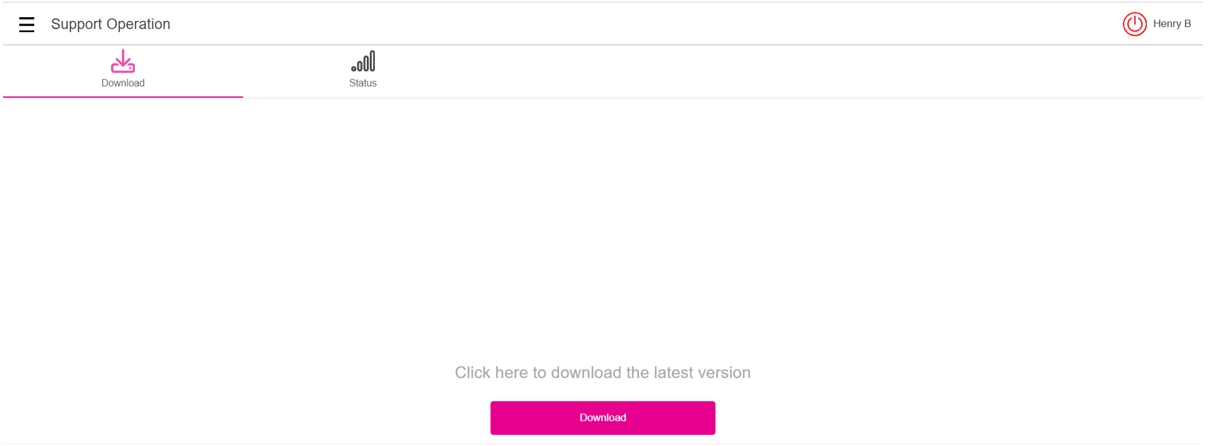
Click Download, and the Download screen appears, with a history of Release Versions available.
Status
The Status tab displays the Status of the Network and the Cloud POS Status.
- Online will have a green circle containing a check mark
adjacent to it. This indicates the POS is connected to the Back Office (BO).
- Offline will have a red circle containing an exclamation point
adjacent to it. This indicates the POS cannot talk to the BO. Any changes to BO cannot be synced until it reconnects and is back Online.
Network Status
- IP Address - Displays the IP Address - along with the wired or WiFi status - and the device's IP Address will also be displayed.
- Internet Status - Indicates whether internet connectivity is Online or Offline.
Cloud POS Status
- Back Office: Indicates whether the BO is Online or Offline.
- Device Synchronization: Indicates whether the Device Synchronization is Online or Offline, and refers to the synchronization of multiple POS devices.
- Database: Indicates whether the Database is Online or Offline.
- Online means it's connected to the POS.
- Offline means the POS will run locally and it will sync later when reconnected and back Online.
- Online Ordering: Indicates whether Online Ordering is Online or Offline, and refers to the integration with the Web Online Ordering.
- Online: POS is receiving Online Orders in real-time.
- Offline: OLO is disconnected. Orders may still be placed online but they won't be sent to POS until connection is restored and is back Online.
- MPPG: The payment gateway service that handles credit card/debit card transactions. Indicates whether the MPPG is Online or Offline. MPPG applies to Android, but not to Web.
- Online: Card payments can be authorized in real time.
- Offline: The POS cannot currently reach the processor but allows offline mode transactions.
Related Articles
POS: Operation - Support
The Support Operation screen is broken down into two tabs: Download The Download tab allows you to Download the latest version of the OS. Click Download, and the Download screen appears, with a history of Release Versions available. Status The Status ...POS: Operation - Printer Hardware Settings
Back Office For more information on Printer and Receipt Template settings, see the following Knowledge Articles: Receipt Printers Kitchen Printers Kitchen Receipt Template POS On the Hardware Settings page, select the Printer Settings tab. It ...August 14th, 2025 - IDTech Manager and Gift Card Swipe Support
POS Version: 6.1.26 The IDTech VP3350 now supports the swiping of a Manager Card and Gift Card. Please see the attached documents for more details. Thank you for using Cloud POS. We appreciate your feedback as we continue to enhance your experience.POS: Operation - POS Settings
POS Settings Navigation: Log into POS, then select Operation > POS Settings Note: Only Employees with the proper Role and Permission settings have access to POS Settings. Till Settings This section is used to define the behavior of Till Management. ...POS: Operation - 86 List
Navigation: In POS, on the Operation screen select 86 List. The 86 List screen displays the Menu Item configured in Back Office along with the corresponding maximum number of times it can be placed within an Order, and that quantity can't be exceeded ...