Back Office: Daily Tender Report
- Sign into the Back Office and select a Store.
- On the left-side Navigation Panel, click Reports then Daily Tender.

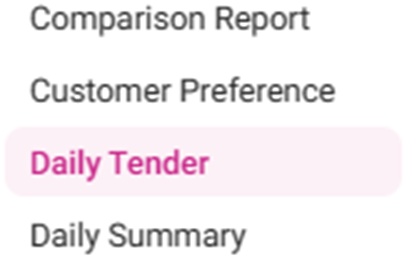
- Select aTime Period from the dropdown:
Today – The report will run based on Today’s store business date.
Yesterday – The report will run based on yesterday’s store business date.
Last ‘N’ Days [Enter the number of Days, type the number or use ▲▼ to change the value by 1] – The report will run based on the entered days.
This Week [Default] – Just the current week is displayed (if the report is run on Tuesday then from Sunday to Tuesday will be displayed).
Last Week – The last week is displayed (from Sunday – Saturday or Monday – Sunday).
Last 7 Days – Report will run based on from Today’s Date to last 7 Days.
This Month – Just the current month will be displayed.
Last Month – Just the previous month will be displayed.
Last 30 Days – Report will run based on from Today’s Date to last 30 Days.
Specific Date [Select the specific Date (Calendar View)] – Report will run based on the selected Date.
Date Range [Select the From and To Dates (Calendar View)] – Report will run based on the From andTo Dates. The From Date should be prior to the To Date.
- Click Apply. The Daily Tender table is populated with the below columns:
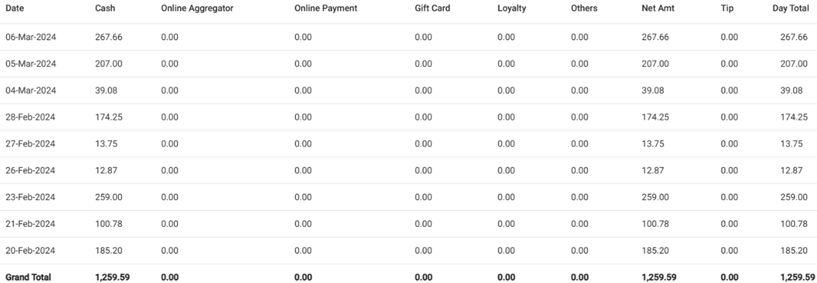
- Date: The Date the payment was made (DD-MMM-YYYY format).
- Cash: The Total amount (in currency) paid with Cash.
- Online Aggregator: The Amount (in currency) collected from third-party integration such as Chowly or PayPal.
- Online Payment: The amount (in currency) collected from Online Ordering.
- Gift Card: The amount (in currency) collected from Gift Cards.
- Loyalty: The amount (in currency) collected from Loyalty.
- Others: The amount (in currency) collected from additional types of payment.
- Net Amt: The total Net Amount (in currency) collected from all types of payment.
- Tip: The amount (in currency) collected from Tips.
- Day Total: Total amount (in currency) collected from Net Amt + Tips.
- Grand Total: The bottom row of the table with sums for all currency column values.
Related Articles
Daily Summary Report
Implementation in Back Office: Page Navigation: My Stores >> Reports >> Daily Summary Report The daily summary report should include the following columns, 1) Date 2) G/L Department - It is to track from which department the sales ...
Back Office: User Role Management
Sign into the Back Office and select a Store. On the left-side Navigation Panel, click User Management then select Roles. On the Roles page, click + New Role at the top-right. The New Role pane appears. You can update a Role by clicking the ...
Membership Report
Implementation of Summary Report in back office: Page navigation: Ø This report displays the details of allowance, debit from the allowance, available balance of a Customer when the payment is made using the membership plan. Ø It has the following ...
Back Office: Daily Summary Report
Sign into the Back Office and select a Store. On the left-side Navigation Panel, click Reports then Daily Summary. The Daily Summary page appears. The Daily Summary page displays a table that contains sales revenue information, broken down by Date, ...
Enterprise Level Payroll Report
Requirement: An option should be included to export the employee payroll report in different format to upload to sage 300 software. Implementation in Back Office: Page Navigation: My Stores >> User Management >> Role A new field “Role ...