Back Office: Account Balance Report
- Sign into the Back Office and select a Store.
- On the left-side Navigation Panel, click Reports then Account Balance.
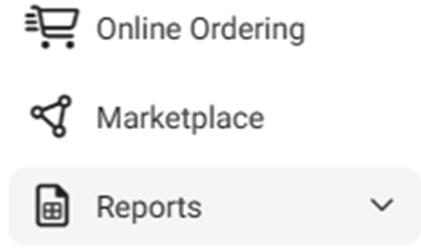
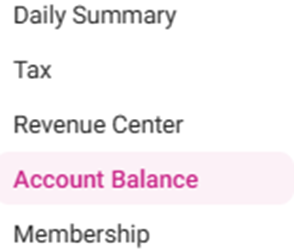
- The Account Balance page displays the store’s Account Balances.
- Select a Date (calendar view). Only 1 date can be selected at a time.

- To the right, click Apply.

- When Apply is clicked, the below table displays the Account Balance activity during the selected Date. It contains the following columns:

- Date – The selected Date.
- Memo – The sale Category and Menu Items.
- Account – Any pre-defined text related to the sales (configured in account balance settings.
- Debit – The amount of money debited for the Category such as discounts and refunds from the Store.
- Credit – The amount of money from sales that is credited to the Store.
- Total – Bottom row, the sum of all values for the Debit and Credit columns.
Related Articles
Updated Account Balance Report
Introduction: The new fields should be included in Back Office (Account Balance) and this will be reflected in Account Balance report. Requirement: · The new fields should be included in Back Office (My Store>> Settings>> Report Settings>> ...
Comp Discount Added in Account Balance Report
Introduction: This document explains about the new field “Comp Discount” should be included in Back Office (Account Balance) and this will be reflected in Account Balance report. Requirement: · The new fields “Comp Discount” should be ...
Back Office: Account Balance Report Settings
Sign into the Back Office then select a Store. On the left-side Navigation Panel, click Settings. On the Settings page, under Reports click Account Balance. The Account Balance page contains multiple fields to fill in. Enter a value in each field ...
Back Office: House Account Report
Allows customers to have an account with a restaurant (like a Gift Card), but functions like a credit card where there is a limit and a balance. It includes tabs for HA Activity and HA Statement to display data in a table view. HA Activity HA ...
Back Office: Home
Sign into the Back Office. then select a Store. You should be taken to that store’s Home page. If not, then on the left side navigation, click Home. Tip: Type the name of the Store in the Search bar for quicker Store selection. For every Dashboard ...