POS: Operation - 86 List
Navigation: In POS, on the Operation screen select 86 List.
The 86 List screen displays the Menu Item configured in Back Office along with the corresponding maximum number of times it can be placed within an Order, and that quantity can't be exceeded while ordering.
Search
- The minimum number of characters required for a search is 1, and all relevant suggestions will be displayed based on the entered characters.
- If no characters are entered, no search will be performed.
- To clear the search, click X.
Quantity
You can update the Quantity here.
Example: the Quantity of French Fries is 0.
Whenever any Sale takes place in POS the Quantity of this Item will be reduced in POS and vice versa
When the Quantity of French Fries is configured as 0 in POS, then on the Menu screen this Quantity will appear along with the Menu Item.

When the quantity of the French fries is increased to 10, then the corresponding Quantity will be reflected on the Menu screen.
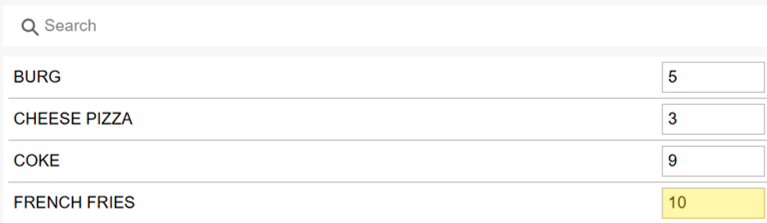
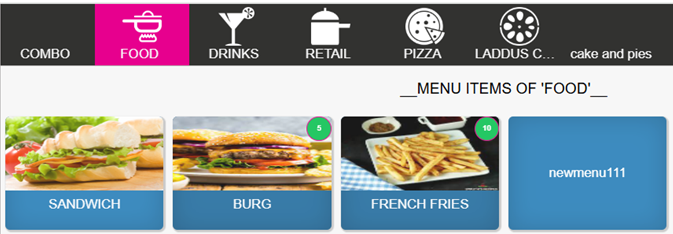
When all 10 are added to the Order, the Quantity is updated to 0.
Menu Void
- When any Menu Void takes place, then the Quantity of the Item will be added to the respective Item. When the Quantity of the Menu Item is 0 and that Item is selected then the pop-up message 'Quantity is not enough' appears along with the Done button.
- Whenever any Sale takes place in POS then the Quantity of this Item will be reduced in iPad, Zenpepper and POS. While ordering the Item, the Quantity count may vary.
- Example: When the Menu is selected, the Quantity will be 12, and upon clicking on the Menu Item the Quantity can be changed to 10 and added to the Order screen where the Quantity can be changed to 05 (the Quantity changes occur when there is a parallel Sale that takes place in POS, OLO or iPad).
- The Items in a Combo Discount can be part of 86 List items.
- When Quantity is added to the Order screen and the Quantity is increased to an amount that is greater than the available Quantity, the pop-up message 'You cannot add more than the available quantity' appears.
- Example: When the Quantity is added to the Order screen and the Quantity is increased by 10 then the message will appear.
- When the Quantity is entered on the iPad then it will be reflected in iPad, POS and OLO. Then if user increases/decreases the Quantity in POS then this Override Quantity will be updated in iPad, POS and OLO - and the previously updated Quantity (from either in POS or iPad) will be overridden.
Related Articles
POS: Operation - POS Settings
POS Settings Navigation: Log into POS, then select Operation > POS Settings Note: Only Employees with the proper Role and Permission settings have access to POS Settings. Till Settings This section is used to define the behavior of Till Management. ...POS: Operation - Till Management
Navigation: Log in to POS, then select Operations > Till Management Till is the money trays that fit into the Cash Drawers. They help Owners and Managers to keep track of the Cash that passes through their business daily. When ordering from the Order ...POS: Operation - Printer Hardware Settings
Back Office For more information on Printer and Receipt Template settings, see the following Knowledge Articles: Receipt Printers Kitchen Printers Kitchen Receipt Template POS On the Hardware Settings page, select the Printer Settings tab. It ...POS: Operation - Till Management (Till Tab)
The Till tab displays the following sub-tabs: Set Till Active Till Held Till Closed Till Set Till Set Till Setting a Till is entering the amount to Till starts with. Select Set Till, and the Open Till window appears. Enter the Denomination and Tip ...POS: Operation - Till Management (Pay In and Pay Out Tabs)
Pay In Tab Note: Only employees with the proper role and permission settings have access to Pay In. If Cash needs to be added or removed from the cash drawer - without completing a transaction or sale - then Pay In or Pay Out can be used. A Pay In is ...