POS: Check Options - Store Credit
Back Office Requirements
- Store Credits Report - For more information, see the Discounts Report article.
- Note: For Store Credit, the value in the Source column will be either POS or Call Center.
- Roles - For more information on a Customer's Store Credit options, see the Apply Store Credit and Redeem Store Credit toggles under the POS and Call Center sections of the Roles article.
Implementation in POS
Apply a Store Credit to an Order
When applying Store Credit to a Check, a Customer must be added to the Check. If a Customer isn't added when attempting to apply Store Credit, a pop-up with the message 'Please attach customer to apply store credits' appears.
- On the Menu screen in POS, attach the Customer to the Order and add the Menu Item(s).
- Select the Options
icon at the bottom.
- On the Check Options screen, select Apply Store Credit.
- If there is no Credit Balance for this Customer then the message 'ERROR, Store Credit Unavailable' appears at the upper-right of the screen, along with X button. Press X to close the pop-up. A Customer that currently has a Credit Balance will need to be attached to the Order.
- If there is a Credit Balance for this Customer then the Apply Store Credit pop-up appears, along with a field to enter the Amount to apply and the Remaining Balance below the field.
- Enter the Amount of Credit to be applied for this Check - up to the full Amount of the Check or the Remaining Balance of the Credit, whichever is smaller. When a value is entered, the Remaining Balance will automatically update.
- Click Apply Credit. You are returned to the Order screen, where the 'Store Credit Applied' pop-up appears at the top-right (click the X to close) and the Amount will be added as the Store Credit line item.
Remove Store Credit Applied From An Order
- On the Menu screen in POS, select Options
.
- On the Check Option screen, select Apply Store Credit.
- The applied Store Credit will be unselected and removed from the Order.
Customer Profile Screen
When any new Customer is created, their Store Credit's Balance can be updated
- Click + Add Credit.
- On the Add Store Credit pop-up that appears, enter the desired Credit Balance then click Add Credit.
- Once the Store Credit is added, the new Balance will be added to that Customer and will appear on the Customer Profile screen.
- You can edit the previously entered Amount by clicking on Edit, and the Edit Store Credit pop-up appears.
Order Details
The Order Details will be available under the Check Status tab, under either Active, Closed, or Void sub-tabs.

Select a Customer then a pop-up containing their Receipt will appear. Any Store Credit will appear as a line item under the Summary details.
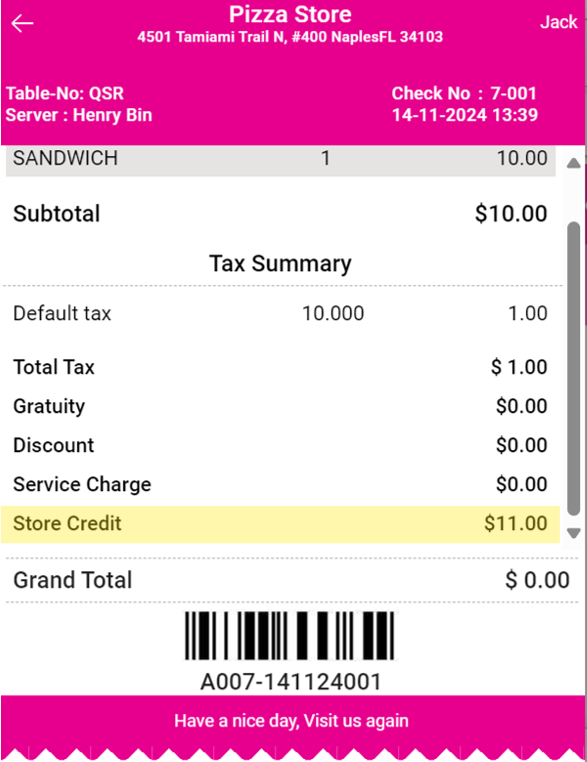
Notes
- When Store Credit is applied to any Check and if any Refund/Void occurs then this Store Credit will be added back to that corresponding Customer's account.
- Receipts - Store Credit will be reflected in all receipts (Front-End, Itemized, and Email Confirmation),
Related Articles
POS: Operation - POS Settings
POS Settings Navigation: Log into POS, then select Operation > POS Settings Note: Only Employees with the proper Role and Permission settings have access to POS Settings. Till Settings This section is used to define the behavior of Till Management. ...POS: Custom Button
Back Office You can customize 6 fields as the Custom Buttons in POS, with drop down for all 6 options. The dropdown options are: Discount Order Search Print Cash Modify Void Credit Card Gift Card URL URL will only appear when POS URL is configured in ...POS: Factor 4 Payments
Factor 4 is a Gift Card and a Loyalty Program provider. They empower businesses of all sizes to identify and monetize Customer Loyalty. This article describes the process of integrating Factor 4. Changes in the Back Office (BO) Navigation: Log into ...POS: GiveX Payments
Back Office Super Admin Navigation: Log in to the Back Office Admin page, then select Accounts > Store Details The GiveX Gift Card toggle must be Enabled (set to YES) on the Super Admin page. Upon enabling this toggle, the GiveX Gift Card can be ...POS: Customer Profile Screen
Adding a Customer to an Order To add a Customer to the Order: Tap on the icon of a person's profile with a plus (+) sign at the top of the Order section. The Add Customer screen appears. To add an existing Customer to the Check: type their name in ...