POS: House Account Payments
Back Office
Accounts
Navigation: Log in to BO Admin, then select Accounts > Accounts
Account Settings
Account Level House Account - By enabling the toggle (set to YES), the Account Level House Account will be available for the specific Account. If disabled, it won't be available.
Store Settings
House Account - By enabling the toggle (setting to YES), the House Account will available. If disabled, it won't be available.
Stores
House Account
Navigation: Log in BO, and for your Store select Customers > House Account
For more information on creating a new House Account (or updating an existing House Account), see the Back Office House Account article.
Payment Methods
Navigation: Log in BO, and for your Store select Settings > Payments > Payment Method
For the Payment Type, ensure HAPayment is selected.
For more information on creating a new Payment Method (or updating an existing Payment Method), see the Back Office Payment Method article.
POS
Adding a New Customer to a House Account
Navigation: Log in to POS, then select the Order screen
- Click the Person Silhouette icon at the upper-right of the screen.
- On the Add Customer screen, select Add Customer.
- This will launch the Customer Profile page for the Loyalty program, where you can enter the new Customer's information - including Name, Phone Number, Address, and Email.
- Click Save after all the information has been saved.
Setting up House Account
- On the Customer Profile page, select a Customer Plan at the bottom-left.
- Click in the Recharge field.
- In the number pad pop-up that appears: enter the amount the customer is paying back, then press Continue. You are returned to the Customer Profile page.
- Finalize the Recharge by pressing Update at the lower-left.
Adding an Existing Customer to the House Account
- Click the Person Silhouette icon at the upper-right of the screen.
- On the Add Customer page, search for the existing Customer by entering their Phone number or Name/Email. Identify the Customer from the dropdown results and click it.
- The selected customer’s name will appear at the upper-left of the Order screen.
Paying with a House Account
- On the Order page: on the right-side of the bottom bar click Payment.
- On the Payments page, select HA Payment.
- Select Process and the payment will be charged to the House Account.
- Note: You can also select Manual then enter the House Account number.
- The payment will be processed successfully, and No Due $0.00 will appear at the top of the Payments page.
Offline Scenario
House Account payments won't work when the device is Offline. If attempting to make a House Account payment while offline, a pop-up with the message 'No Network Connectivity' appears.
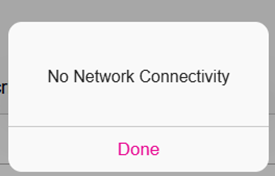
Tip Adjustment
You can adjust the Tip from the Batch Tip Adjustment screen.
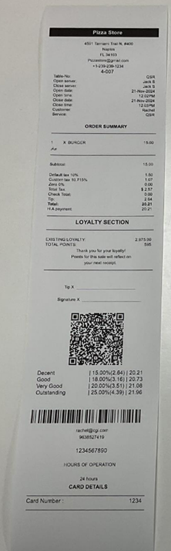
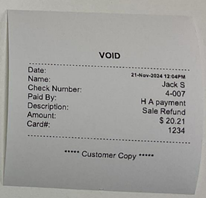
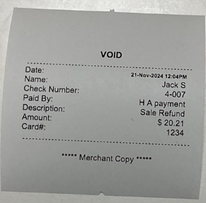
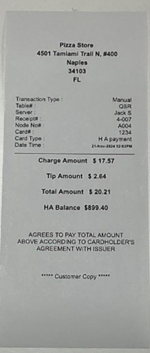
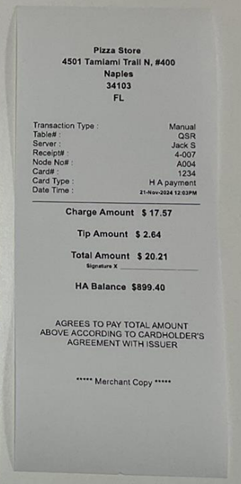
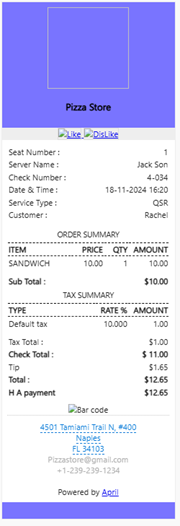
Related Articles
POS: Payments - Offline Mode
POS Navigation: Log into POS, then select POS Operations > POS Settings On the POS Settings page: the Offline Mode toggle appears and will be disabled by default. It is for switching the device from Online to Offline. If enabled, then the system ...POS: Payment Surcharge - Include Dual Price for Other Payments
The Include Dual Price toggle has been added under the Payment Methods page in Back Office. Implementation in Back Office Navigation: Log into BO, then select Settings > Payments > Payment Method The Include Dual Price toggle is being added in the ...POS: Customer Profile Screen
Adding a Customer to an Order To add a Customer to the Order: Tap on the icon of a person's profile with a plus (+) sign at the top of the Order section. The Add Customer screen appears. To add an existing Customer to the Check: type their name in ...POS: Offline Mode
Offline Mode in POS Navigation: Log into POS then select POS Operations > POS Settings The toggle Offline Mode under POS settings enables you to switch the device between Offline and Online and will be Disabled by Default. Offline Mode Toggle When ...POS: Operation - Till Management
Navigation: Log in to POS, then select Operations > Till Management Till is the money trays that fit into the Cash Drawers. They help Owners and Managers to keep track of the Cash that passes through their business daily. When ordering from the Order ...