POS: Initial Screen
Back Office
When creating a new User, for the Initial Screen dropdown select POS Screen. For more information: see the Initial Screen field in the User Settings Knowledge Article.
POS
When attempting to log into the POS: the system will direct them to the screen specified in the Back Office, according to the selected Initial Screen for that user.
POS Screen
Example: If POS Screen is selected - upon logging into the POS, the system will direct the user to the POS Order screen.
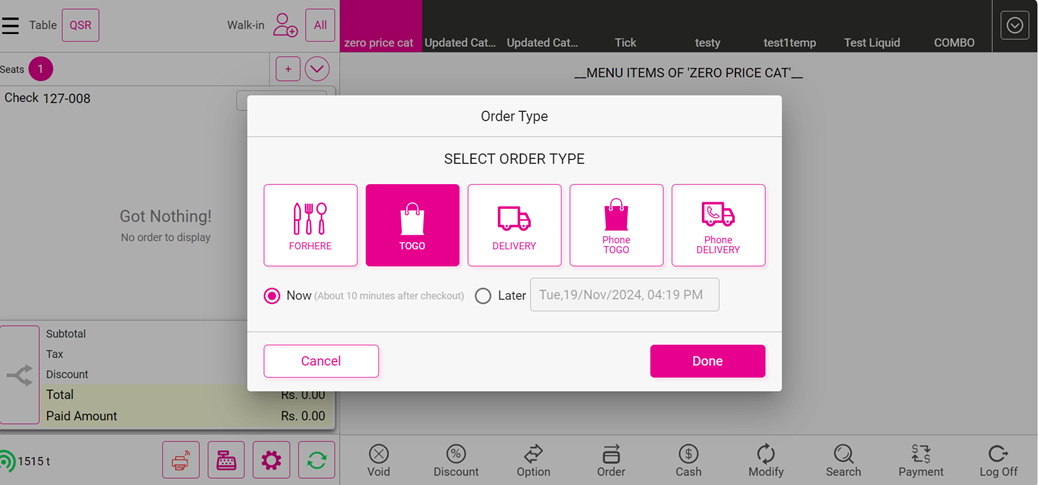
Table Screen
Example: If Table Screen is selected - upon logging into the POS, the system will direct the user to the Table Screen.
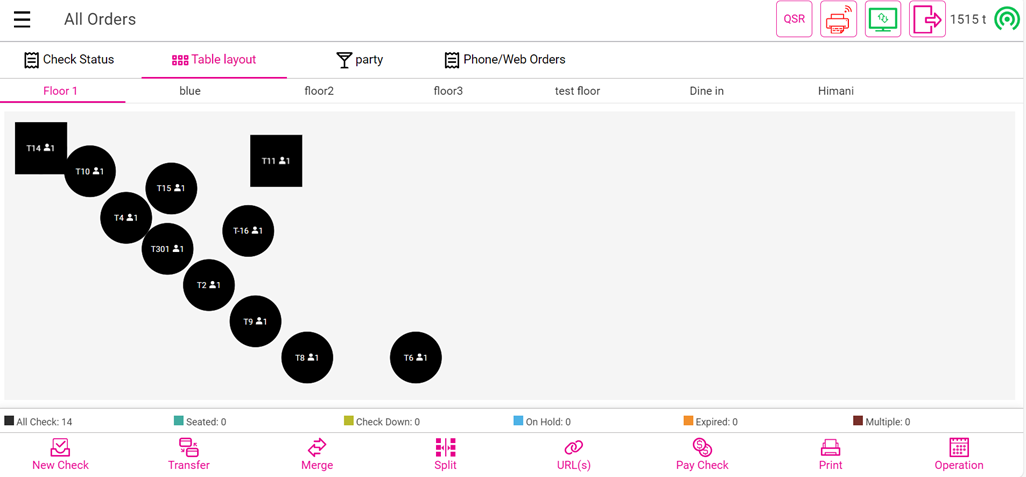
Bar Screen
Example: If Bar Screen is selected - upon logging into the POS, the system will direct the user to the Bar Screen.
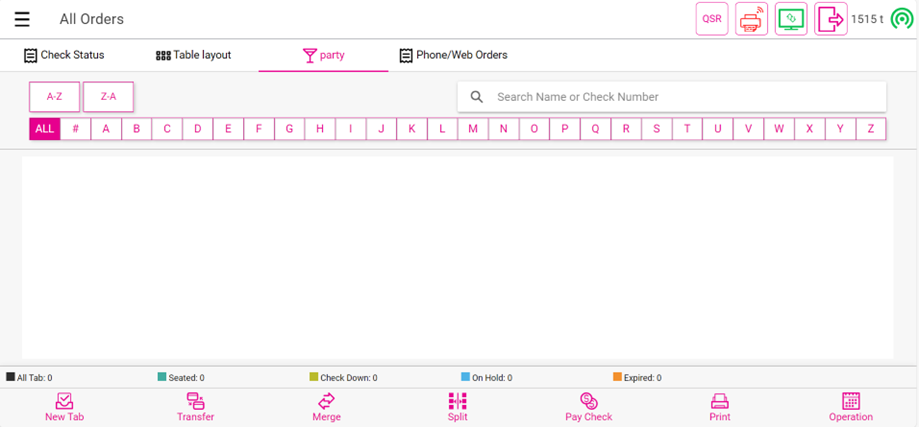
Related Articles
POS: Initial Screen
Back Office Settings When creating a new User, for the Initial Screen dropdown select POS Screen. For more information: see the Initial Screen field in the User Settings Knowledge Article. Impact in POS When attempting to log into the POS: the system ...POS: Order Screen
If the POS Initial screen in the Back Office is configured as POS Screen, then after logging into the application you will be taken to the Order screen. If the Order Type is enabled on the POS Settings screen, then the Order Type pop-up appears with ...POS: Payments - Offline Mode
POS Navigation: Log into POS, then select POS Operations > POS Settings On the POS Settings page: the Offline Mode toggle appears and will be disabled by default. It is for switching the device from Online to Offline. If enabled, then the system ...POS: Phone / Web Orders - Overview
Navigation Navigating to the Phone/Web Orders Tab Delivery From the Log In screen, click the Delivery button. Enter your PIN then click Continue. The Phone/Web Orders screen appears on the New tab with the Delivery filter enabled. Phone Order From ...POS: Customer Profile Screen
Adding a Customer to an Order To add a Customer to the Order: Tap on the icon of a person's profile with a plus (+) sign at the top of the Order section. The Add Customer screen appears. To add an existing Customer to the Check: type their name in ...